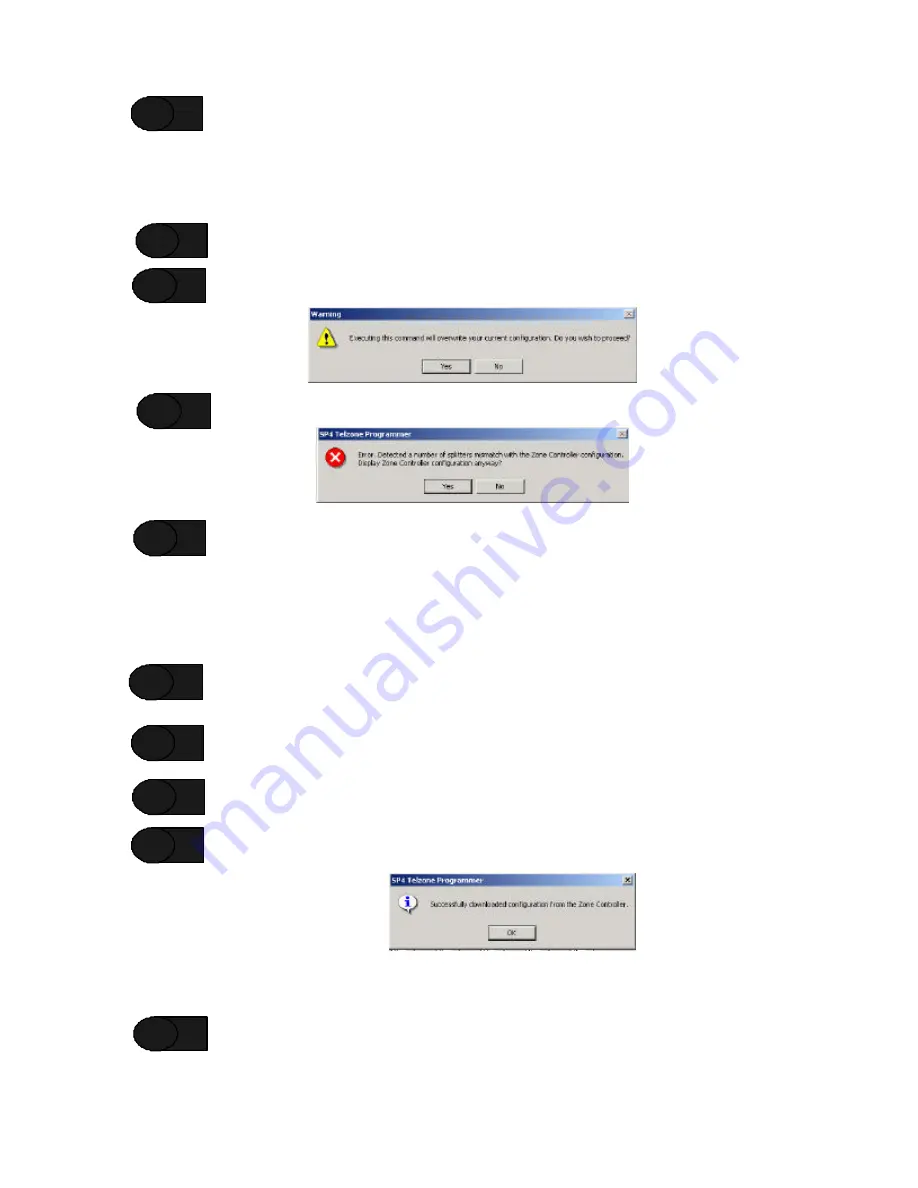
42
Launch the SP4 Telzone Programmer 2 software. The Setup file will appear on the main screen.
NOTE:
If you want to download and edit the current SP4-TZC configuration, continue on to Step 7. (This
will overwrite the SP4 Telzone Programmer 2 Setup file.) Otherwise, go to Section 3.5 to create and
program new Logical Zone Groups and customize the Background Music Zone.
Click the
“Get Configuration”
command button on the main screen.
Click
YES
on the Warning message shown below.
Click
YES
on the Error message shown below.
Manually update the
“Number of Splitters”
box to the correct number of SP4-APS splitters on
the network.
NOTE
: If one or more SP4-APS splitters have been added or removed, the Individual Zone Codes, Fixed
Zone Group Codes, Logical Zone Group Codes, and the Background Music Zone may change.
Use
Appendix A at the end of this manual to update the new Zone Code location for each zone and zone
group
.
Edit the Logical Zone Groups to reflect the changes made to the system, recorded in
Appendix A.
Edit the Background Music Zone to reflect the changes made to the system, recorded in Appendix
A.
Click the
“Send Configuration”
command button. Notice that the USB CONFIG LED indicator
changes from
BLINKING
to solid
ON
.
Click
OK
on the Information message shown below.
NOTE:
If desired, click on
File
?
Save
and save the file as the
Setup
file, or
Save as…
and save the file with
a desired name.
Shut down the SP4 Telzone Programmer 2 software and remove the USB cable. If the enclosure
cover has not be installed, install it now.
STEP 6
STEP 7
STEP 8
STEP 9
STEP 10
STEP 11
STEP 12
STEP 13
STEP 14
STEP 15
Содержание SAFEPATH 4 SP4-TZC
Страница 2: ...2 Copyright 2004 2006 Cooper Wheelock Inc All rights reserved ...
Страница 39: ...39 Intentionally Blank ...
Страница 49: ...49 Intentionally Blank ...
Страница 51: ...51 Intentionally Blank ...
























