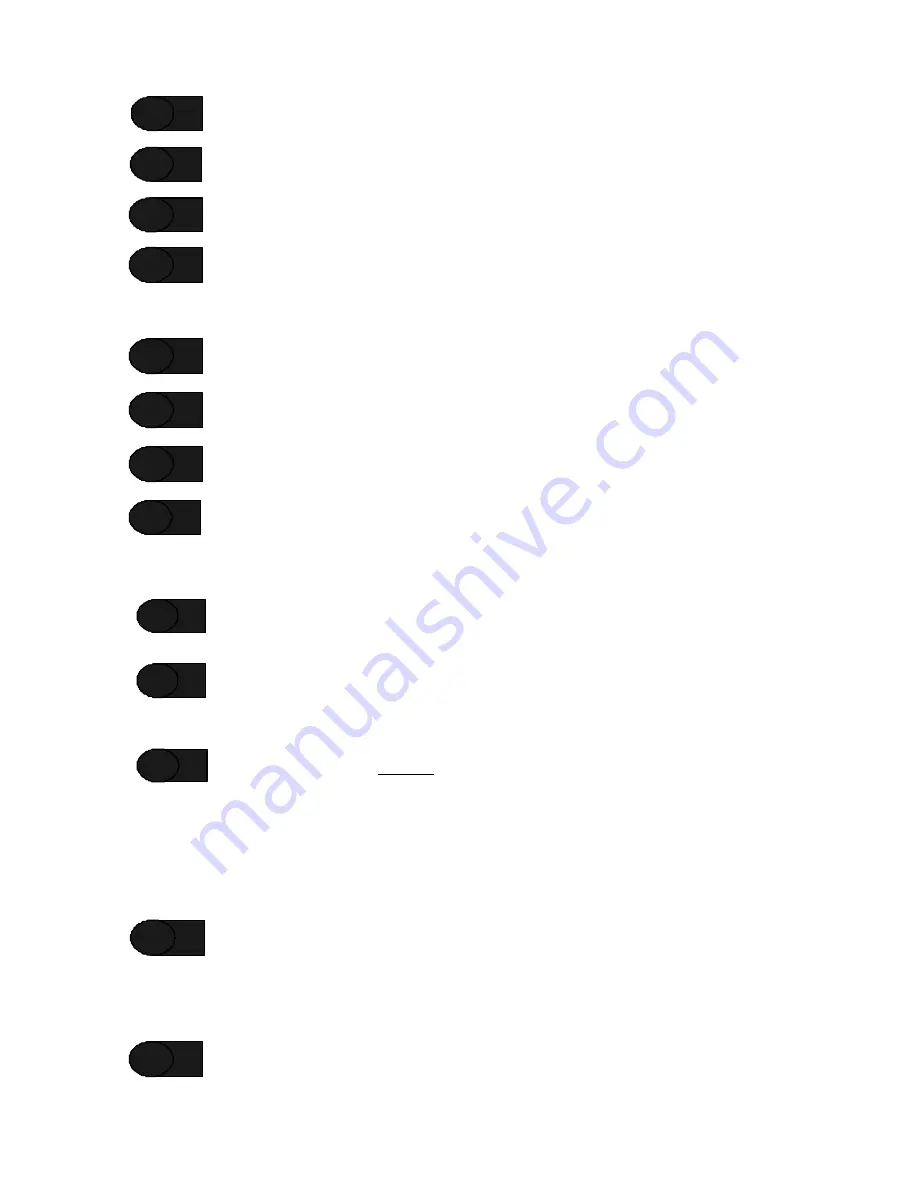
33
When finished, click on the
Apply
button.
Click the
OK
button. The “
Background Music Setup”
screen will close leaving the SP4 Telzone
Programmer 2 main screen displayed.
Save the file by opening the File menu and
Save
as the current file name, or
Save As…
with a
new name. If a new name is chosen, notice that the file name is changed to the new name.
Complete the task by clicking on the “
Send Configuration
” command button. This sends the new
configuration to the SP4-TZC. Notice that the “Zone Controller Successfully Programmed”
message appears on the computer screen, and that the USB CONFIG
LED indicator on the SP4-
TZC PC board turns
ON
. If an Error message appears, refer to Section 5.6 for details and
corrective action.
Click the
OK
button on the “Zone Controller Successfully Programmed” message.
Test the Individual Zones for Background Music.
Shut down the SP4 Telzone Programmer 2 software on the host computer.
Disconnect the USB cable from the SP4-TZC Zone Controller and the host computer.
3.7 Zone Paging Setup (Default vs All-Call Paging)
Connect the USB cable from the USB port on the SP4-TZC Zone Controller to the configured
USB port on the host computer. Make sure that the SP40, all Audio Boosters and SP4-APS
splitters are properly connected and powered up.
Start the SP4 Telzone Programmer 2 software.
NOTE:
Before creating a new setup file, always save the current file.
Notice that the file name is
Setup.tzc
. Do one of the following:
a.
If you wish to obtain and view the present Zone Paging system settings, click the
“Get
Configuration”
command button. Then proceed to Step 4.
d. If you wish to select a previously saved setup file, select the
File
menu and click on
Open
. Select the desired file. Then proceed to Step 4.
e.
If you wish to create a new setup file, select
New
from the
File
menu to open the Wizard
and begin. Refer to section 3.5.1.
Choose from the following Zone Paging pull-down menu selections (
Enabled
or
Disabled
). If
"
Disabled
" go to Step 6.
NOTE:
If Zone Paging is Disabled, the paging system will default to All-Call telephone paging. All
Individual Zone, Fixed Zone Group, and Logical Zone Group paging will be disabled. Also, all Logical Zone
Group programming will be disabled on the main screen.
Enter the name of the Logical Zone Groups and enter the Zone Codes for the Individual Zones
and/or Fixed Zone Groups for each Logical Zone Group.
STEP 6
STEP 7
STEP 8
STEP 12
STEP 11
STEP 10
STEP 9
STEP 2
STEP 3
STEP 1
STEP 1
STEP 5
STEP 13
STEP 4
Содержание SAFEPATH 4 SP4-TZC
Страница 2: ...2 Copyright 2004 2006 Cooper Wheelock Inc All rights reserved ...
Страница 39: ...39 Intentionally Blank ...
Страница 49: ...49 Intentionally Blank ...
Страница 51: ...51 Intentionally Blank ...






























