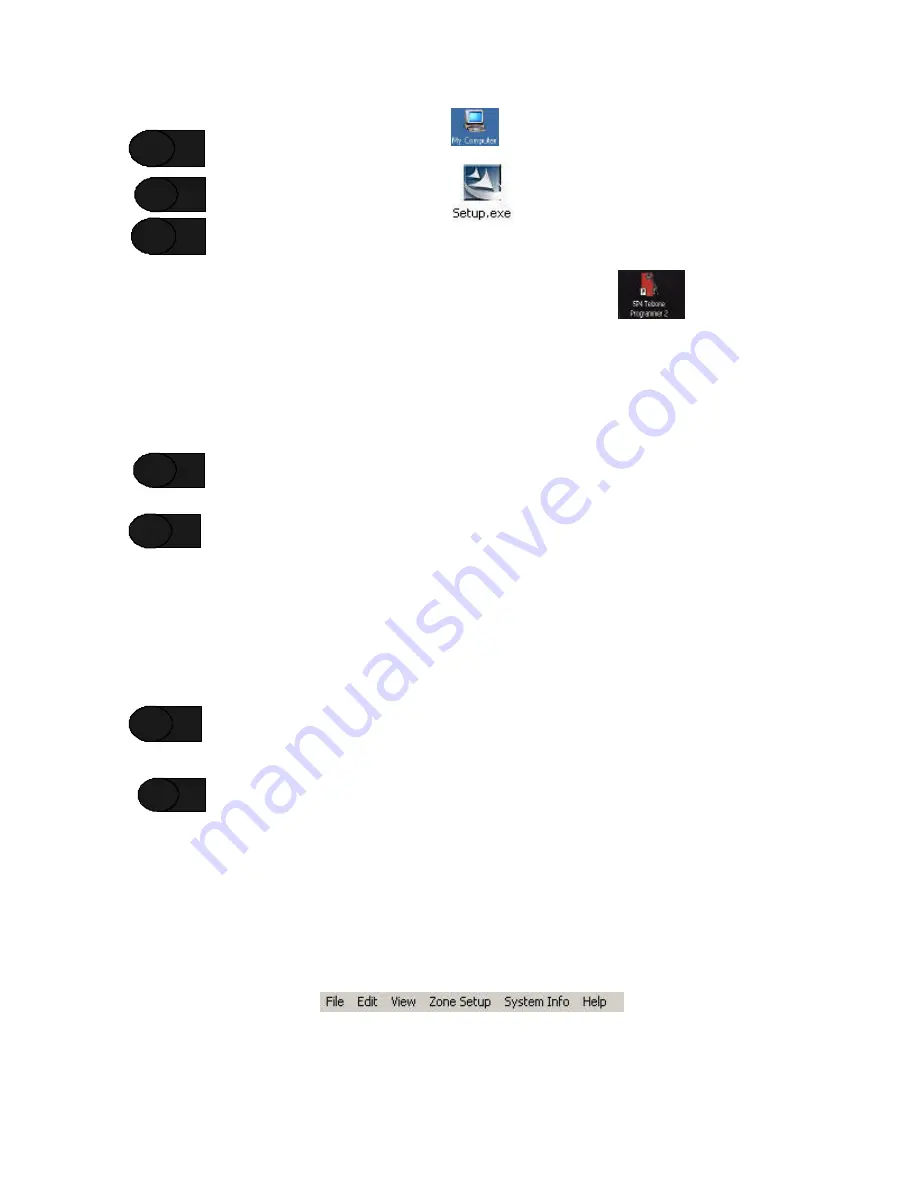
22
Double click on the “Computer Icon”
and then double click on the CD-ROM drive.
Double click on the
Setup.exe
file
.
Follow the instructions on each screen. Complete the installation by pressing the
FINISH
button
on the final screen.
At the completion of the installation process the SP4 Telzone Programmer 2 Icon
will appear on
your Desktop screen,
Start
menu, and
Programs
list.
3.3 Installing the USB Driver
After the SP4 Telzone Programmer 2 software has been installed on the host computer, the proper USB driver
must be installed. The following is the procedure:
Insert the SP4 Telzone Programmer 2 software CD in the CD-ROM drive on the host computer.
Take note of the USB port on the host computer connected to the SP4-TZC, as this USB port will
be configured for operation with the SP4-TZC.
Connect the USB cable between the USB port of the host computer and the SP4-TZC’s USB port.
NOTE
:
When connecting to other USB ports on the host computer for which the USB driver has not been
installed, the SP4 Telzone Programmer 2 will be unable to communicate with the SP4-TZC.
NOTE
:
The USB cable cannot exceed 10 feet in length. See Section 1.2.2 for a description of the connectors
on the USB cable.
Apply power to the SP4-TZC by energizing the separate 24VDC power supply.
The “Found New Hardware” wizard indicates that new hardware has been found, and prompts the
user for the location of the USB driver. Locate the USB driver on the SP4 Telzone Programmer 2
software CD. Follow the directions on the screen to complete the installation of the USB driver.
3.4 SP4 Telzone Programmer 2 Main Screen
Refer to Figure 14 for the explanation of areas of the SP4 Telzone Programmer 2 main screen.
3.4.1 Menu Bar
Traditional Windows style Menu Bar where you can access all the SP4 Telzone Programmer 2 software
features. See Figure below.
STEP 3
STEP 4
STEP 5
STEP 1
STEP 2
STEP 3
STEP 4
Содержание SAFEPATH 4 SP4-TZC
Страница 2: ...2 Copyright 2004 2006 Cooper Wheelock Inc All rights reserved ...
Страница 39: ...39 Intentionally Blank ...
Страница 49: ...49 Intentionally Blank ...
Страница 51: ...51 Intentionally Blank ...






























