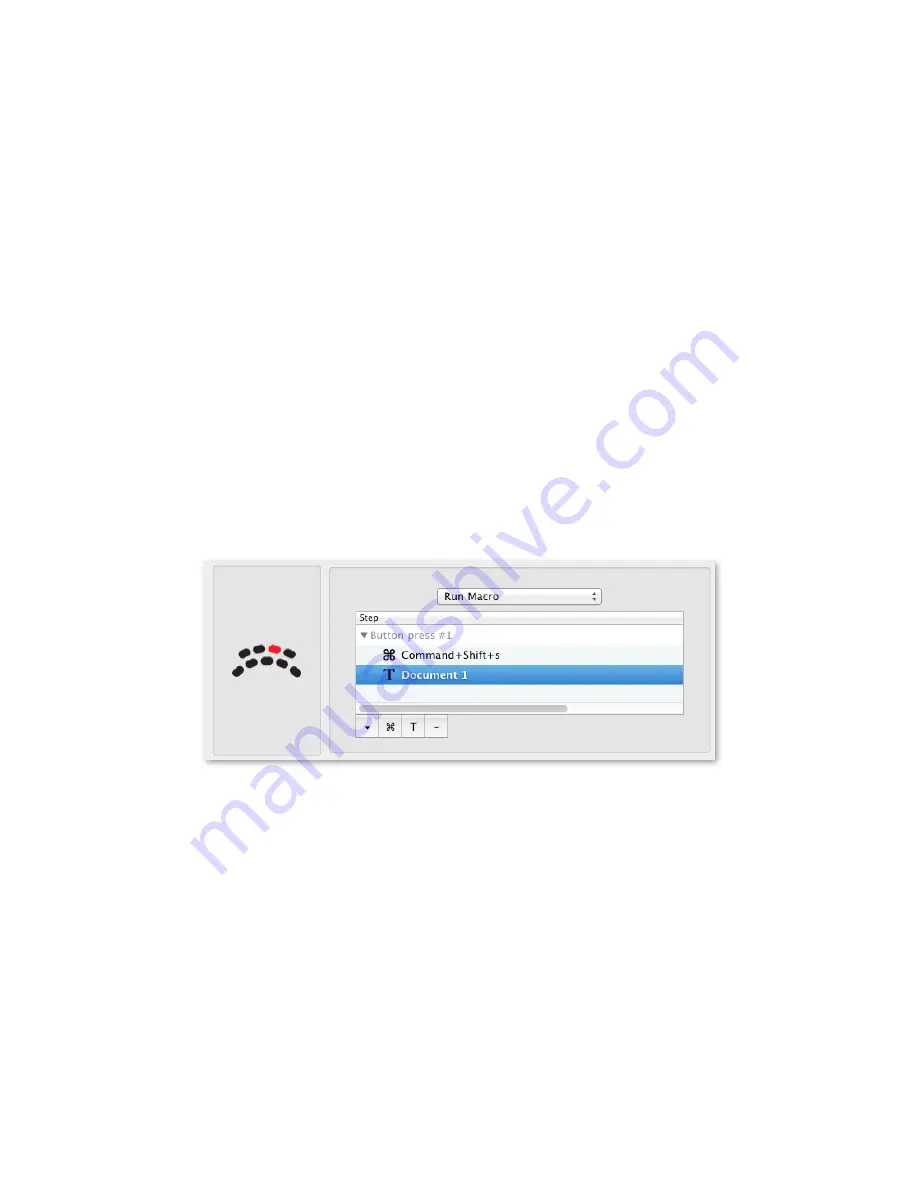
To create a new macro, you should:
Choose the bu0on you want to assign the macro to, and choose Run Macro in the drop down
menu.
Click the upside down triangle icon to Add Group, then either the T bu0on to add text that you
want to type, or the Command symbol bu0on to add a keystroke. You can use the drop down
menu on the right of the window to change the Aming. Use the minus key to delete an item from
the list.
The macro in Figure 6.1 is assigned to Bu0on 3 of the Shu0lePROv2, and will do the following:
•
Do a Save As (ShiO+S)
•
Type “Document 1”
This will open the Save As dialog and type in “Document 1” in the Save As box.
6.2 Modifying Macros
To modify a macro, simply click on the applicaAon seKng, then on the bu0on or dial posiAon in
the macro is programmed to. Click to select the line in the macro you wish to edit, then click it
again to edit the line. Press the Return or Enter to save the changes. Click the minus bu0on to
remove an item, the Command symbol to add a keystroke, the “T” bu0on to add text.
Figure 6.1
28





























