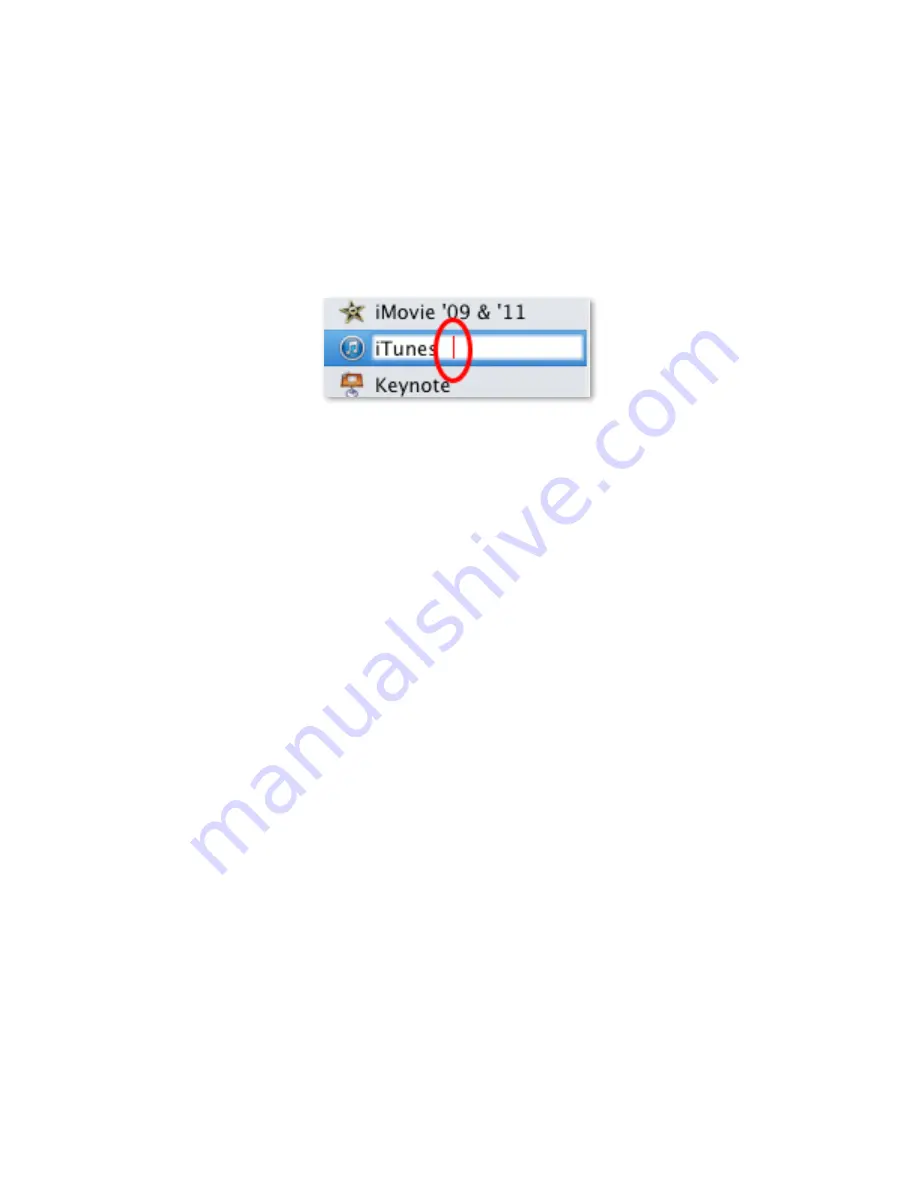
27
5.5 Rename SeKngs
If you want to rename an applicaAon seKng:
Select the applicaAon seKng you would like to rename. Click it again unAl it turns to a white
background and has a blinking line cursor next to the name of the seKng. See Figure 5.5.
Enter a name of your choice in the ApplicaAon SeKng field. You MUST use a different name for
each seKng.
Press
Enter or Return
on your keyboard to save the new name.
6.1 Programming Macros (Shu/lePRO v2 only)
This secAon will explain how to create new macros for your
Shu/lePRO v2 (formerly
with Key
Composer, which is now built in to the Contour Shu0le applicaAon).
A macro is an automated sequence of acAons (divided in one or more groups) that can be
stored and then recalled with a single Shu0le component. These acAons can be keystroke
combinaAons, keystroke sequences (text) or pause events. SeKng a Shu0le component to
perform a macro corresponds to the execuAon of
one single
group of acAon(s).
This definiAon leads to two different kinds of macros:
•
Macros composed by one group of acAons,
•
Macros composed by two (2) or more groups of acAons, also called step-‐by-‐step macros.
Step-‐by-‐step macros are very useful to switch views or to toggle between tools.
Figure 5.5






























