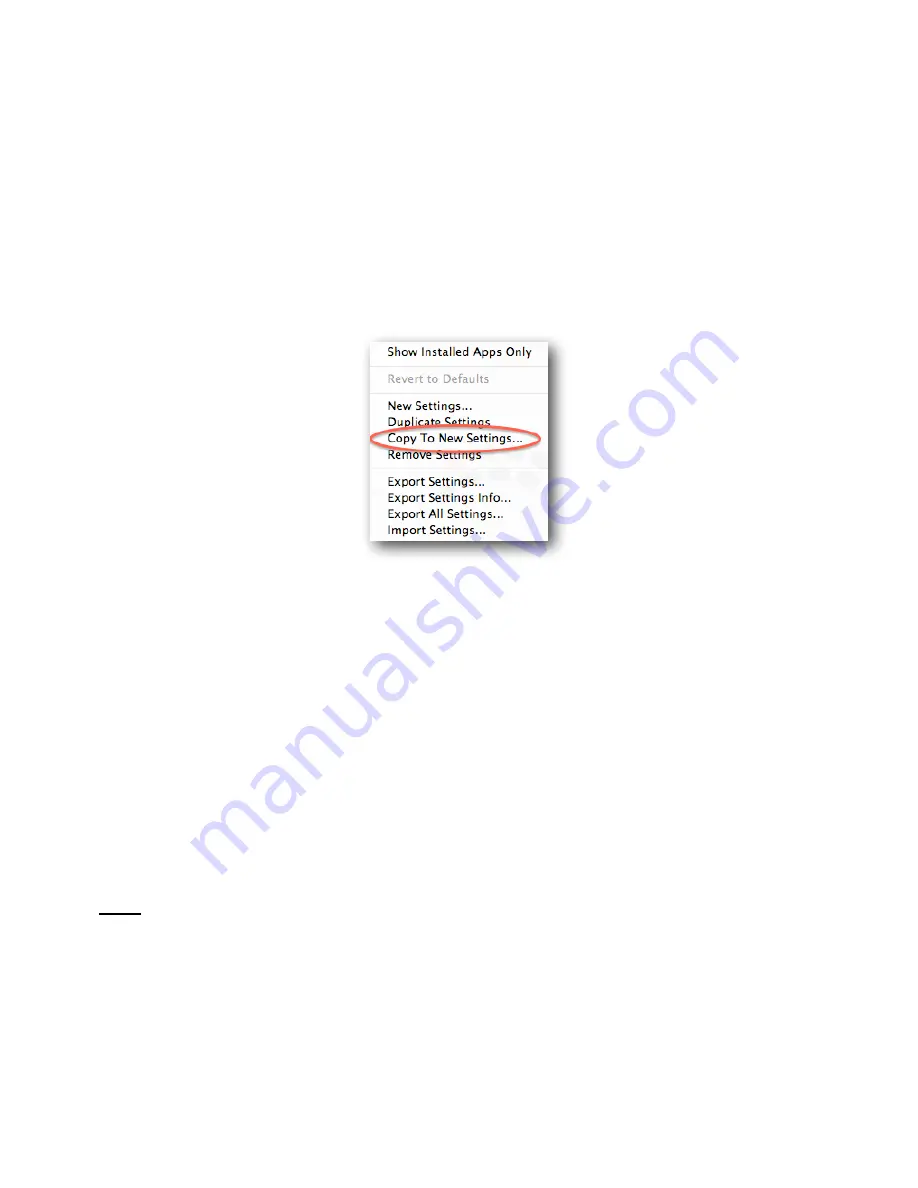
5.1.2 Create New SeKngs from ExisIng SeKngs
This funcAon allows you to create new seKngs by copying them from exisAng seKngs.
1.
Right Click (Control-‐click) on the ApplicaAon seKng you would like to copy. (You will highlight
the name of the ApplicaAon SeKng).
2.
Select
Copy To New SeKngs...
, see Figure 5.1.2.
3.
A dialog box will prompt you to locate the target applicaAon. Select the applicaAon you want
the new seKngs to be associated with and click
Open
in the right hand of the dialog box.
4.
The name of the applicaAon will now appear in the ApplicaAon SeKng Menu under the
User
seKngs
. Refer to secAon 5.5 to change the applicaAon seKng name. Refer to secAon 3.3 for
guidance on how to modify their funcAon.
5.
Once you have completed the changes you want to make, close the Shu0le Device Control
Panel. The seKng(s) you modified for the selected applicaAon are now ready to use.
Note:
you will create the applicaAon seKng for
all
Shu0le devices.
24
Figure 5.1.2






























