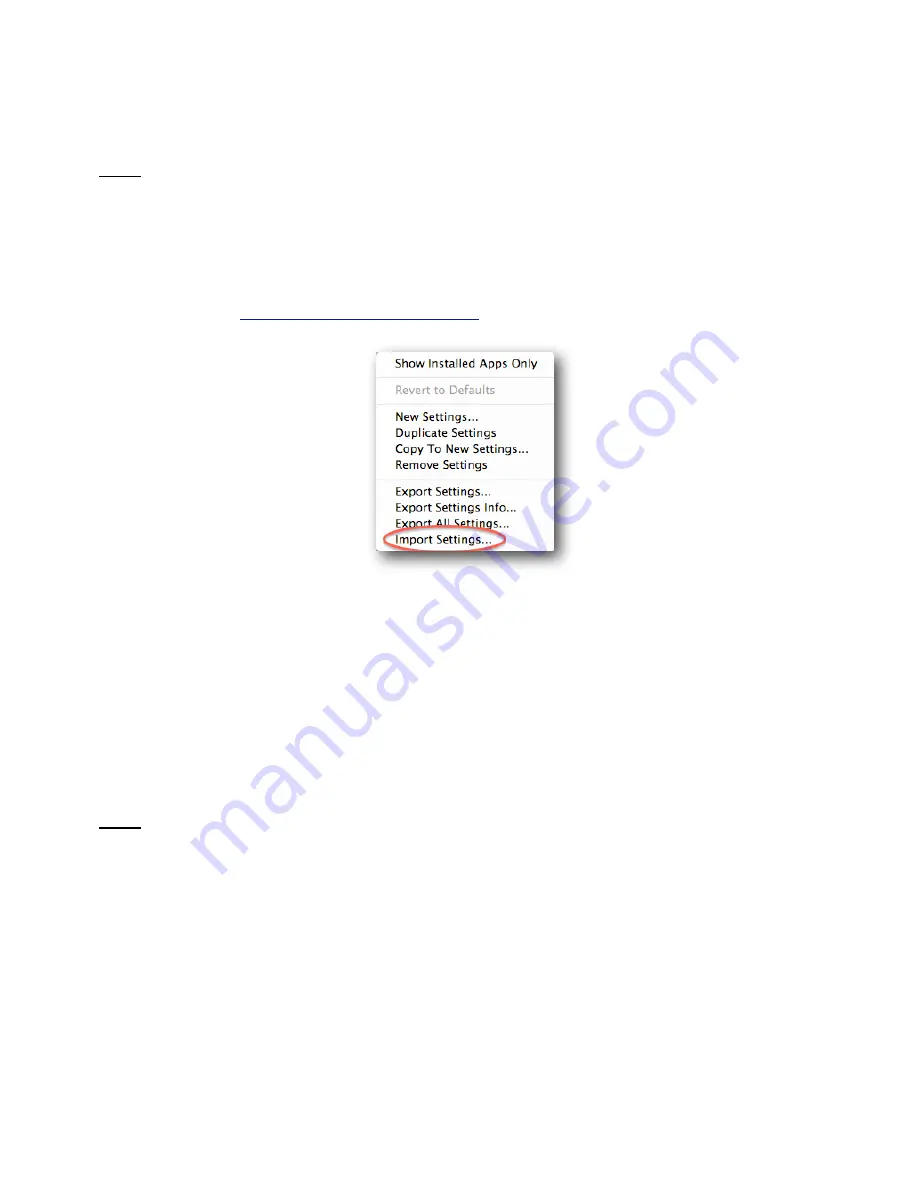
25
5.2 Import SeKngs
Note:
The Import SeKngs capability exists ONLY when an exisAng seKng is available.
AlternaAvely, you could export a seKng and, in so doing, give it a different name – the one you
want to use for a future import (refer to secAon 5.3).
Shu/le for Mac soNware Version 3 cannot
import seKngs made with Shu/le for Mac Version 2.2 or earlier.
You can find updated seKngs
on our user forum,
h0p://forum.contourdesign.com
.
1.
Click on the ApplicaAon SeKng Menu and select
Import SeKngs...
. See Figure 5.2.
2.
Locate the seKngs file you wish to import.
3.
Once you have chosen the seKng you want to import click
Open
. This seKng will now appear
in the ApplicaAon SeKng Menu under the User heading.
Note:
Once the ApplicaAon SeKngs have been imported, you can use the seKngs immediately,
with or without the Control Panel open.
5.3 Export SeKngs
Export SeKngs... allows you to export an applicaAon set, in order to share it with other users, or
back it up for safe keeping.
Figure 5.2






























