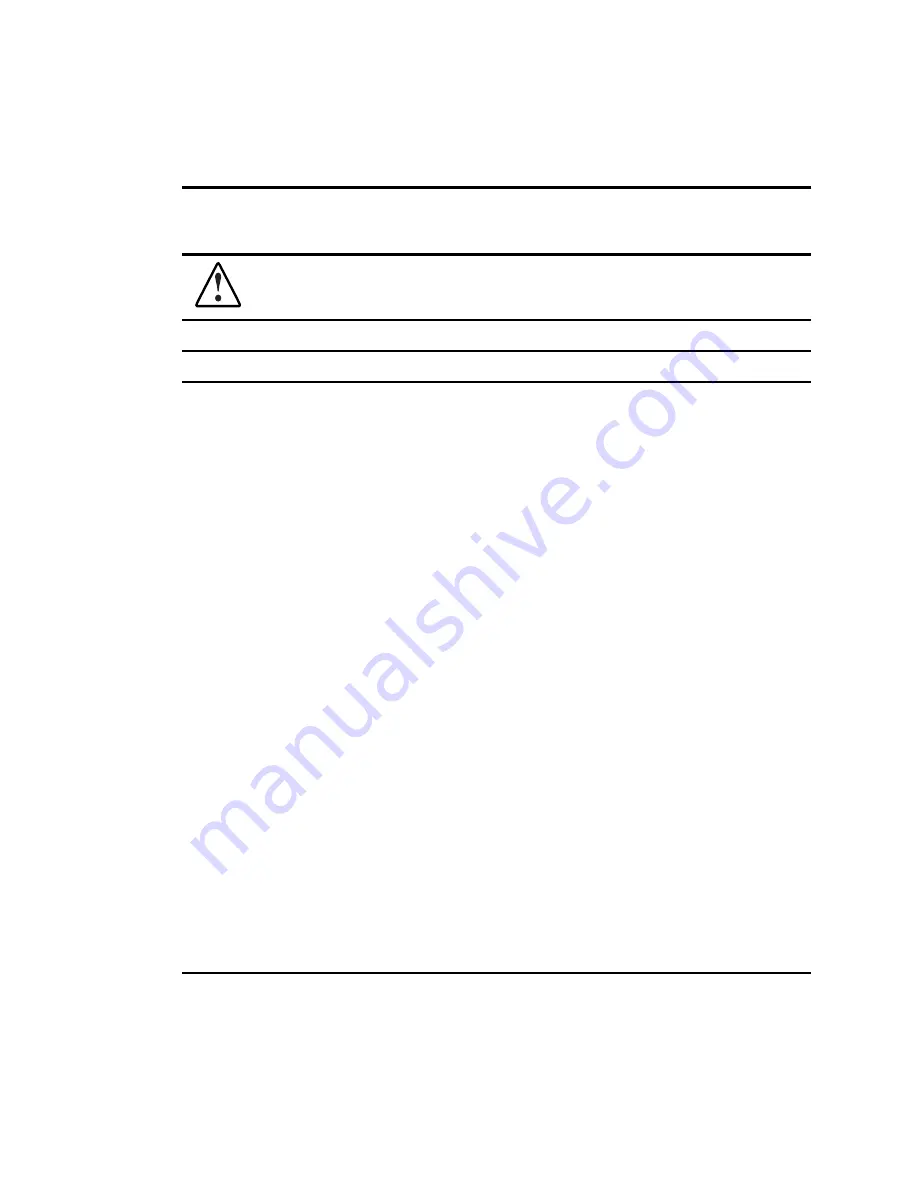
D-6
Compaq ProLiant ML330 Generation 2 Server Setup and Installation Guide
Compaq Confidential – Need to Know Required
Writer:
Jennifer Hayward
Project:
Compaq ProLiant ML330 Generation 2 Server Setup and Installation Guide
Comments:
Part Number:
234833-001
File Name:
k-appd Troubleshooting.doc
Last Saved On:
5/22/01 3:42 PM
Table D-2
Front Panel Power-On/Standby LED Is Not On
WARNING:
To reduce the risk of electric shock or damage to the equipment, before opening
access panels to reseat components, power down the server, and then disconnect the power
cord.
Note:
For LED locations and functions, see Appendix E, “LED Indicators, Switches, and Jumpers.”
Possible Reasons
The Next Step
There is no AC power connection.
The power button was not firmly
pressed.
The power button connector cable
is not properly connected to the
system board.
A processor has failed or is not
properly seated.
The power supply has failed or is
not connected.
1.
Check the power cables. Make sure that they are fully
connected.
2.
Press the power button.
3.
Check the power source.
Refer to “Power Problems” in the
Compaq Servers
Troubleshooting Guide
for further options.
4.
Reconnect the power button cable to the system board.
See Chapter 1, “Server Features,” for the location of the
power button connector.
5.
Power down the server. Reseat all expansion boards, DIMMs,
processors, and PPMs, verifying that all cables are securely
connected.
See Chapter 3, ”Hardware Options Installation,” for complete
instructions.
Refer to “General Hardware Problems” in the
Compaq Servers
Troubleshooting Guide
for tips on proper procedures.
6.
Check the diagnostic LEDs on the system board for failure
conditions.
7.
If these steps do not correct the problem, the most likely
cause lies either in the power supply subsystem or a
processor. Contact your Compaq authorized service provider
for further technical support.
Refer to the
Compaq Servers Troubleshooting Guide
for a list of
Compaq authorized service providers.






























