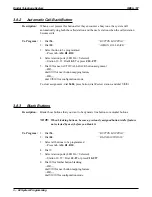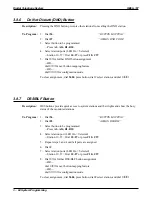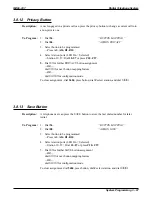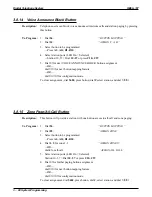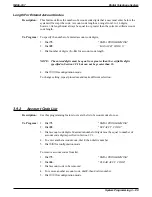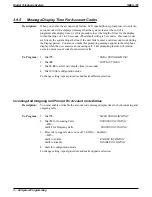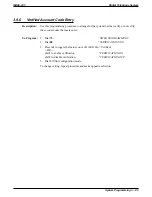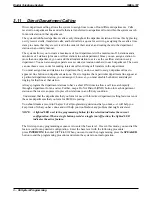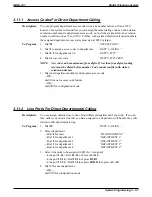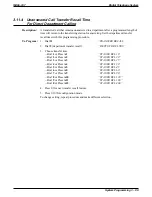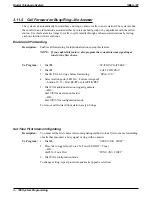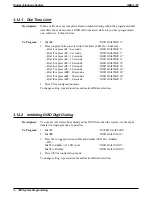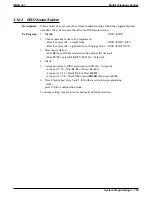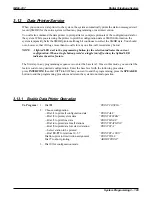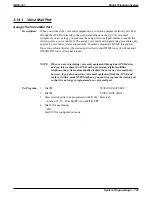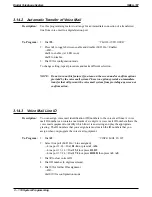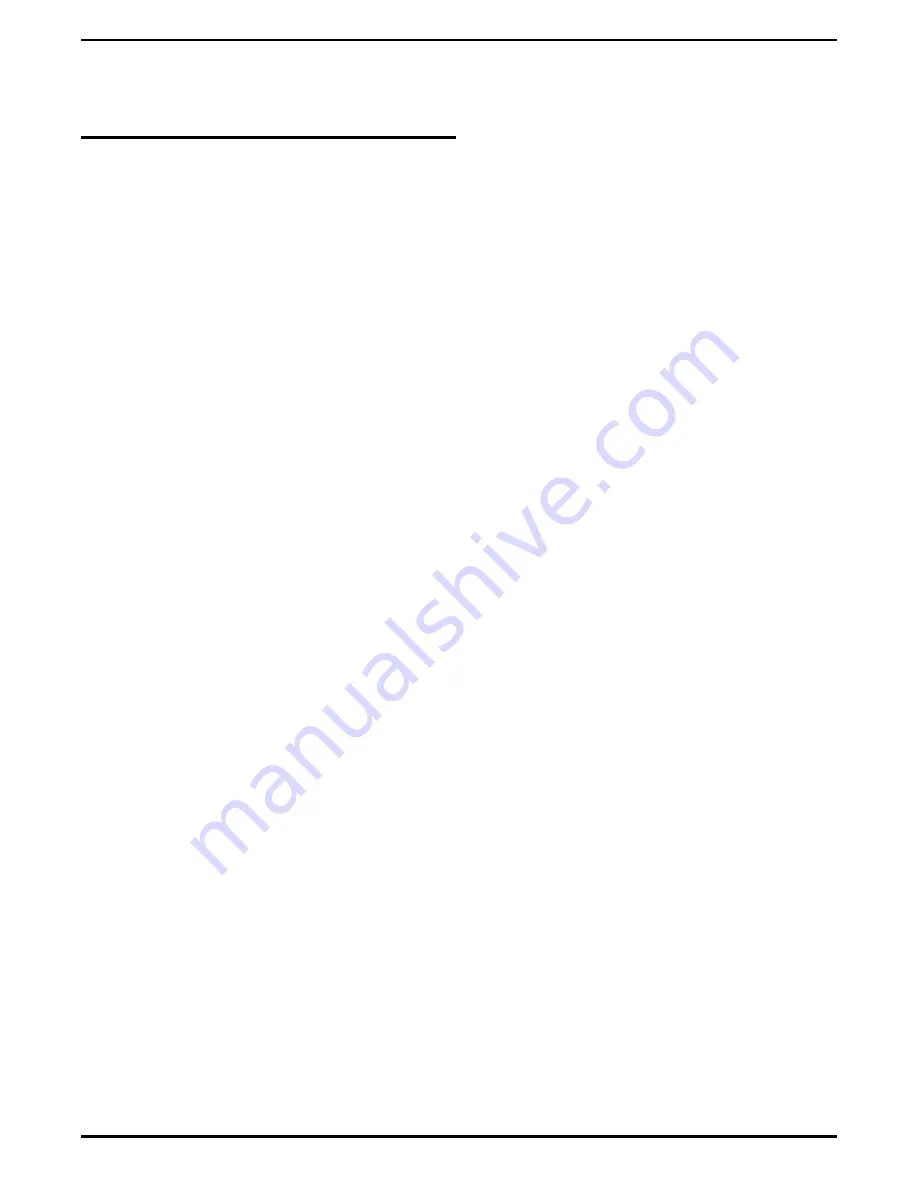
3.11
Direct Department Calling
Direct department calling allows the system to assign lines to one of four different departments. Calls
received on department lines and calls that are transferred to a department from within the system search
for an idle station in that department.
The system distributes department calls evenly throughout the department stations. It does this by placing
newly received calls, transferred calls, and held calls in a queue for servicing, assigning these calls a time
stamp to ensure that they are serviced in the order of their arrival, and routing them to the department
stations in an orderly manner.
The system allows you to create a maximum of four departments with a maximum of 16 stations and a
minimum of 3 stations (plus one overflow station) in each department. Since you can assign a station to
more than one department, you can add the attendant station to serve as the overflow station in every
department. You can also assign separate access codes (extension numbers) to each department. The users
can use these access codes for making intercom calls or doing call transfers to the department.
You must assign lines and stations to a department but you do not need to assign department lines to
appear at line buttons on department stations. If a site requires that a particular department line appear at
a particular department station, you can assign it; however, you must disable both direct and delayed
ringing for that line at that station.
Always program the department stations to have a short RNA time to allow a call to search rapidly
through a department for an answer. Further, map a Do Not Disturb (DND) button for each department
station so that users can press it to place their stations in an off-duty condition.
Understand, that the departments that you form for use with this direct department calling feature are not
the same departments that you form for SMDA reporting.
You should make a record in Chapter 4 of all programming decisions that you make—it will help you
keep track of what you have done and will help you troubleshoot any problem that might arise later.
NOTE: A lighted LED next to the programming button for the selection indicates the current
configuration. When a single button provides a toggle (on/off) action, the lighted LED
indicates the active feature.
The first step in any programming sequence is to enter the base level. Once in this mode, you can dial the
feature code for any desired configuration. Enter the base level with the following procedure:
press INTERCOM then dial
✳
# 7 4 6
✳
. When you want to end the programming, press the SPEAKER
button to end the programming procedure and return the system to normal operation.
Digital Telephone System
IMI66–107
3 – 96 System Programming
Содержание Air Impact DSU
Страница 2: ...Printed in U S A GCA47 157 ...
Страница 30: ......
Страница 85: ...Figure 2 26 Installing The Batteries batt1 cdr IMI66 107 Digital Telephone System Installing The DSU 2 55 ...
Страница 91: ...Figure 2 28 Detailing The ATI D Dimensions IMI66 107 Digital Telephone System Installing The DSU 2 61 ...
Страница 112: ......
Страница 192: ...Digital Telephone System IMI66 107 3 80 System Programming ...
Страница 283: ......
Страница 284: ......
Страница 285: ......
Страница 286: ......
Страница 287: ......
Страница 288: ......
Страница 289: ......
Страница 290: ......
Страница 291: ......
Страница 292: ......
Страница 293: ......
Страница 294: ......
Страница 295: ......
Страница 296: ......
Страница 297: ......
Страница 298: ......
Страница 299: ......
Страница 300: ......
Страница 301: ......
Страница 302: ......
Страница 303: ......
Страница 304: ......
Страница 305: ......
Страница 306: ......
Страница 307: ......
Страница 308: ......
Страница 309: ......
Страница 310: ......
Страница 311: ......
Страница 312: ......
Страница 313: ......
Страница 314: ......
Страница 315: ......
Страница 316: ......
Страница 317: ......
Страница 318: ......
Страница 319: ......
Страница 320: ......
Страница 321: ......
Страница 322: ......
Страница 323: ......
Страница 324: ......
Страница 325: ......
Страница 326: ......
Страница 327: ......
Страница 328: ......
Страница 329: ......
Страница 330: ......
Страница 331: ......
Страница 332: ......
Страница 333: ......
Страница 334: ......
Страница 335: ......
Страница 336: ......
Страница 337: ......
Страница 338: ......
Страница 339: ......
Страница 340: ......
Страница 431: ......
Страница 436: ......
Страница 437: ......
Страница 438: ......