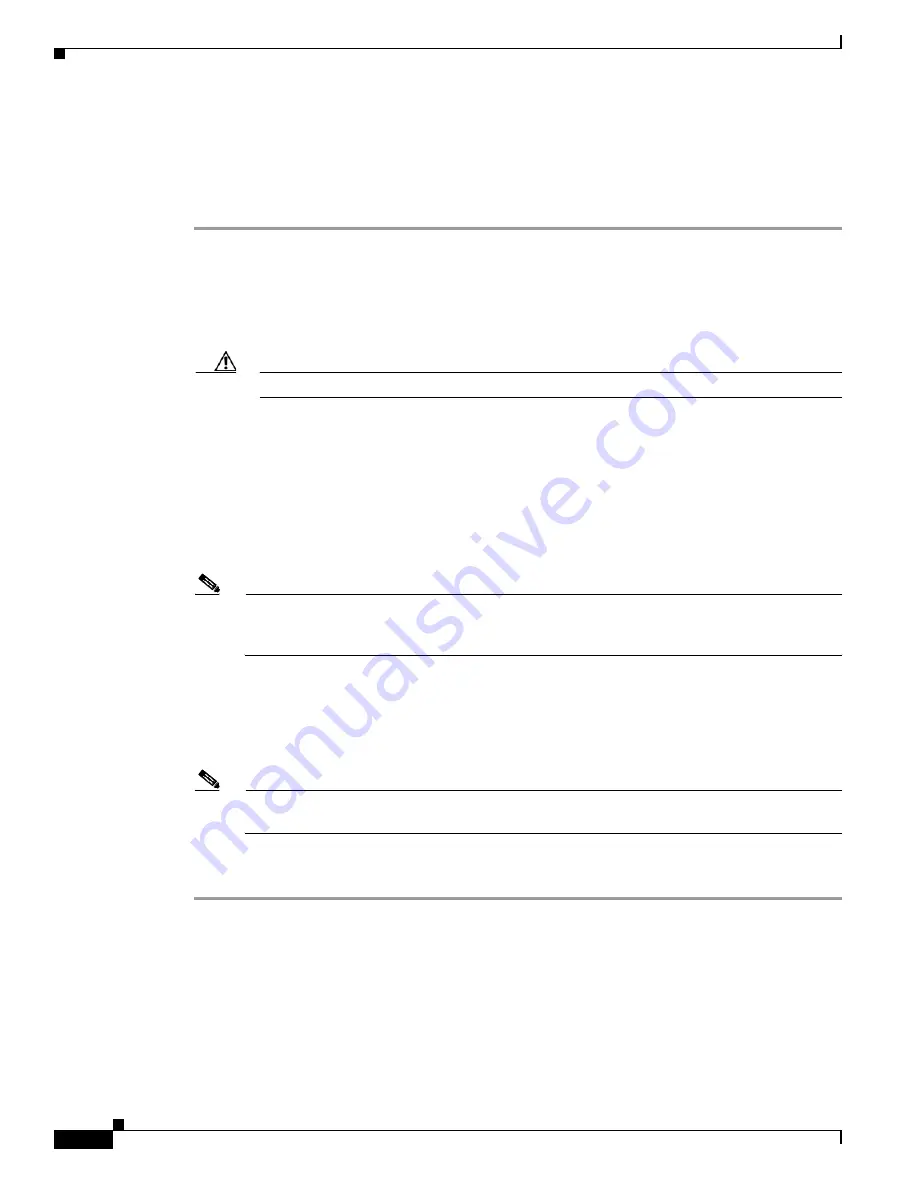
2-18
Cisco UCS C210 Server Installation and Service Guide
OL-20887-02
Chapter
Using the Clear CMOS Jumper J1E6
You can use this jumper (see
Figure 2-6 on page 2-15
) to clear the server’s CMOS settings in the case of
a system hang. For example, if the server hangs because of incorrect settings and does not boot, use this
jumper to invalidate the settings and reboot with defaults.
Step 1
Power off the server as described in the
“Shutting Down and Powering Off the Server” section on
page 3-8
.
Step 2
Disconnect all power cords from the power supplies.
Step 3
Slide the server out the front of the rack far enough so that you can remove the top cover. You might have
to detach cables from the rear panel to provide clearance.
Caution
If you cannot safely view and access the component, remove the server from the rack.
Step 4
Remove the top cover as described in the
“Removing and Replacing the Server Top Cover” section on
page 3-10
.
Step 5
Move the shorting jumper to pins 2 and 3 of the J1E6 header (see
Figure 2-6 on page 2-15
).
Step 6
Reinstall the top cover and reconnect AC power cords to the server. The server powers up to standby
power mode, indicated when the Power LED on the front panel is amber.
Step 7
Return the server to main power mode by pressing the
Power
button on the front panel. The server is in
main power mode when the Power LED is green.
Note
You must allow the entire server, not just the service processor, to reboot to main power mode
to complete the reset. This is because the state of the J1E6 jumper cannot be determined without
the host CPU running.
Step 8
Press the
Power
button to shut down the server to standby power mode, and then remove AC power cords
from the server to remove all power.
Step 9
Remove the top cover from the server.
Step 10
Remove the shorting jumper from the J1E6 header pins.
Note
If you do not remove the J1E6 jumper, the CMOS settings are reset to the default every time that
you power-cycle the server.
Step 11
Replace the top cover, replace the server in the rack, replace power cords and any other cables, then
power on the server by pressing the
Power
button.
Содержание UCS C210
Страница 12: ...xii Cisco UCS C210 Server Installation and Service Guide OL 20887 02 ...
Страница 14: ...xiv Cisco UCS C210 Server Installation and Service Guide OL 20887 02 ...
Страница 38: ...2 20 Cisco UCS C210 Server Installation and Service Guide OL 20887 02 Chapter ...
Страница 92: ...B 8 Cisco UCS C210 Server Installation and Service Guide OL 20887 02 Appendix ...
Страница 100: ...C 8 Cisco UCS C210 Server Installation and Service Guide OL 20887 02 Appendix ...
















































