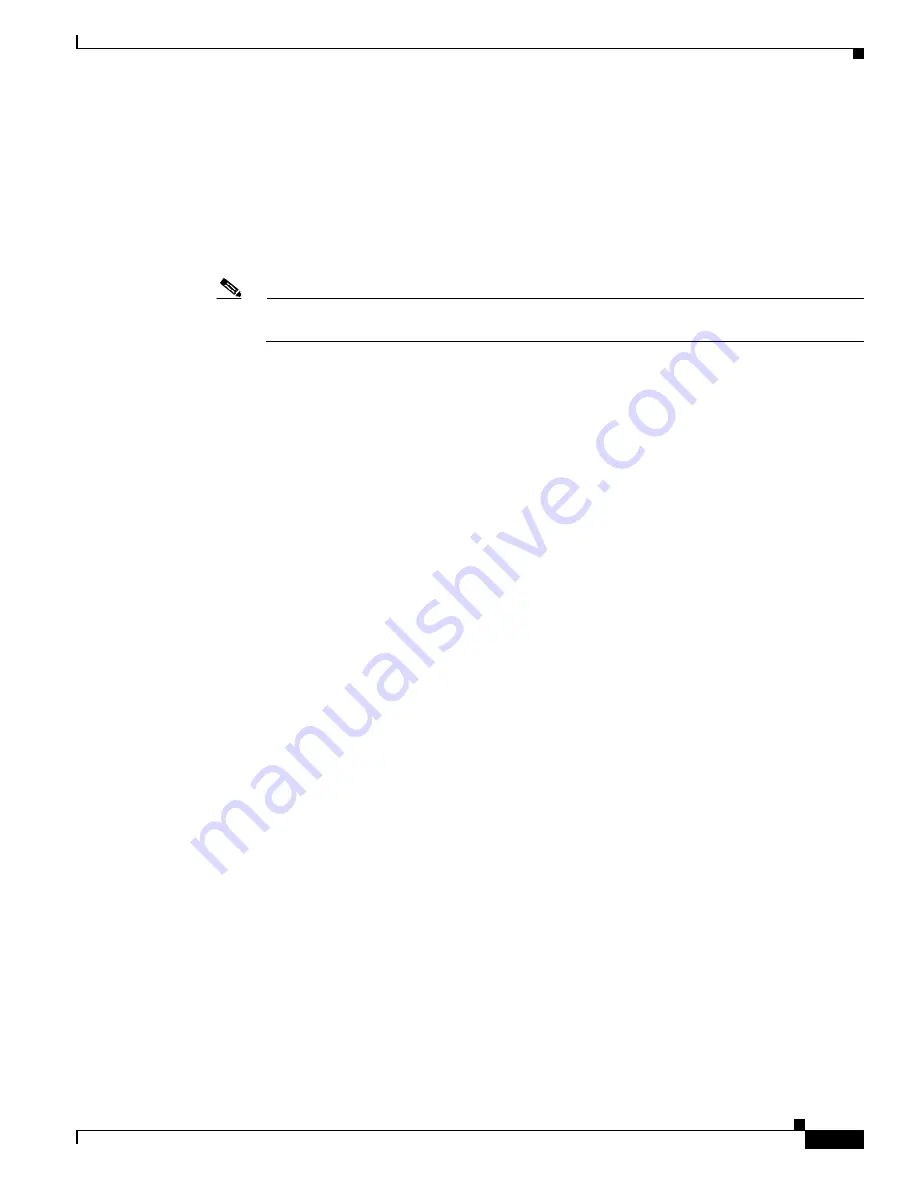
3-35
Cisco UCS C210 Server Installation and Service Guide
OL-20887-02
Chapter
Special Considerations for the Cisco UCS P81E Virtual Interface Card (N2XX-ACPCI01)
The Cisco UCS P81E Virtual Interface Card is a standard-profile, half-length, dual-port 10 Gb PCIe card
with SFP+. See the following special considerations and prerequisites.
•
This card is supported in server Generations M1 and M2.
•
This server supports installation of one of these cards.
•
This card is supported only in PCIe slots 1 or 2 of this server.
Note
This card must be installed in PCIe slot 1 to use the Cisco Card NIC mode (see
Figure 3-18 on
page 3-34
). See also
NIC Modes and NIC Redundancy Settings, page 2-12
.
•
This card requires that the server has CIMC firmware version 1.2(1) or later installed. There is a
heartbeat LED on the top and bottom of the card that indicates when firmware is active.
•
To use this card for UCS integration (UCSM mode) with Cisco UCS Manager 2.0(2xx) or later, the
minimum card-firmware and uboot image level is 2.0(2g).
•
To use this card for UCS integration (UCSM mode) with Cisco UCS Manager 1.4 or 2.0(1), the
minimum card-firmware and uboot image level is 1.4(1i).
•
To connect this card to an upstream Cisco Nexus fabric interconnect (switch), the minimum NXOS
version on the fabric interconnect must be 5.0 or later.
•
This card requires that you have the new power supply model, R2X0-PSU2-650W-SB. A 5A standby
mode has been added to these power supplies to support this card. See
How to Identify Which Power
Supply Model is in Your Server, page 3-35
.
•
Both power supplies must be model R2X0-PSU2-650W-SB. Do not mix power supply models in the
same server.
How to Identify Which Power Supply Model is in Your Server
There are two methods that you can use to identify which power supply is installed in your server:
1.
Visually inspect the power supply at the rear of the server. The new power supply model
R2X0-PSU2-650W-SB has a sticker with the number 650W-SB; the old power supply has no sticker.
2.
Use the Cisco Integrated Management Controller (CIMC) GUI to view the power supply model:
a.
Use a browser to connect to CIMC using the CIMC IP address.
b.
Log in to CIMC using your administrator user name and password.
c.
On the CIMC
Server
tab, click
Inventory
.
d.
On the
Inventory
pane, click the
Power Supplies
tab.
e.
View the power supply model number in the
Product ID
column. The new power supply is
listed by the manufacturer’s model number, R2X0-PSU2-650W-SB.
Содержание UCS C210
Страница 12: ...xii Cisco UCS C210 Server Installation and Service Guide OL 20887 02 ...
Страница 14: ...xiv Cisco UCS C210 Server Installation and Service Guide OL 20887 02 ...
Страница 38: ...2 20 Cisco UCS C210 Server Installation and Service Guide OL 20887 02 Chapter ...
Страница 92: ...B 8 Cisco UCS C210 Server Installation and Service Guide OL 20887 02 Appendix ...
Страница 100: ...C 8 Cisco UCS C210 Server Installation and Service Guide OL 20887 02 Appendix ...
















































