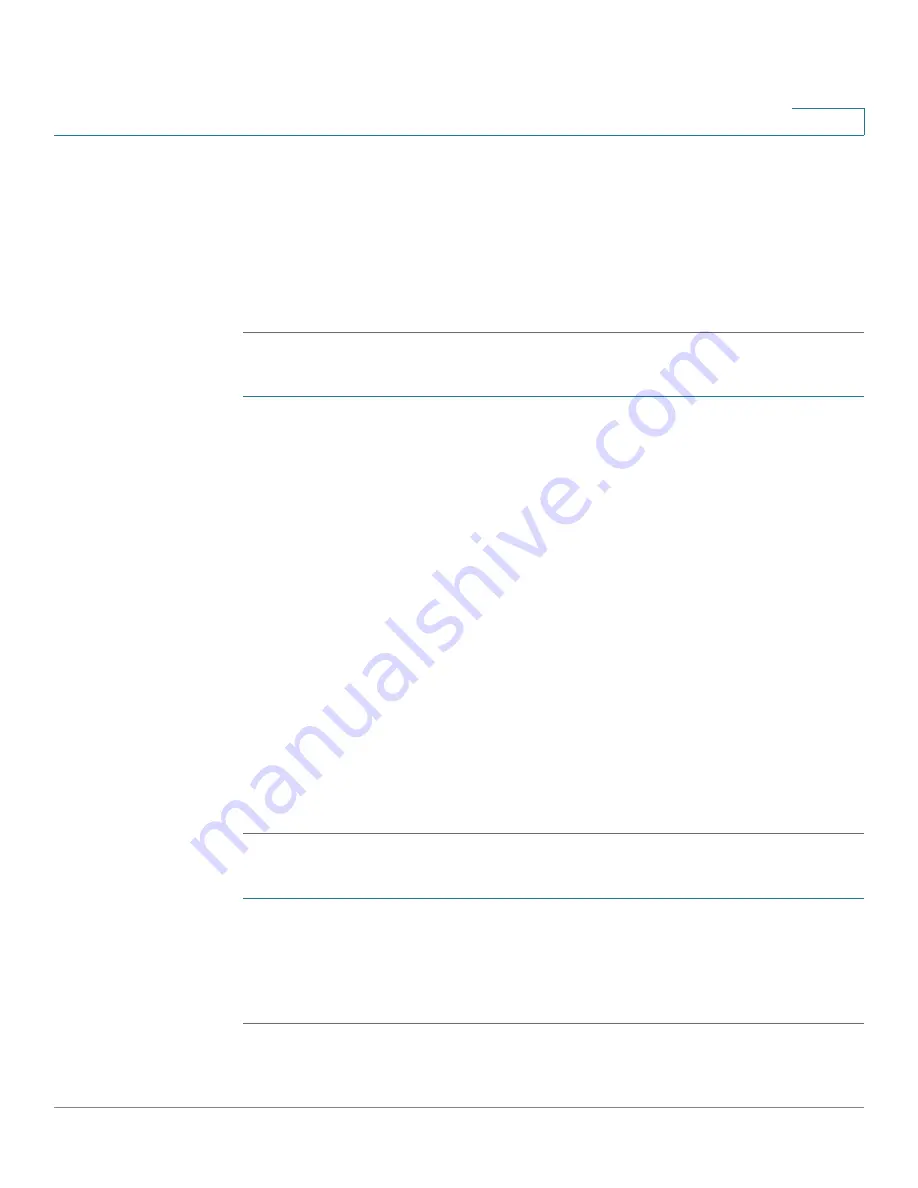
Managing the System
Administration
Cisco Small Business NSS 322, NSS 324, and NSS 326 Smart Storage Administration Guide
86
3
STEP 2
From the drop-down list, you can filter the type of log message displayed. Log
types are All events, Informational, Error, and Warning messages.
STEP 3
From the drop-down list,
Displays records per page
, select the number of
records to display.
STEP 4
Click the arrows in the lower right to navigate forward or back on the System
Connection Logs window.
To configure the system connection logs options:
STEP 1
Click
Administration > System Log Settings > System Connection Logs
from
the Navigation menu. The
System Connection Logs
window opens.
STEP 2
Click
Options
to specify the connection type to be logged. The Connection Type
window opens.
Set the following parameters:
•
Select the connection type
—The system supports logging the HTTP, FTP,
Telnet, SSH, AFP, SAMBA, RADIUS, and iSCSI connections.
•
When the number of logs reaches 10,000, archive the connection logs
and save the file in the folder
—Click to automatically save the log files in
one of the created network share folders when the logs reach 10,000 events.
-
From the drop-down list, select the network share folder location to save
the logs.
STEP 3
Click
Apply
to save the system connection logs options.
STEP 4
Click
Start Logging
to enable the system connection logs feature. To disable this
feature, click
Stop Logging
.
To clear a system connection log:
STEP 1
Click
Administration > System Log Settings > System Connection Logs
from
the Navigation menu. The
System Connection Logs
window opens.
STEP 2
Right-click a single log and delete the record. Or click
Clear
to delete all of the
system connection logs.






























