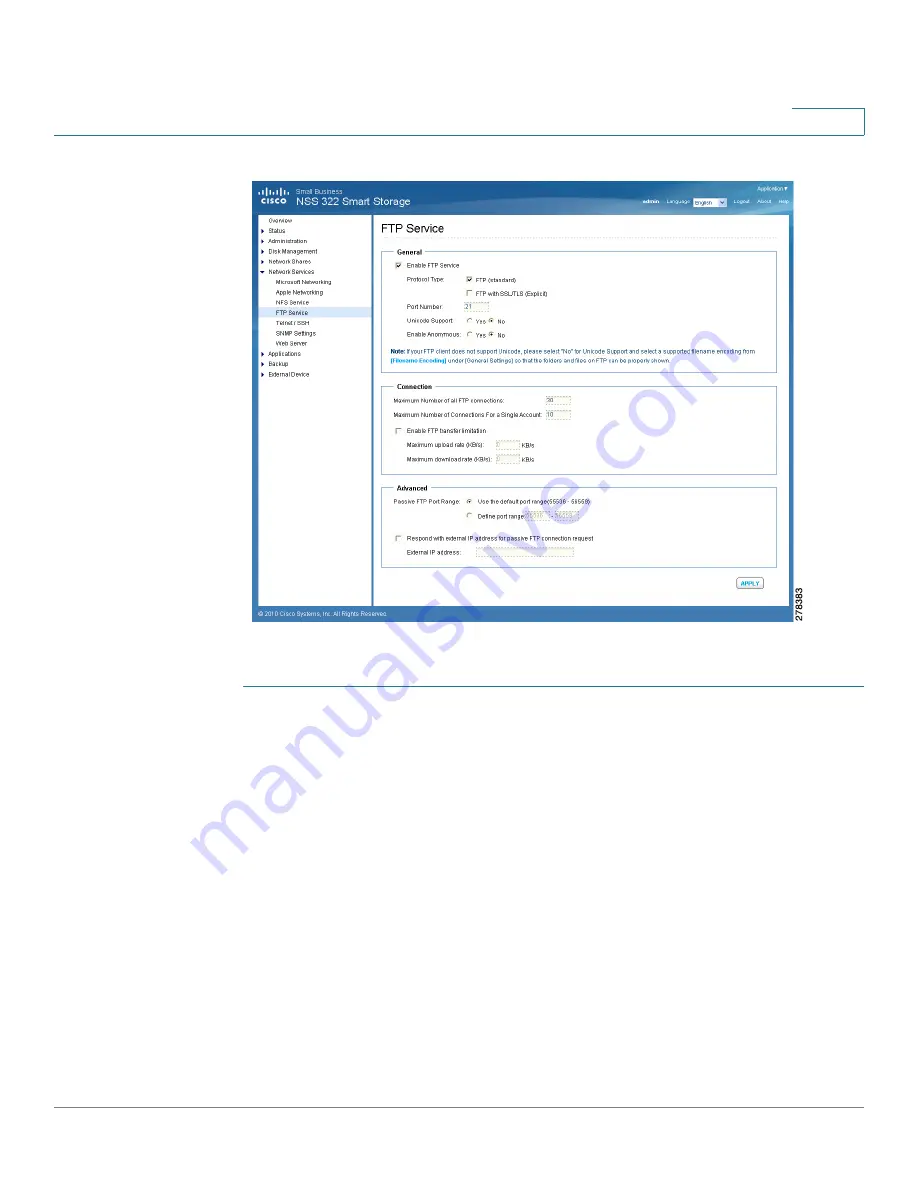
Managing the System
Network Services
Cisco Small Business NSS 322, NSS 324, and NSS 326 Smart Storage Administration Guide
130
3
To enable FTP service:
STEP 1
Choose
Network Services > FTP Service
from the Navigation menu. The
FTP
Service
window opens.
STEP 2
Click
Enable FTP Service
to enable FTP service.
STEP 3
Select at least one FTP transfer protocol type:
•
FTP (standard)
—Use general FTP protocol.
•
FTP with SSL/TLS (Explicit)
—Use SSL or TLS Explicit encryption
protocol.
STEP 4
Enter a port number for FTP service. The default is 21.
STEP 5
You can enable or disable Unicode Support by clicking
Yes
(enabled) or
No
(disabled) in the
Unicode Support
field. The default setting is
No
. If your FTP client
does not support Unicode, select
No
for Unicode Support and select a supported
filename encoding from
Administration > General
Settings so that folders and
files can be displayed correctly.






























