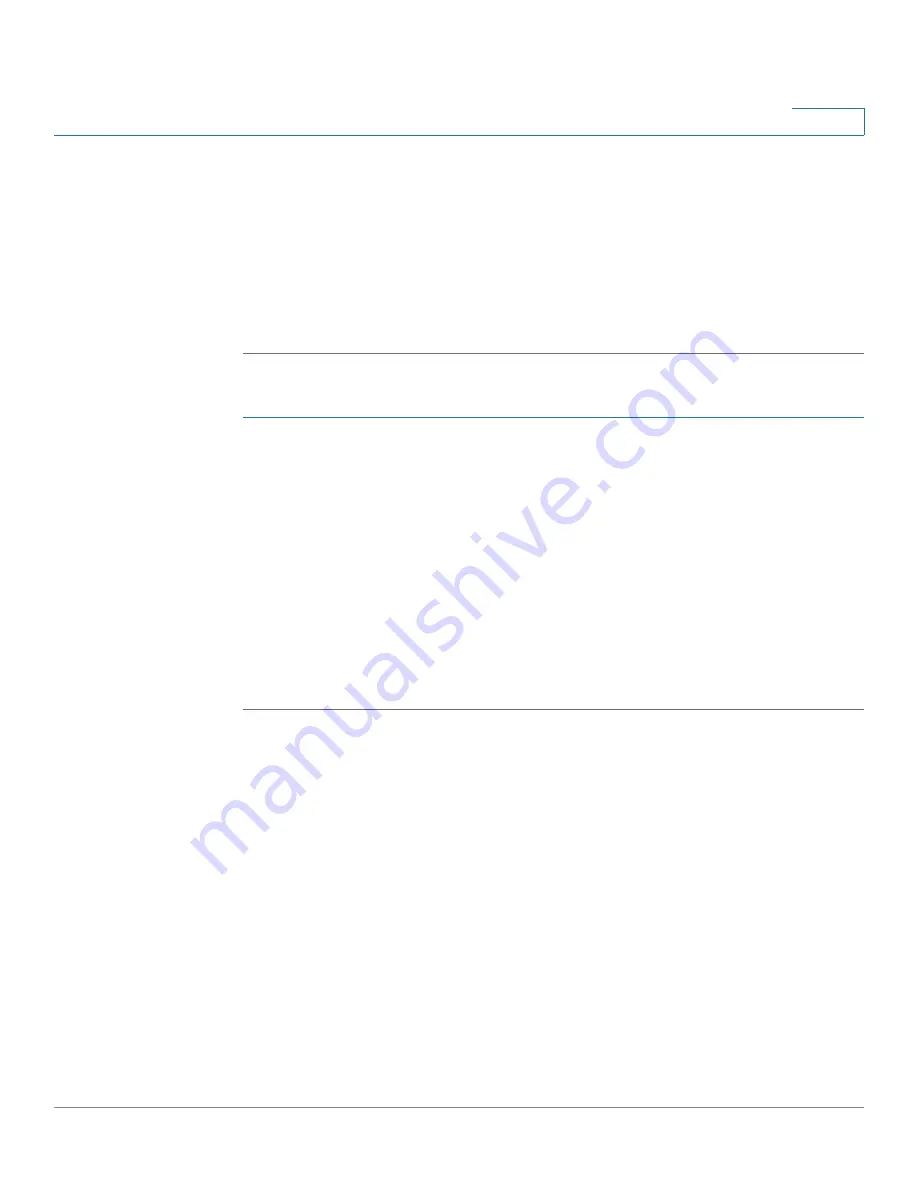
Managing the System
Disk Management
Cisco Small Business NSS 322, NSS 324, and NSS 326 Smart Storage Administration Guide
112
3
STEP 3
Select an available drive and click
Migrate
.
STEP 4
Select one or more available drives. The drive capacity after migration is
displayed. Click
Migrate
.
When migration is in process, the required time and total drive capacity after
migration are displayed in the “Description” field. After migration completes, the
new drive configuration is displayed and the status is Ready. You can use the new
drive configuration.
To configure a spare drive:
STEP 1
Prepare a drive of the same format and same capacity (or larger) as an existing
drive in the RAID configuration. The drive configuration status must be Ready.
STEP 2
Choose
Disk Management > RAID Management
from the Navigation menu. The
RAID Management
window opens.
STEP 3
Select a volume to have a spare drive added to it and click
Configure Spare Drive
.
STEP 4
Select a drive to be added to the volume that you previously selected and click
Configure Spare Drive
. When you add a spare drive, all the data on the selected
drive will be deleted during this process. Click
OK
to proceed.
After the configuration completes, the drive configuration is updated and the
status is Ready. You can use the drive configuration.
HDD SMART
The
Disk Management > HDD SMART
windows enables users to monitor hard
drive health, temperature, and usage status by the hard disk S.M.A.R.T. mechanism.






























