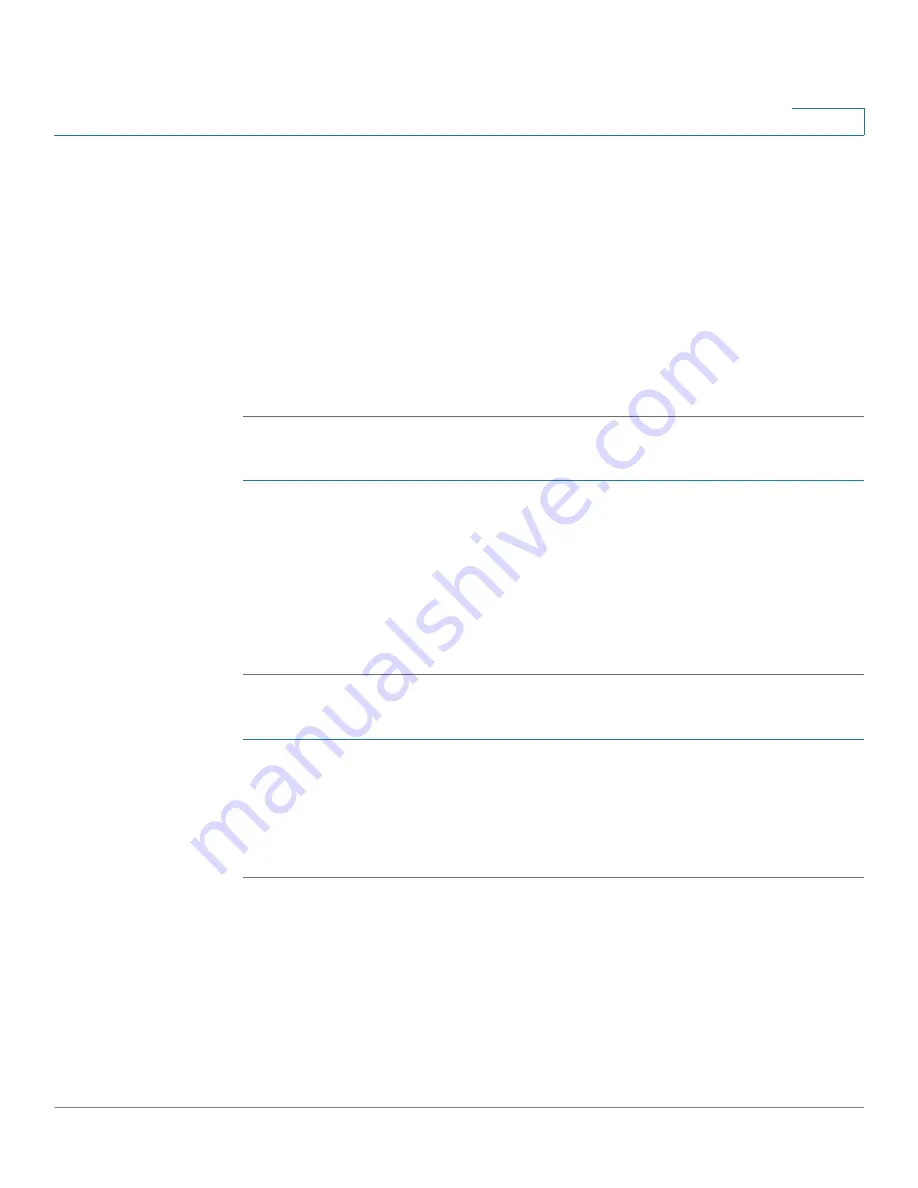
Managing the System
External Device
Cisco Small Business NSS 322, NSS 324, and NSS 326 Smart Storage Administration Guide
165
3
STEP 4
Choose a format type.
STEP 5
Click
Format Now
. The external device is formatted in the selected format.
NOTE
The NAS can format the external drive for a FAT32, NTFS, EXT3, or EXT4 file system.
If you are formating your external drive for EXT3 or EXT4, it cannot be recognized if
you are using a Windows operating system. The NAS will recognize each partition
existing on the external drive is one disk. If a single drive with multiple partitions is
connecting to the NAS port, it will appeared as multiple USB disks. For example, if
you are using an external disk drive with four partitions, the NAS will recognize each
partition as USBdisk1, USBdisk2, USBdisk3, and USBdisk4. To format a complete
clean for external drives, you need to format each partition.
To remove a partition from an external device:
STEP 1
Connect an external device to the NAS.
STEP 2
Choose
External Device > External Storage Device
from the Navigation menu.
The
External Storage Device
window opens.
STEP 3
Select the external storage device from the window.
STEP 4
Click
Remove Disk Partition
. The disk partition is removed from the selected
external device.
To remove an external device from the NAS:
STEP 1
Choose
External Device > External Storage Device
from the Navigation menu.
The
External Storage Device
window opens.
STEP 2
Select the external storage device from the window.
STEP 3
Click
Remove Device
. The selected external device is removed from the NAS.
UPS Settings
The NAS supports connection to an Uninterruptible Power Supply (UPS) to protect
your system from abnormal system shutdown caused by a power outage. From
the
External Device > UPS Settings
window, you can enable UPS support and
configure the UPS settings, model and IP address.






























