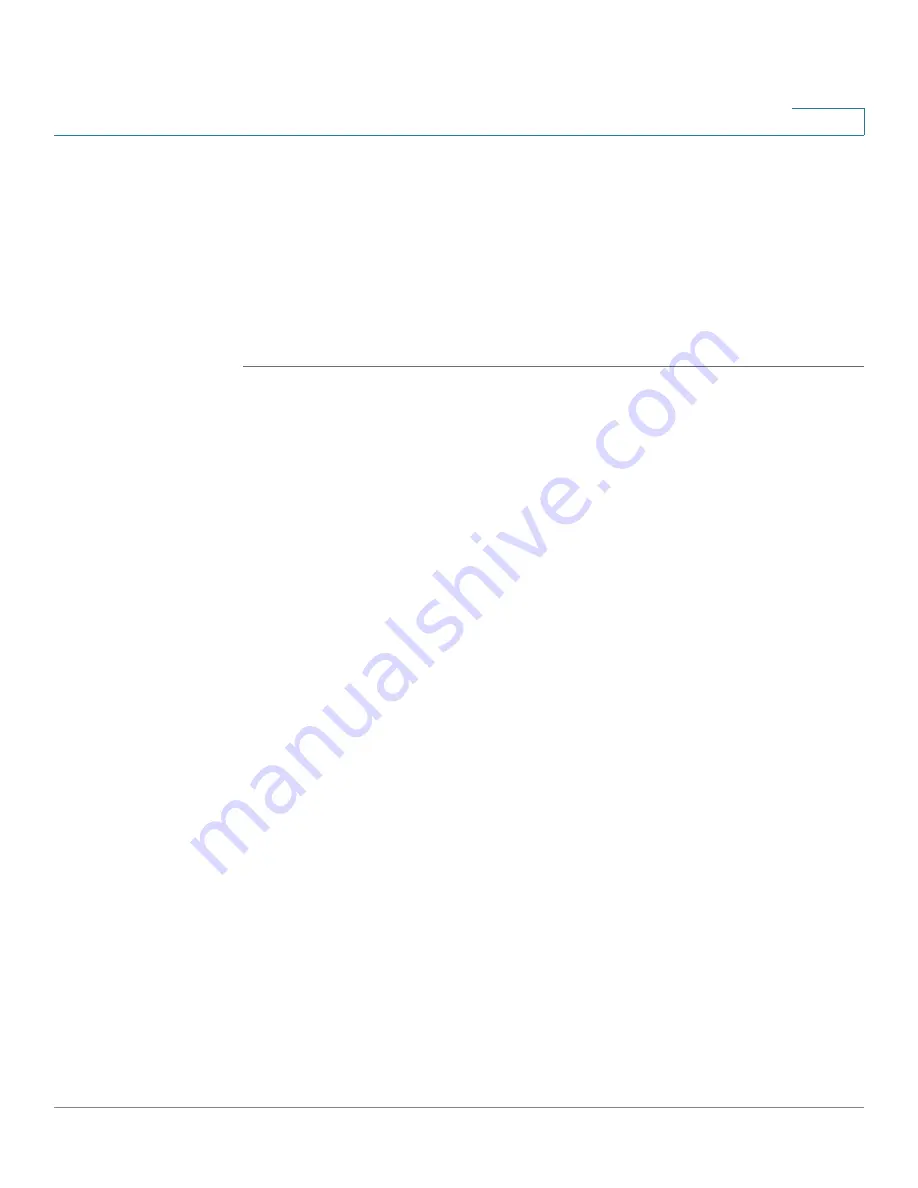
Getting Started
Verifying the Hardware Installation
Cisco Small Business NSS 322, NSS 324, and NSS 326 Smart Storage Administration Guide
24
2
STEP 4
Plug the other end of the power cord into a battery-backed-up outlet on the UPS,
or a standard power outlet if a UPS is not being used.
STEP 5
To start the NAS, press and release the Power button on the front panel.
Listen for one beep. Wait for one to two minutes until the device beeps another
time.
The device has started successfully. The power light turns solid green when the
NAS is ready to use.
Verifying the Hardware Installation
To verify the hardware installation, complete the following tasks:
•
Check the cable connections.
•
Check the LED states, as described in
Getting to Know the NSS 300
Series Smart Storage, page12
.
If you encounter problems, consider the following tips:
•
If the NAS does not recognize the disk drives, possible causes and
solutions are:
-
Confirm the disk drive is supported by Cisco. See the Cisco approved
vendor list at
www.cisco.com/go/smallbizsmartstorage
.
-
Disk tray is installed incorrectly. Try removing and reseating the disk tray.
-
Power the device off, then back on to recognize the disk drives.
NOTE
If you need help resolving a problem, visit the Cisco Small Business Support
Community at
www.cisco.com/go/smallbizsupport
. For technical documentation
and other links, see
Where to Go From Here, page199
.
Starting NAS Configuration
Before you begin the system configuration, make sure that you have a computer
that meets the following requirements:






























