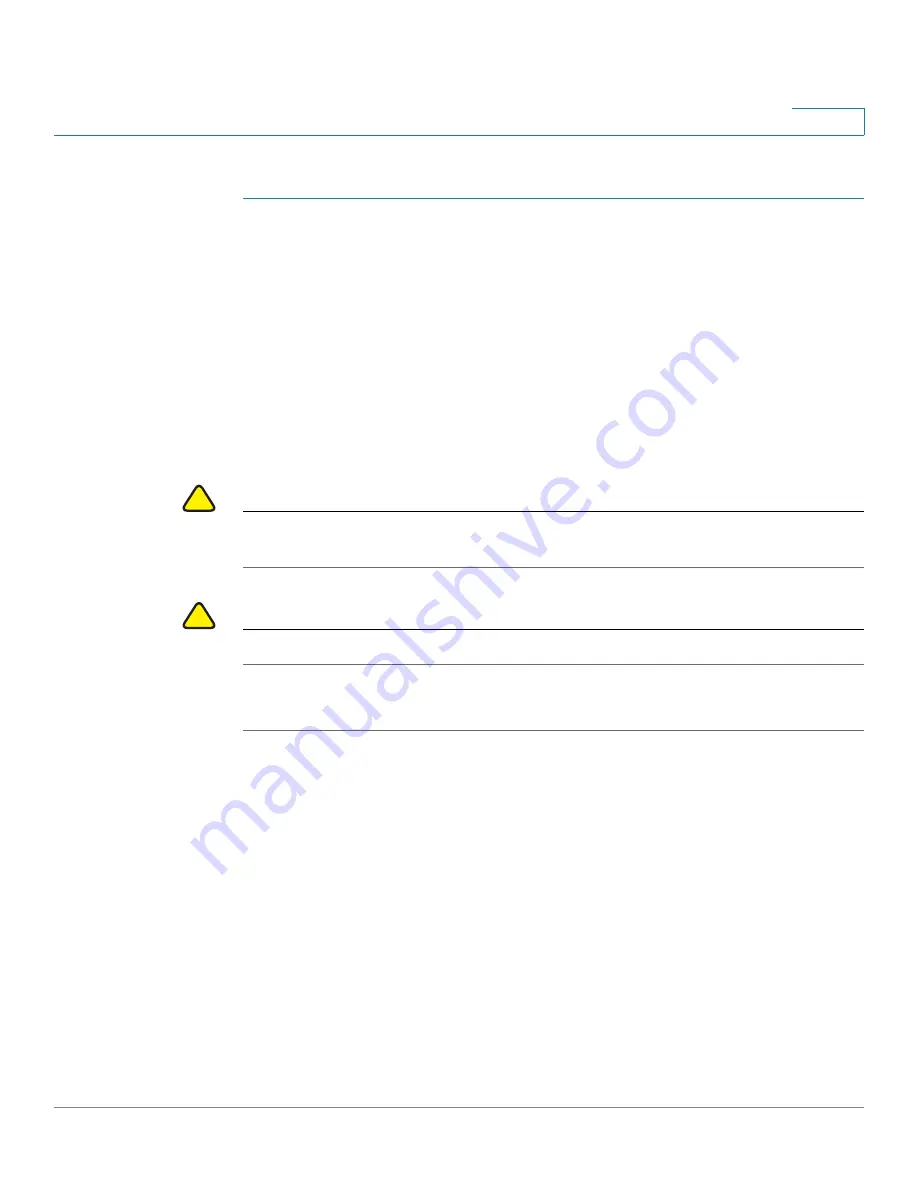
Managing the System
Backup
Cisco Small Business NSS 322, NSS 324, and NSS 326 Smart Storage Administration Guide
159
3
To backup to an external storage device:
STEP 1
Choose
Backup > External Drive
from the Navigation menu. The
External Drive
window opens.
STEP 2
Select one or more network shares from the
Available shares
box.
STEP 3
Click the Right Arrow to move the selected network shares to the
Shares to back
up
box.
STEP 4
Select an external storage device in
Back up to an External Storage Device
.
STEP 5
Select a backup method in
Backup Method
. If you selected
Schedule Backup
,
click days and specify a time to backup.
STEP 6
Select a copy option in
Copy options
.
!
CAUTION
If you select “Synchronize”, all data on the destination folders will be DELETED and
then synchronized with the source folders.
!
CAUTION
Do not remove an external drive from the NAS while backup is in progress.
STEP 7
Click
Apply
. Back up to an external device begins.
USB One Touch Copy
From the
Backup > USB One Touch Copy
window, you can configure the function
of the USB one touch copy button. The following three functions are available:
•
Copy from the front USB storage to a specified directory of the internal
drive of the NAS.
•
Copy to the front USB storage from a specified directory of the internal
drive of the NAS.
•
Disable the one touch copy button.






























