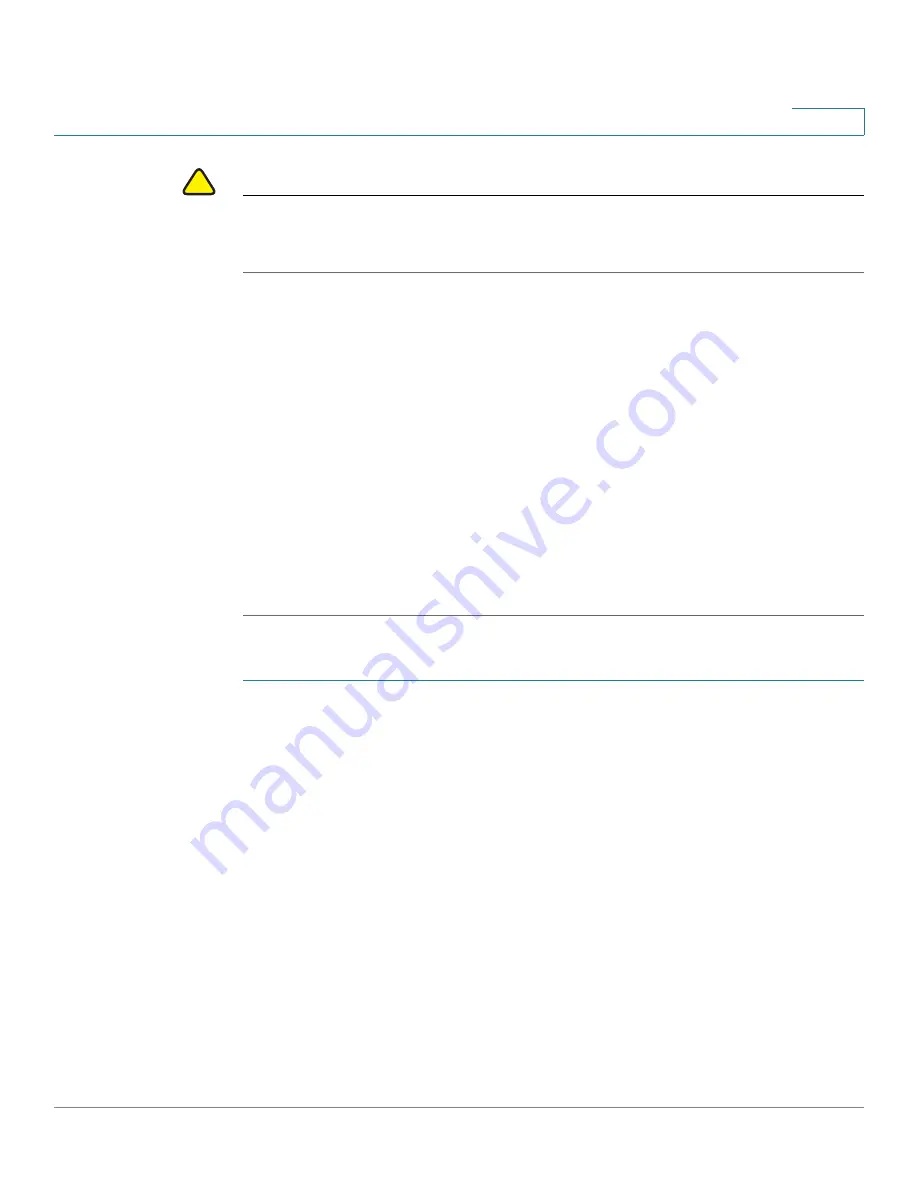
NAS Maintenance
Disk Failure or Malfunction
Cisco Small Business NSS 322, NSS 324, and NSS 326 Smart Storage Administration Guide
180
5
!
CAUTION
Be especially careful to pull out the disk from the correct drive slot. An improperly
removed disk in a RAID array can cause catastrophic failure to the remaining
degraded RAID array, including total data loss.
STEP 4
Remove the failed drive from the drive sled by removing the screws that attach it.
STEP 5
Connect a new disk into the drive sled using the appropriate screws for the disk.
STEP 6
Insert the drive assembly into the NAS.
STEP 7
If you are using a mirroring RAID disk configuration, the NAS will configure the
drive and place it into the RAID array. This operation may take several minutes or
hours depending on the size of the disk and RAID array.
STEP 8
If you are using a non-RAID disk configuration, you may need to reformat and
reconfigure the new disk. You can change disk configuration from
Disk Management > Volume management
.
NOTE
You can view the System Logs to verify that the NAS has returned to normal
operation.
If you experience any other malfunction or failure with the NAS, do the following:
STEP 1
Record the malfunction status or error messages shown in system logs.
STEP 2
Stop using the failed NAS and turn it off.
STEP 3
Contact customer service for technical support.
NOTE
The NAS must be repaired by professional technicians, do not try to repair the
server yourself. Back up any important files or folders to avoid potential data loss
due to disk failure.






























