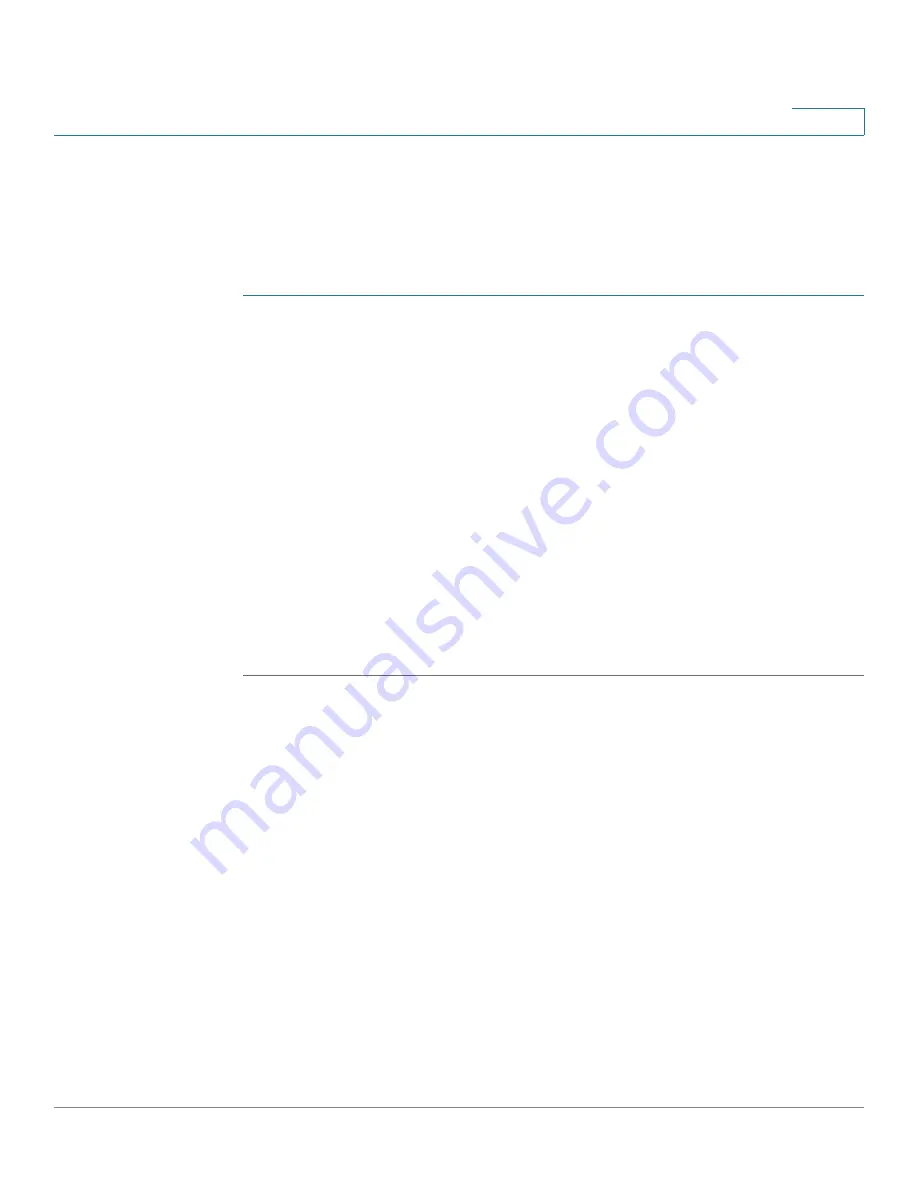
Getting Started
Installing the Client Utility for Windows
Cisco Small Business NSS 322, NSS 324, and NSS 326 Smart Storage Administration Guide
35
2
Mapping a Network Drive From Windows
NOTE
If you are using Windows Vista, you might receive a security warning and have to
temporarily disable any security software on your computer.
To map a network drive from Windows:
STEP 1
From the Windows desktop, click the
My Computer
icon to open My Computer.
STEP 2
Choose
Tools > Map Network Drive
.
The
Map Network Drive
window opens.
STEP 3
From the drop-down lists, select the drive letter to be mapped.
STEP 4
In the Folder field, type the share name you want to map. For example:
\\<NAS IP address>\<share name>
STEP 5
Click
OK
.
STEP 6
Click
Finish
.
NOTE
If you are prompted to enter a username and password for authentication, enter the
administrator account username and password.
STEP 7
Open Windows Explorer to view and use the network share as a local drive.
Installing the Client Utility for Windows
Installing the Client Utility, or NSS Discovery Tool, is optional. The NSS Discovery
Tool provides functions for you to search, configure, and manage your NAS
devices.
NOTE
The NSS Discovery Tool is only supported with Windows operating systems. If you
receive Windows firewall warnings during this process, you may need to allow the
NSS Discovery Tool to unblock the firewall settings.
From the NSS Discovery Tool windows, you have the following options:
•
Install the Tool
•
Run the Tool From the CD
•
Remove or Repair the Tool






























