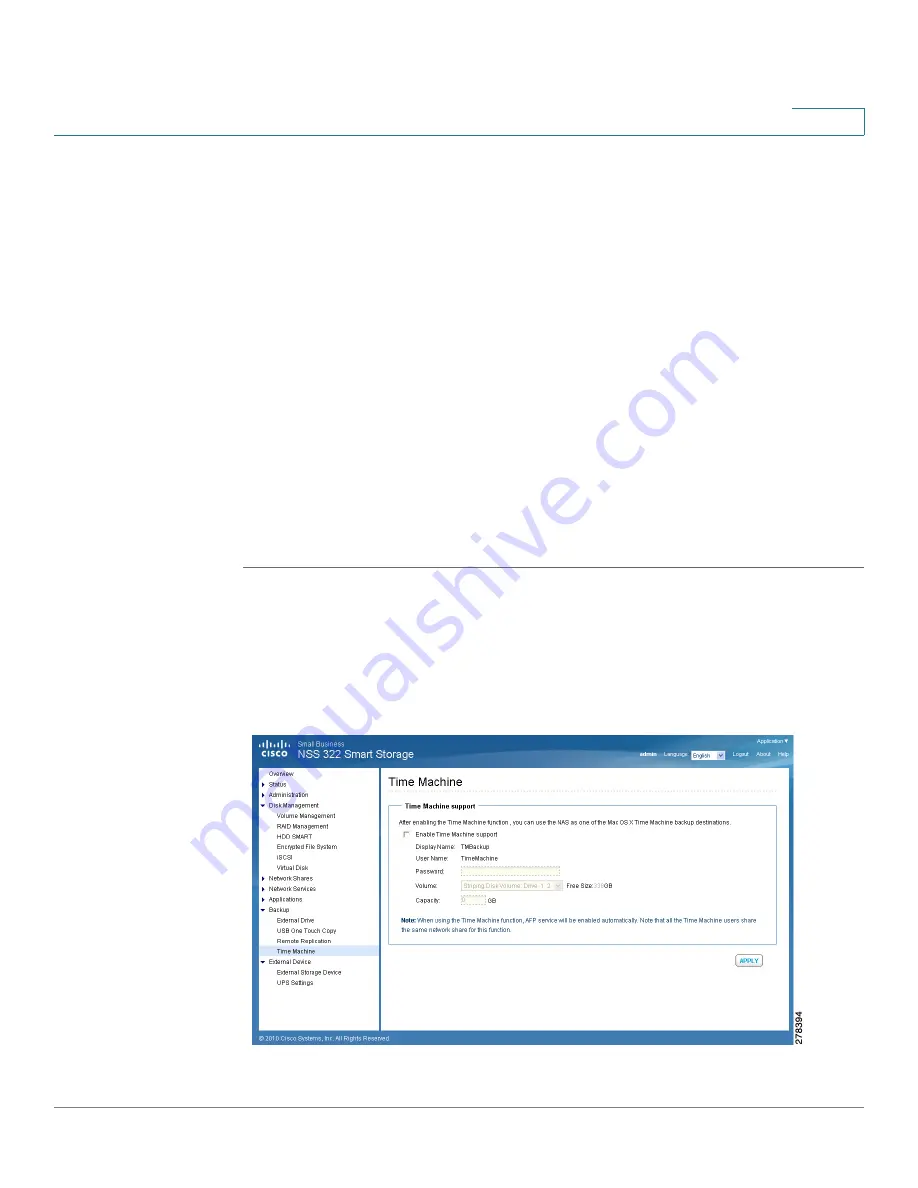
Managing the System
Backup
Cisco Small Business NSS 322, NSS 324, and NSS 326 Smart Storage Administration Guide
162
3
STEP 4
Enter the parameters in the
Remote Replication Wizard
. Click
Next
after entering
the parameters for each step in the
Remote Replication Wizard
.
a. Select a server type and enter a Remote Replication Job Name. Click
Next
.
b. Enter the IP address or name of the remote server, the Port Number for remote
backup, the User Name, and Password with write access to the remote server.
Click
Test
to check the connection. Click
Next
.
c. Enter the destination path. The share folder name (network share or directory)
is case-sensitive. Click
Next
.
d. Enter the source path. You can select to back up the whole network share and a
folder in the share. Click
Next
.
e. Define a replication schedule. Click
Next
.
f. Set up other options for the remote replication job. Click
Finish
. A new
replicating job appears in the Current Jobs list.
STEP 5
Click
Apply
. Your Remote Replication settings are updated to the NAS.
Time Machine
From the
Backup > Time Machine
window, you can configure your NAS as a Mac
OS X Time Machine backup destination.






























