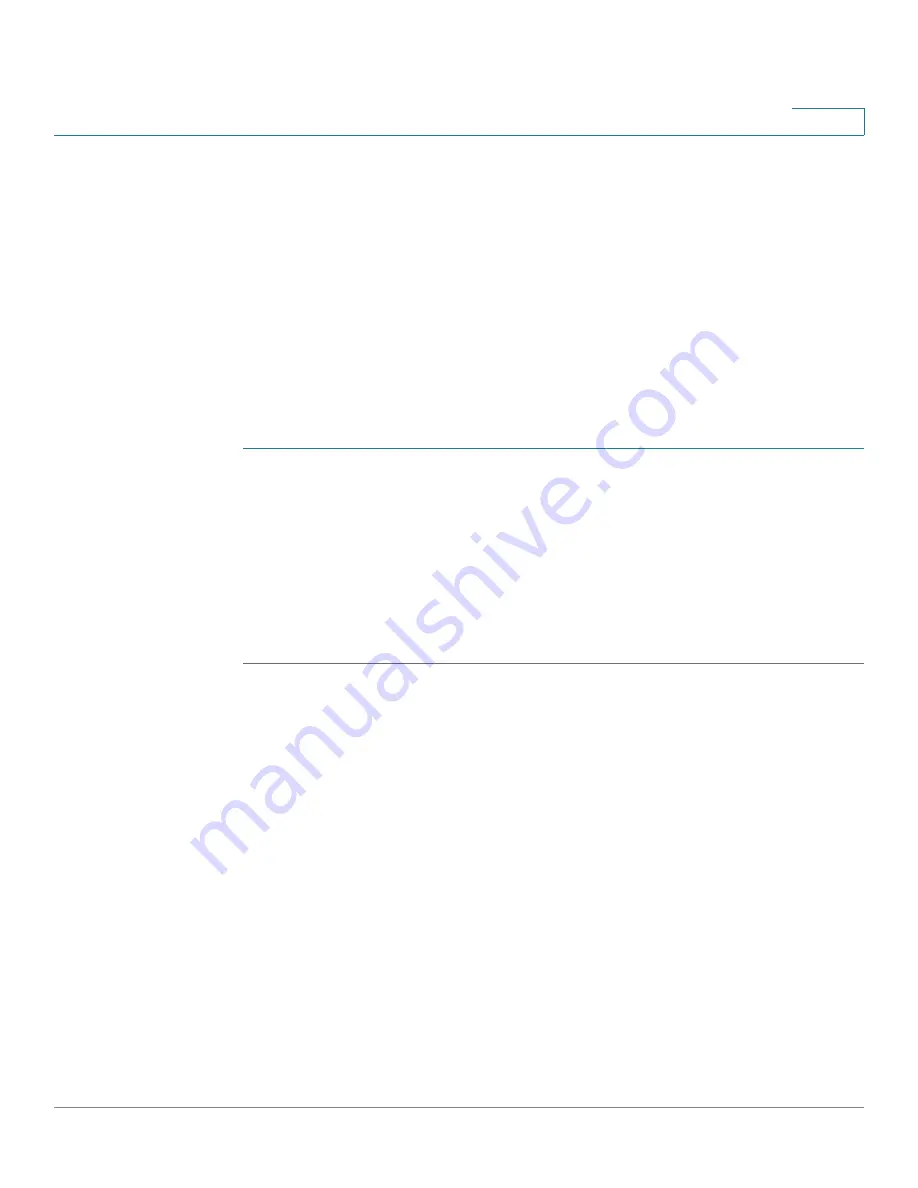
Managing the System
Network Shares
Cisco Small Business NSS 322, NSS 324, and NSS 326 Smart Storage Administration Guide
118
3
Virtual Disk
The Virtual Disk (VD) is based on iSCSI technology, which makes it become the
stack master and can connect to the other stack targets. With the VD, you can
expand the capacity of your NAS and use it as the system disk volume(s). In
addition, you can create disk shares and use them for data exchange, storage and
backup, just like the local disk shares.
NOTE
This function and its content is only applicable on some NAS models.
Each virtual disk drive will be recognized as a single logical volume in the local
system.
To add a virtual disk:
STEP 1
Choose
Disk Management > Virtual Disk
from the Navigation menu. The
Virtual
Disk
window opens.
STEP 2
Click
Add Virtual Disk
.
STEP 3
Enter the target server IP and port number (default: 3260). Click
Get Remote Disk
.
If authentication is required, enter the user name and password. Then, click
Apply
.
STEP 4
When the status of the virtual disk is “Ready,” you can start to use the virtual disk
as a disk volume of the NAS.
The NAS supports a maximum of eight virtual disks.
Network Shares
This section describes creating network share folders and editing the access
rights of users and user groups. The following topics are included:
•
Share Folders
•
Quota






























