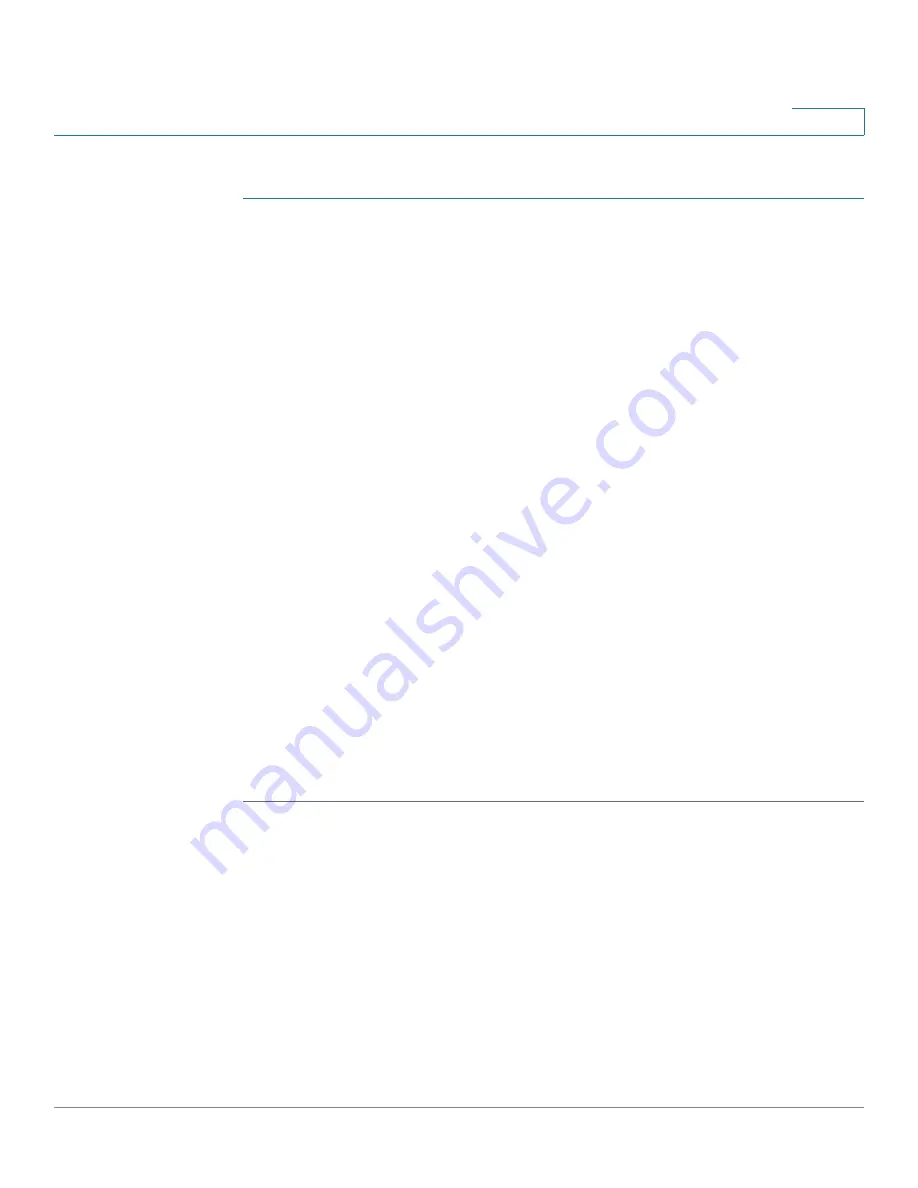
Managing the System
Administration
Cisco Small Business NSS 322, NSS 324, and NSS 326 Smart Storage Administration Guide
53
3
To define the date and time:
STEP 1
Choose
Administration > General Settings > Date and Time
from the Navigation
menu. The
Date and Time
window opens.
STEP 2
From the Time Zone drop-down list, choose the time zone that the NAS is set to.
STEP 3
To set the Date and Time, click the down arrows by each value and select the
current date and time.
Enter the values for the following:
•
Date Format
—Select the order of how you want the day, month and year to
display. For example, DD/MM/yyyy or yyyy/MM/DD.
•
Set the server time the same as your computer time
—Click
Update Now
to set the time of the NAS to the same time as your computer.
•
Synchronize with an Internet time server automatically
—To obtain time
automatically from an NTP server, click the check box. The first time you
enable the NTP server, it may take several minutes for time synchronization
before the time is correctly adjusted.
-
Server
—From the drop-down list, choose the NTP server name and click
Update Now.
-
Click the
Input Manually
check box to enter an address that is different
from the drop-down list.
-
Time Interval
—Time interval for the date and time to be updated on the
NAS. Choose day(s) or hour(s) and a numeric time value.
STEP 4
Click
Apply
to update the Date and Time settings.
Daylight Savings Time
From the
Administration > General Settings > Daylight Savings Time
window you
can automatically update the time to accommodate daylight savings time on the
NAS.






























