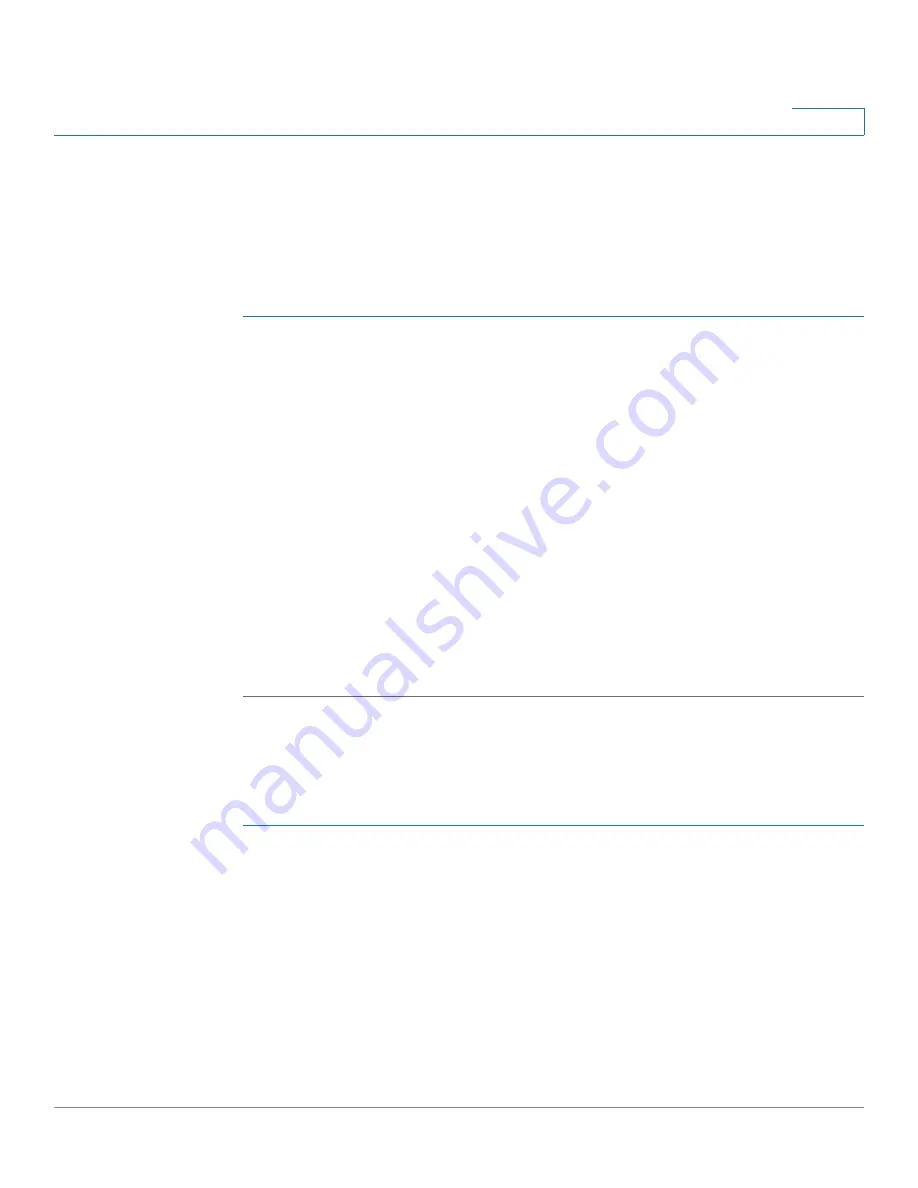
Getting Started
Installing the Client Utility for Windows
Cisco Small Business NSS 322, NSS 324, and NSS 326 Smart Storage Administration Guide
36
2
Install the Tool
When installed to your computer, the NSS Discovery Tool acts as a standalone
discovery tool. If you have numerous devices on your network, the NSS Discovery
Tool detects uninitialized and initialized NAS devices.
To install the NSS Discovery Tool:
STEP 1
Insert the product CD and from the
Welcome
window, click
NSS 322
,
NSS 324
,
or
NSS 326
depending on which NAS device you are installing.
The
Setup Menu
window opens.
STEP 2
From the Setup menu and under Additional Configuration, click
Utility
.
The
NSS Discovery Tool
window opens.
STEP 3
Click
Install
to install the NSS Discovery Tool.
The
NSS Discovery Tool Setup Wizard
window opens.
STEP 4
Click
Next
.
The
Select Installation Folder
window opens.
STEP 5
Click
Next
to install to the default folder or click
Browse
to install to another folder.
STEP 6
When the
Installation Complete
window opens, click
Close
.
Run the Tool From the CD
To run the NSS Discovery Tool from the CD:
STEP 1
Insert the product CD and from the
Welcome
window, click
NSS 322
,
NSS 324
,
or
NSS 326
depending on which NAS device you are installing.
The
Setup Menu
window opens.
STEP 2
From the Setup menu and under Additional Configuration, click
Utility
.
The
NSS Discovery Tool
window opens.
STEP 3
Click
Run
.






























