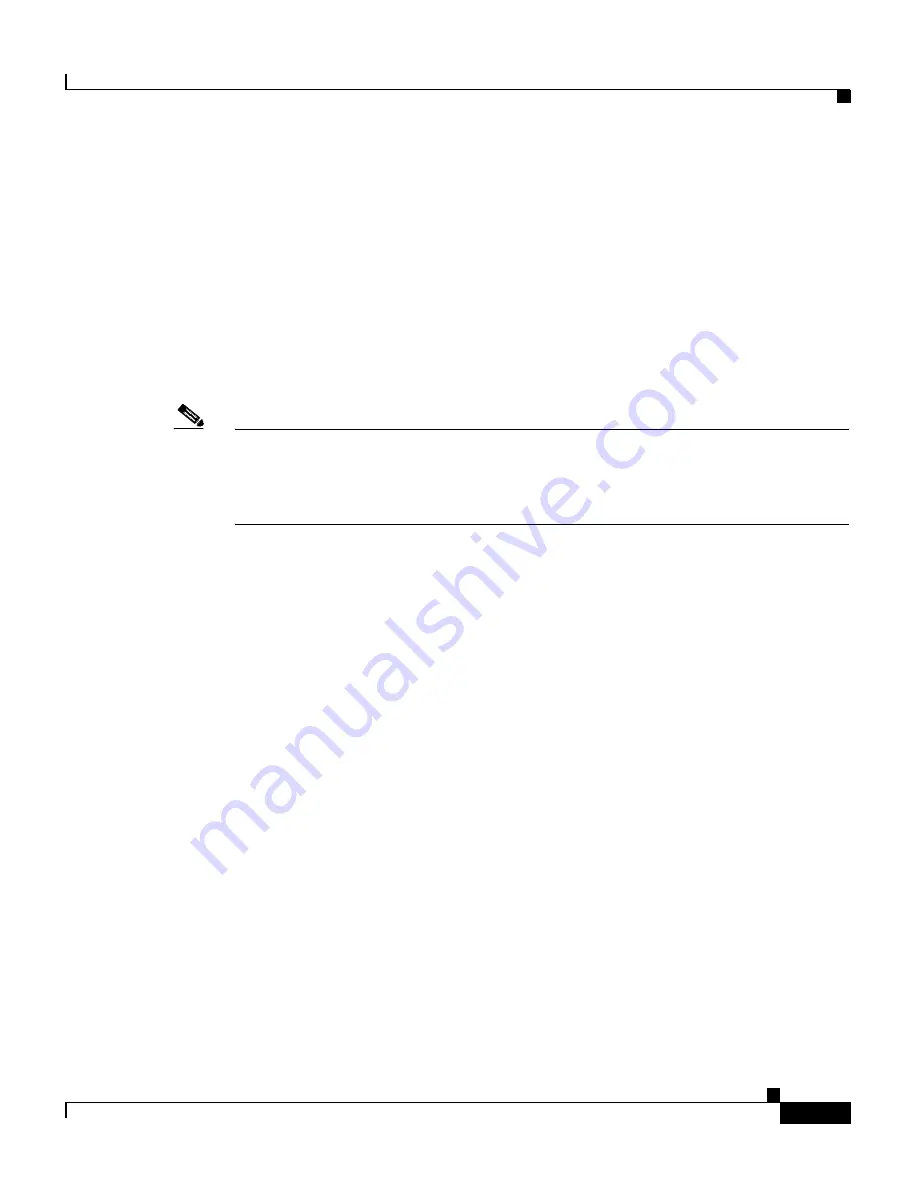
3-13
Cisco Global Site Selector Administration Guide
OL-10410-01
Chapter 3 Creating and Managing User Accounts
Creating and Managing Primary GSSM GUI User Accounts
5.
Click
OK
to remove the user account and return to the Users list page. The
user account is removed from the list page.
Changing the User Account GUI Password
You can change the password for the account that is used to log in to the primary
GSSM. Use the Change Password detail page of the primary GSSM GUI to
change the password. You must know the existing password for an account before
you can change it.
Note
If you change the administration password that is used to log in to the primary
GSSM GUI and then either lose or forget the password, you can reset it back to
“default” by using the
reset-gui-admin-password
CLI command. See the
“Restoring or Changing the Administrator GUI Password”
section for details.
To change your account password from the primary GSSM GUI, perform the
following steps:
1.
Click the
Tools
tab.
2.
Click the
Change Password
navigation link. The Change Password details
page (see
Figure 3-3
) appears displaying your account name in the Username
field.






























