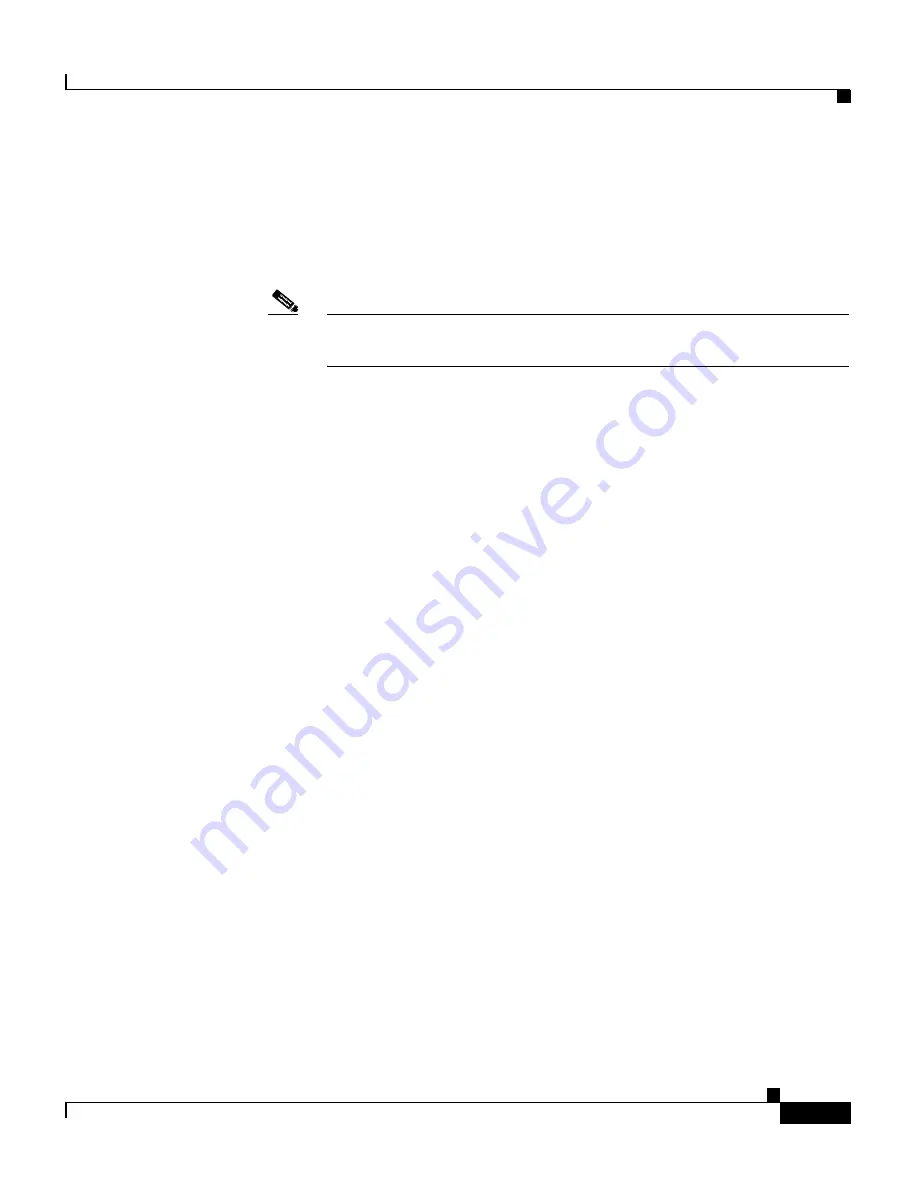
2-37
Cisco Global Site Selector Administration Guide
OL-10410-01
Chapter 2 Managing the GSS from the CLI
Replacing GSS Devices in Your GSS Network
e.
At the CLI of each GSS, enter the
gss enable
command to enable your
GSS device as a GSS and direct it to the primary GSSM. Specify either
the domain name or the network address of the primary GSSM. See the
“Replacing a GSS in the Network”
section for details about the
gss
enable
command.
Note
You may want to perform this step on one GSS device at a time to
minimize disruptions on your GSS network.
gss3.example.com#
gss enable gss gssm1.example.com
f.
Register the standby GSSM and each GSS device with the new primary
GSSM. See the
“Activating GSS Devices from the Primary GSSM”
section in
Chapter 1, Managing GSS Devices from the GUI
.
You can now use the replacement primary GSSM in your GSS network.
Replacing the Standby GSSM in the Network
To replace a malfunctioning standby GSSM in your GSS network, perform the
following steps:
1.
Determine if you can wait for the replacement standby GSSM or if you
require an immediate configuration change in your GSS network as follows:
•
If yes, wait until the replacement GSS is available and configure it as the
standby GSSM. Proceed to Step 5.
•
If no, configure an available GSS device as the standby GSSM. Proceed to
Step 2.
2.
Log in to the CLI of the GSS and enable privileged EXEC mode.
gss3.example.com>
enable
gss3.example.com#
3.
Stop the GSS software running on the GSS by entering the following
command:
gss3.example.com#
gss stop
4.
Disable the GSS to remove the existing configuration and return the GSS
device to an initial state by entering the following command:






























