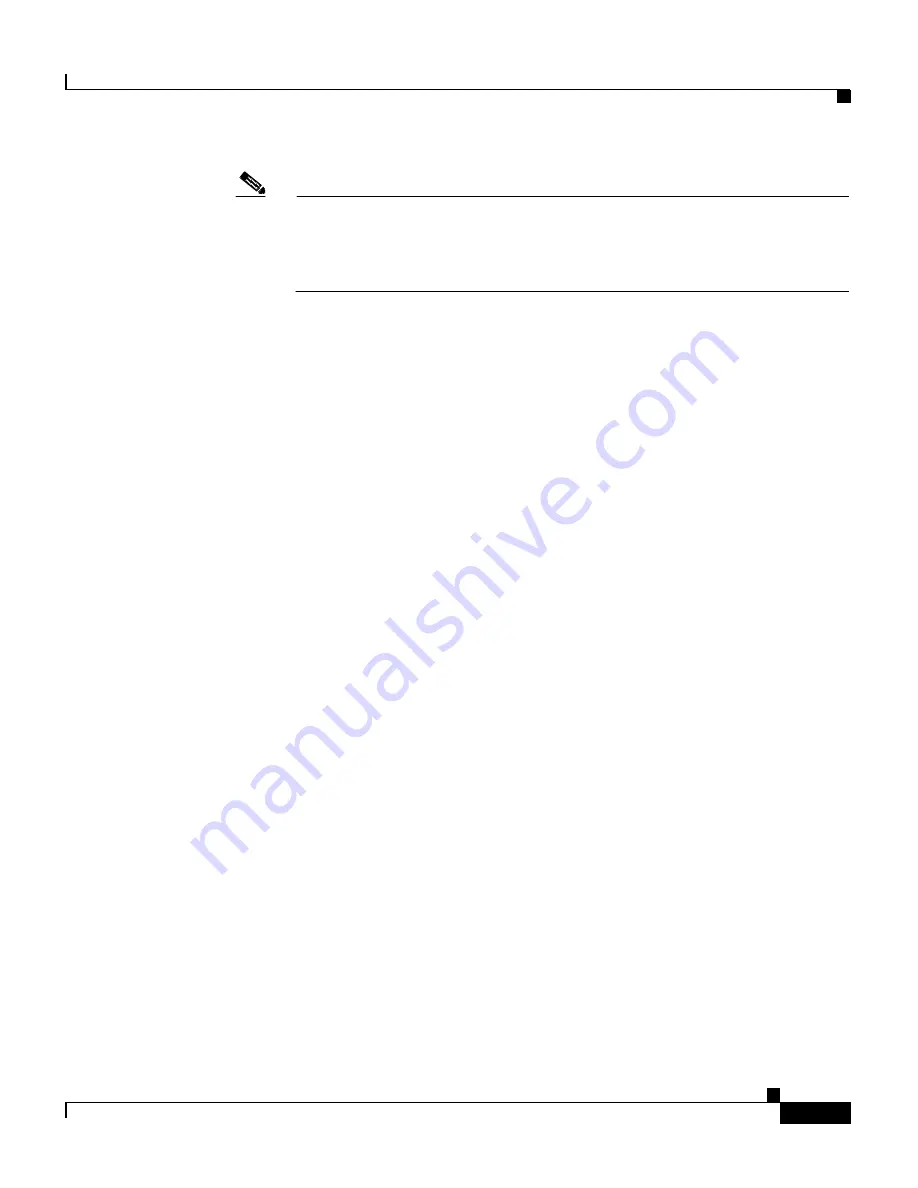
2-5
Cisco Global Site Selector Administration Guide
OL-10410-01
Chapter 2 Managing the GSS from the CLI
Understanding GSS Software Licenses
Note
We recommend that you make a back-up copy of your license file after
you receive it by email in case the license file is lost or corrupted. Should
anything happen to your license file, SWIFT also enables you to
regenerate it.
3.
Transfer the license file from your PC to the GSS using FTP.
For example, transfer a license file to the GSS as follows:
C:\>
ftp 1.1.1.21
Connected to 1.1.1.21.
220 "Global Site Selector FTP"
User (1.1.1.21:(none)): admin
331 Please specify the password.
Password:
*****
230 Login successful.
ftp>
bin
200 Switching to Binary mode.
ftp>
put cnr_new.lic
200 PORT command successful. Consider using PASV.
150 Ok to send data.
226 File receive OK.
ftp: 696 bytes sent in 0.00Seconds 696000.00Kbytes/sec.
ftp>
quit
221 Goodbye.
4.
Install the license once you have transfered your license file by using the
license
command. A valid license file always includes the .lic extension.
Otherwise, it is considered invalid and is not installed.
For example, you can install a DDoS license as follows:
gssm1.example.com#
license install ddos_new.lic
The license file is copied to the /licenses directory when the installation is
complete.
5.
To uninstall a license file on the GSS, enter the
license
command with the
uninstall
keyword as follows:
gssm1.example.com#
license uninstall ddos_new.lic






























