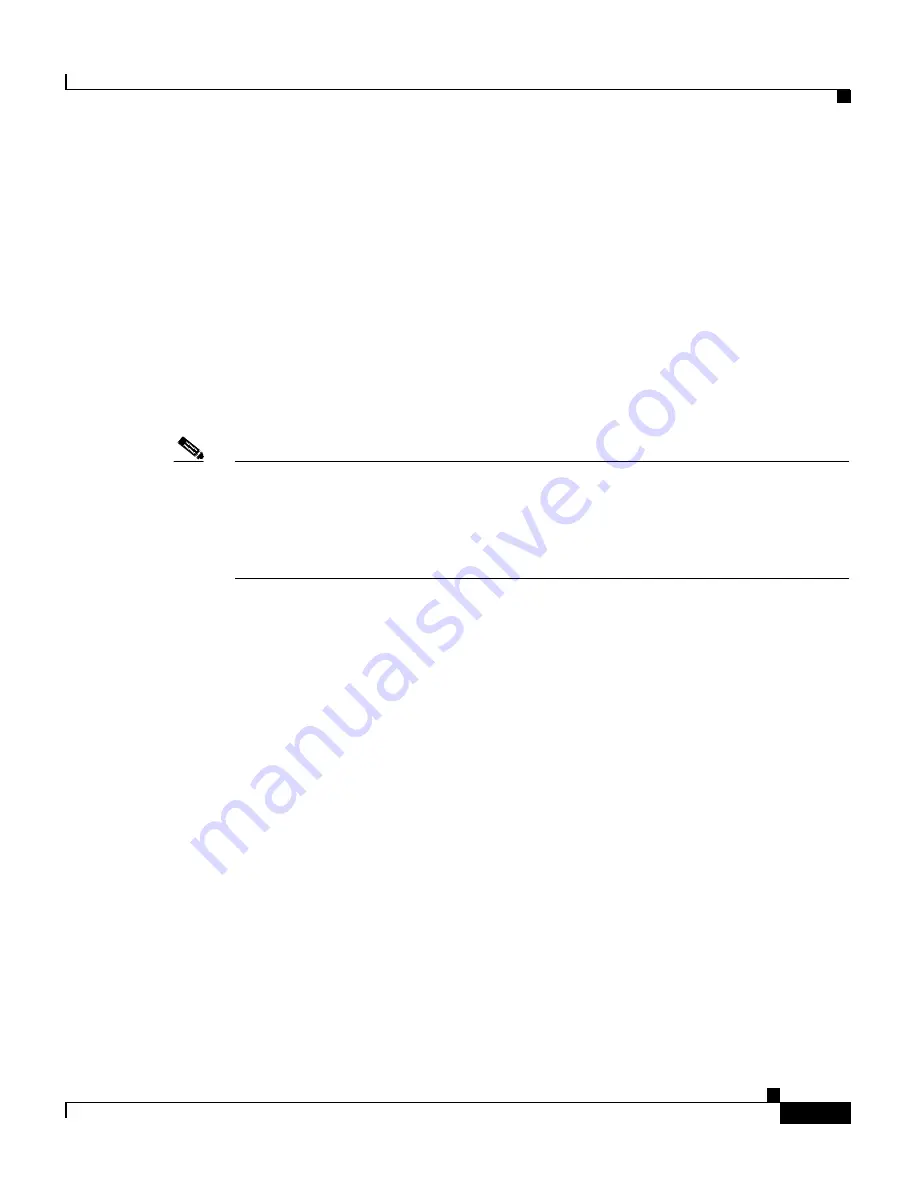
1-11
Cisco Global Site Selector Administration Guide
OL-10410-01
Chapter 1 Managing GSS Devices from the GUI
Logically Removing a GSS or Standby GSSM from the Network
Logically Removing a GSS or Standby GSSM from
the Network
This section describes the steps to logically remove a GSS or standby GSSM
device from your network. You may need to logically remove a GSS from your
network when you perform the following tasks:
•
Move a GSS device between GSS networks
•
Physically remove or replace a GSS or standby GSSM
•
Send the GSS or standby GSSM out for repair or replacement
Note
Do not logically remove the primary GSSM from the GSS network. If you need
to take the primary GSSM offline for either maintenance or repair, temporarily
switch the roles of the primary and standby GSSMs as outlined in the
“Changing
the GSSM Role in the GSS Network”
section of
Chapter 2, Managing the GSS
from the CLI
.
The first four steps in this procedure assume that the GSS or standby GSSM is
operational. If that is not the case, proceed directly to Step 5.
To logically remove a GSS or standby GSSM from the network, perform the
following steps:
1.
Log in to the CLI and enable privileged EXEC mode.
gss1.example.com>
enable
gss1.example.com#
2.
Back up the startup configuration file on the GSS or standby GSSM device
by entering the following command:
gss1.example.com#
copy startup-config
disk configfile
3.
Stop the GSS software running on the GSS by entering the following
command:
gss1.example.com#
gss stop
4.
Disable the GSSM or GSS by entering the following command:
gss1.example.com#
gss disable
gss1.example.com#
shutdown






























