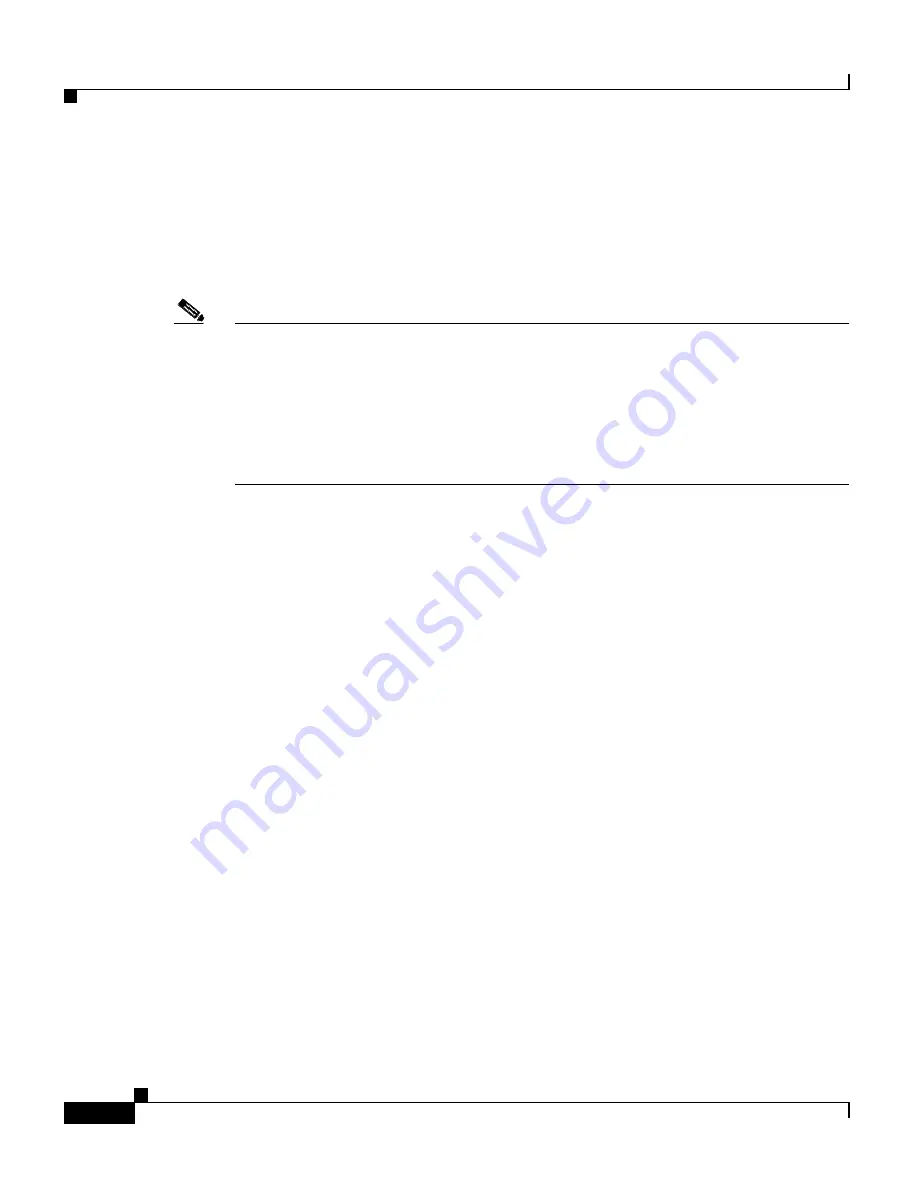
Chapter 8 Viewing Log Files
Viewing Device Logs from the CLI
8-10
Cisco Global Site Selector Administration Guide
OL-10410-01
Viewing the gss.log File from the CLI
The gss.log file groups useful information for a GSS device, such as the keepalive,
availability and load statistics. Use the
show logs
command to view this log file
from the CLI.
Note
The
show logs
command shows all logged information in your terminal session.
This output may be quite large and can exceed the buffer size set for the terminal.
If you want to capture all logged information, use the
terminal-length
CLI
command to adjust the size of your screen buffer (see the
“Configuring the
Terminal Screen Line Length”
section in
Chapter 2, Managing the GSS from the
CLI
). Otherwise, use the
tail
or
follow
options as described in this section to limit
the output of the file.
The syntax for this command is as follows:
show logs
{
follow
|
tail
}
The keywords are as follows:
•
follow
—Displays the log file as data that is appended to it.
•
tail
—Displays only the last ten lines of the log file.
To limit the output of the
show logs
command, specify one of the following:
•
Use the
tail
option of the
show logs
command to view only the last ten lines
of logged information.
gssm1.example.com#
show logs tail
•
Use the
follow
option of the
show logs
command to view data appended to
the end of the log as it grows.
gssm1.example.com#
show logs follow
To show all logged information, enter:
gssm1.example.com#
show logs
gss.log
Jul 14 21:42:01 gss-css2 KAL-7-KALAP[1240] KAL-AP (seq# 29410)=> Host
192.10.2.1
Jul 14 21:42:02 gss-css2 KAL-7-KALAP[1240] KAL-AP (seq# 29412)=> Host
192.10.4.1






























