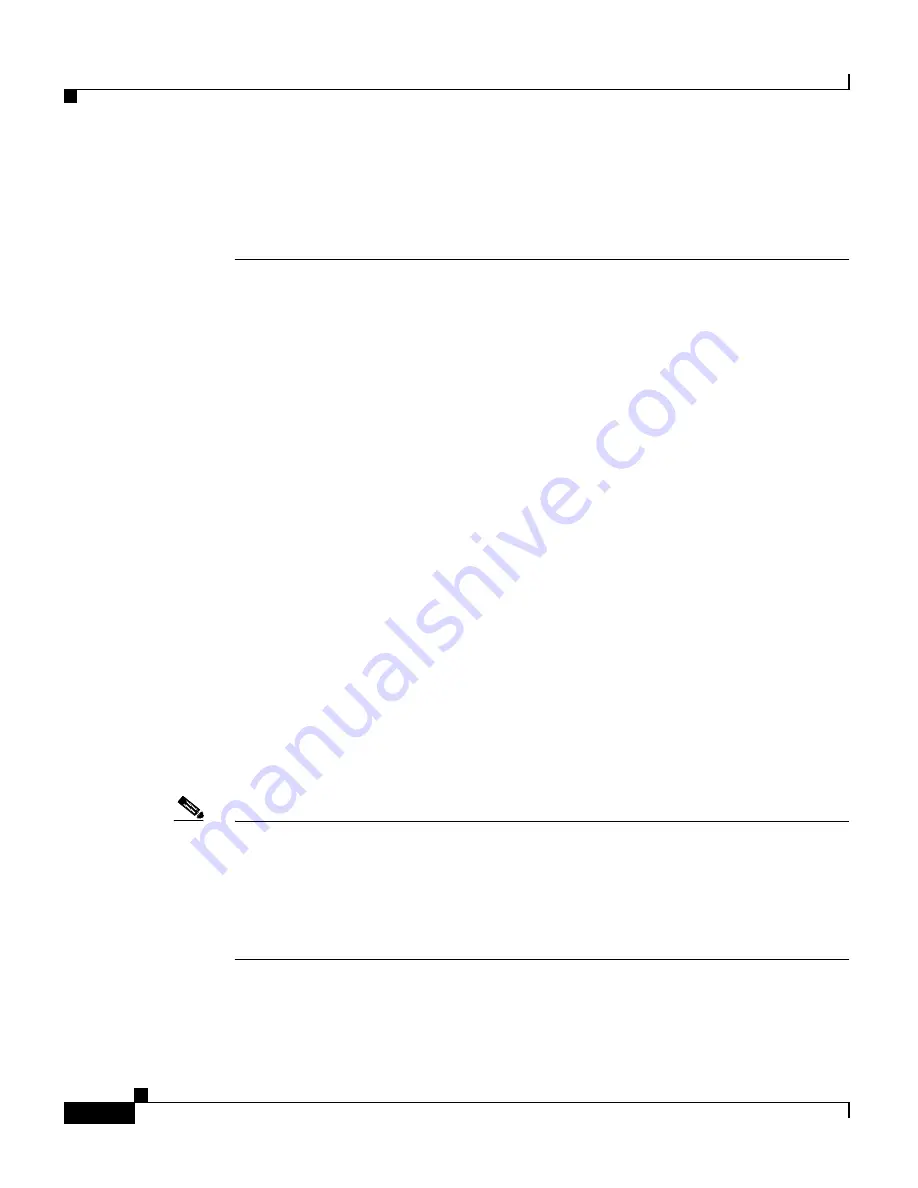
Chapter 8 Viewing Log Files
Viewing Device Logs from the CLI
8-12
Cisco Global Site Selector Administration Guide
OL-10410-01
CLI command to adjust the size of your screen buffer (see the
“Configuring the
Terminal Screen Line Length”
section in
Chapter 2, Managing the GSS from the
CLI
). Otherwise, use the
show logs tail
or
follow
options as described in this
section to limit the output of the file.
To view your GSS subsystem log files, perform the following steps:
1.
Navigate to the directory containing the log file or files that you want to view.
gssm1.example.com>
cd ../sysout
2.
Display the contents of the log file by entering the following command:
gssm1.example.com>
type dnsserver.log
dnsserver.log
Starting dnsserver: Mon Jul 1 13:52:50 UTC 2003 [(1221)]
2003-07-10 16:23:08 relog: Booting...
Starting dnsserver: Wed Jul 10 16:23:33 UTC 2003 [(1201)]
End of file dnsserver.log
]
3.
View only the last ten lines of the log file by using the following command:
gssm1.example.com#
tail dnsserver.log
Rotating Existing Log Files from the CLI
You can instruct the GSS to save archive copies of all existing log files in the
$STATE directory and subdirectories and replace them with fresh log files.To
force the GSS to restart its log files and save archive copies of all existing log
files, use the
rotate-logs
command.
Note
In rare instances when a GSS runs out of user disk space, the device will stop
logging messages to all log files. Logging does not automatically resume after you
free up disk space on the GSS. This behavior may occur when you use FTP to
transfer a large number of files to the GSS, thus completely filling the available
GSS disk space. Correct this problem by using the
rotate-logs
CLI command to
replace the log files and resume logging.
The syntax for this command is as follows:
rotate-logs
{
delete-rotated-logs
}






























