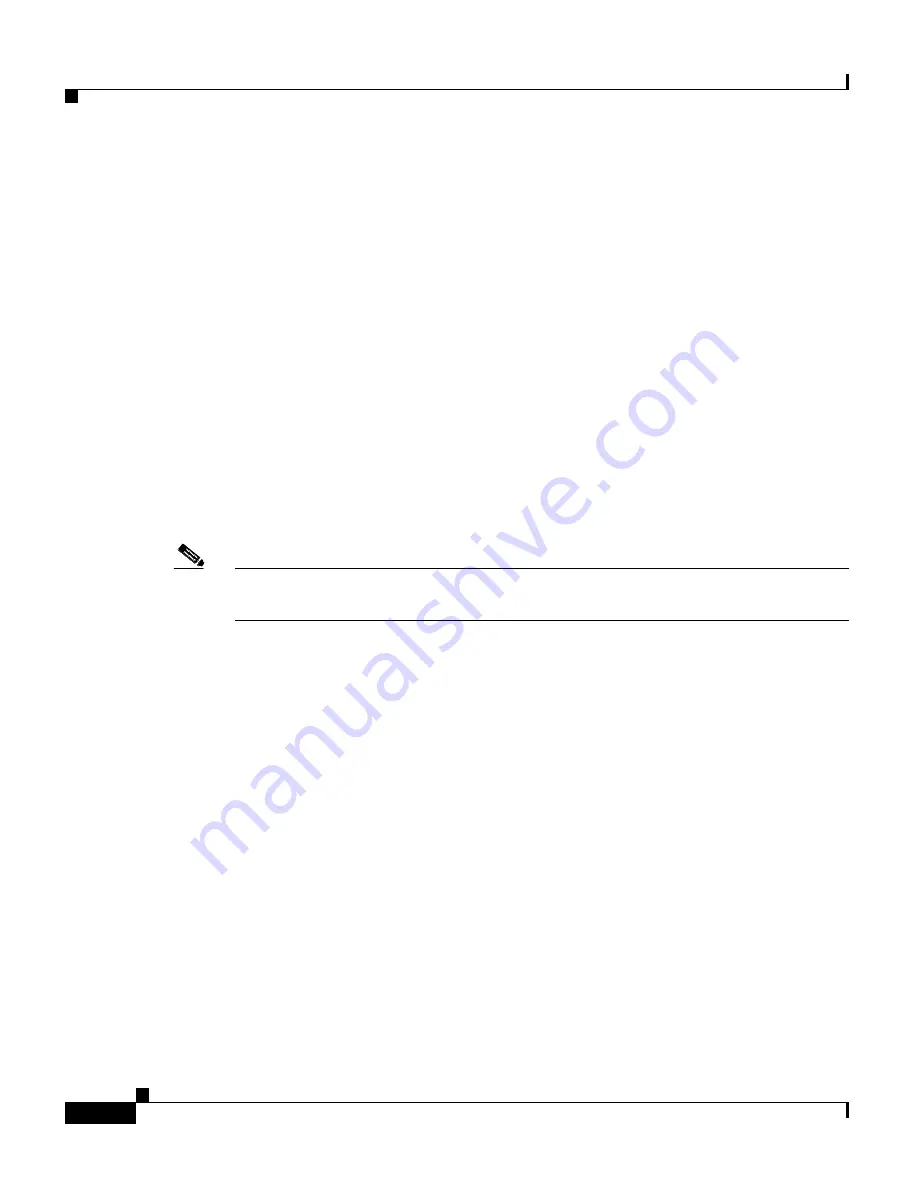
Appendix A Upgrading the GSS Software
Upgrading Your GSS Devices
A-6
Cisco Global Site Selector Administration Guide
OL-10410-01
•
Ensure that you are running v1.3. If not, you should upgrade to v1.3 before
performing the v2.0 upgrade. When a primary GSSM has been upgraded to
software v1.2(2.1.3) or later, but other GSS devices remain at v1.2(2.0.3) or
v1.2(1.1.2), global server load-balancing configuration settings do not
propagate to the GSS devices still at v1.2(2.0.3) or v1.2(1.1.2). To avoid this
behavior, ensure that all GSS devices on the network are upgraded to same
software version as the primary GSSM before you configure global server
load balancing.
•
Be sure to upgrade the primary GSSM first, followed by the other GSS
devices in your network. After you upgrade the primary GSSM, ensure that
each GSS device in your network to be upgraded has connectivity to the
primary GSSM before you perform the software upgrade procedure.
When executing an upgrade, use the
install
CLI command. Before proceeding
with the software upgrade, the
install
command performs a validation check on
the upgrade file, unpacks the upgrade archive, and installs the upgraded software.
Finally, the
install
command restarts the affected GSS device.
Note
Upgrading your GSS devices causes a temporary loss of service for each
affected device.
To upgrade the GSS software (starting with the primary GSSM), perform the
following steps:
1.
Log on to the CLI of the GSS device.
2.
Enter the Global Configuration Mode by entering the
enable
command and
then the
config
command.
3.
If you use FTP to copy files into GSS, enable the FTP client by entering the
ftp-client enable all
command at the config prompt.
4.
Type
exit
to leave Global Configuration mode.
5.
Use the
ftp
or
scp
command to copy the GSS software upgrade file from the
network location to a directory on the GSS. Ensure that you set the transfer
type to
binary
.
For example, to copy an upgrade file named gss.upg from a remote host, your
FTP session may appear as follows:
gssm1.example.com>
ftp host.example.com
Connected to host.example.com.
220 host.example.com FTP server (Version wu-2.6.1-0.6x.21) ready.
Name (host.example.com:root): admin





























