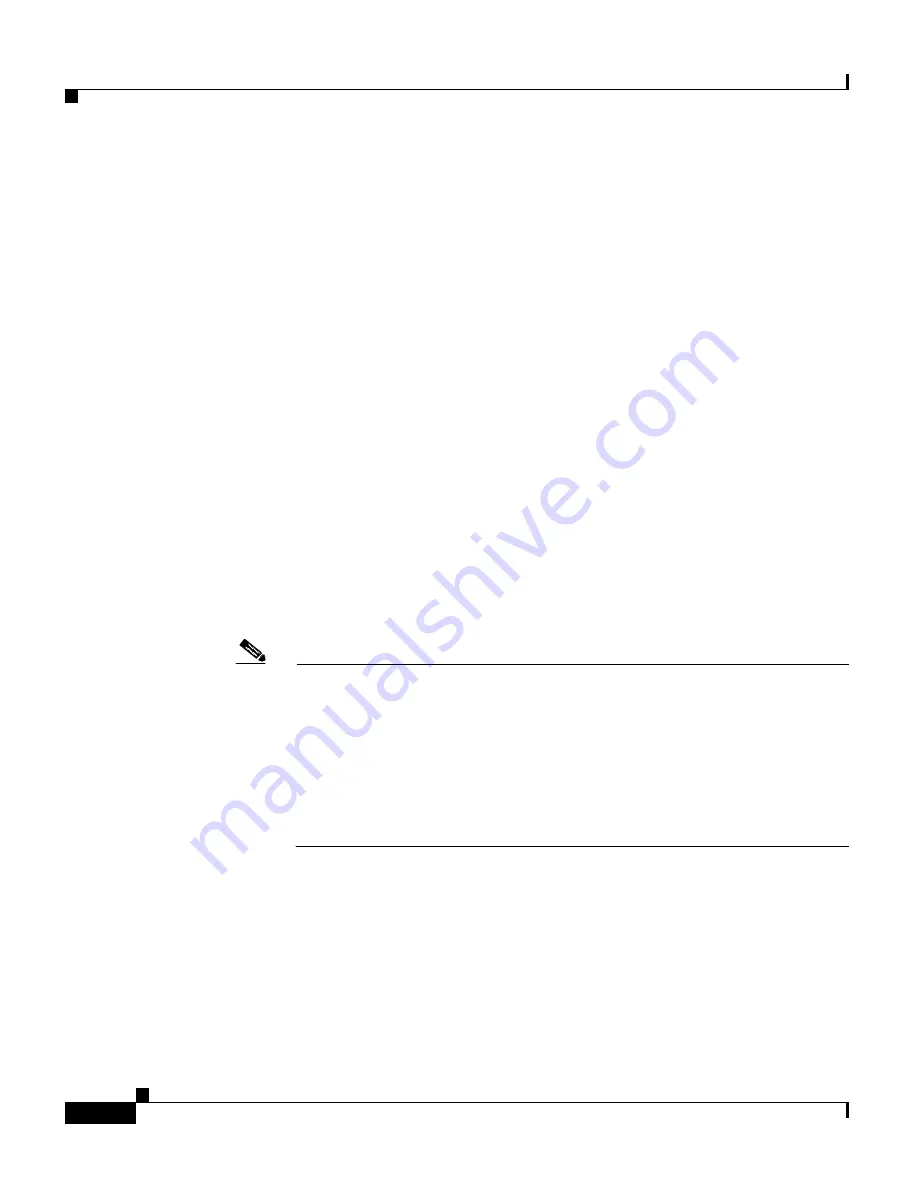
Appendix A Upgrading the GSS Software
Obtaining the Software Upgrade
A-4
Cisco Global Site Selector Administration Guide
OL-10410-01
To add an upgrade file for the GSS software, perform the following steps:
1.
Launch your preferred web browser and point it to the Cisco Global Site
Selector download page. When prompted, log in to Cisco.com using your
designated Cisco.com username and password. The Cisco GSS Software
download page appears, listing the available software upgrades for the GSS
software product.
2.
If you do not have a shortcut to the Cisco Global Site Selector download page:
a.
Log in to Cisco.com using your designated Cisco.com username and
password.
b.
Access the Software Center from the Technical Support link.
c.
Click the
Content Networking Software
link from the Software Center -
Software Products and Downloads page.
d.
Click the
Cisco Global Site Selector
link from the Software Center -
Content Networking page.
e.
Click the
Download Cisco Global Site Selector
link from the Software
Center - Content Networking page.
The Cisco GSS Software download page appears, listing the available
software upgrades for the Cisco GSS Software product.
Note
When you first access the Content Networking page of the Software
Center, you must apply for eligibility for GSS software updates because
it is considered a strong encryption image. Under the Cisco Content
Networking Cryptographic Software section is the Apply for 3DES Cisco
Cryptographic Software Under Export Licensing Controls link. Click this
link and complete the Encryption Software Export Distribution
Authorization Form. Complete this step to access and download Global
Site Selector software images.
3.
Locate the .upg file that you want to download by referring to the Release
column for the proper release version of the software.
4.
Click the link for the .upg file. The download page appears.
5.
Click the
Software License Agreement
link. A new browser window opens
to display the license agreement.
6.
After you have read the license agreement, close the browser window that
displays the agreement and return to the Software Download page.






























