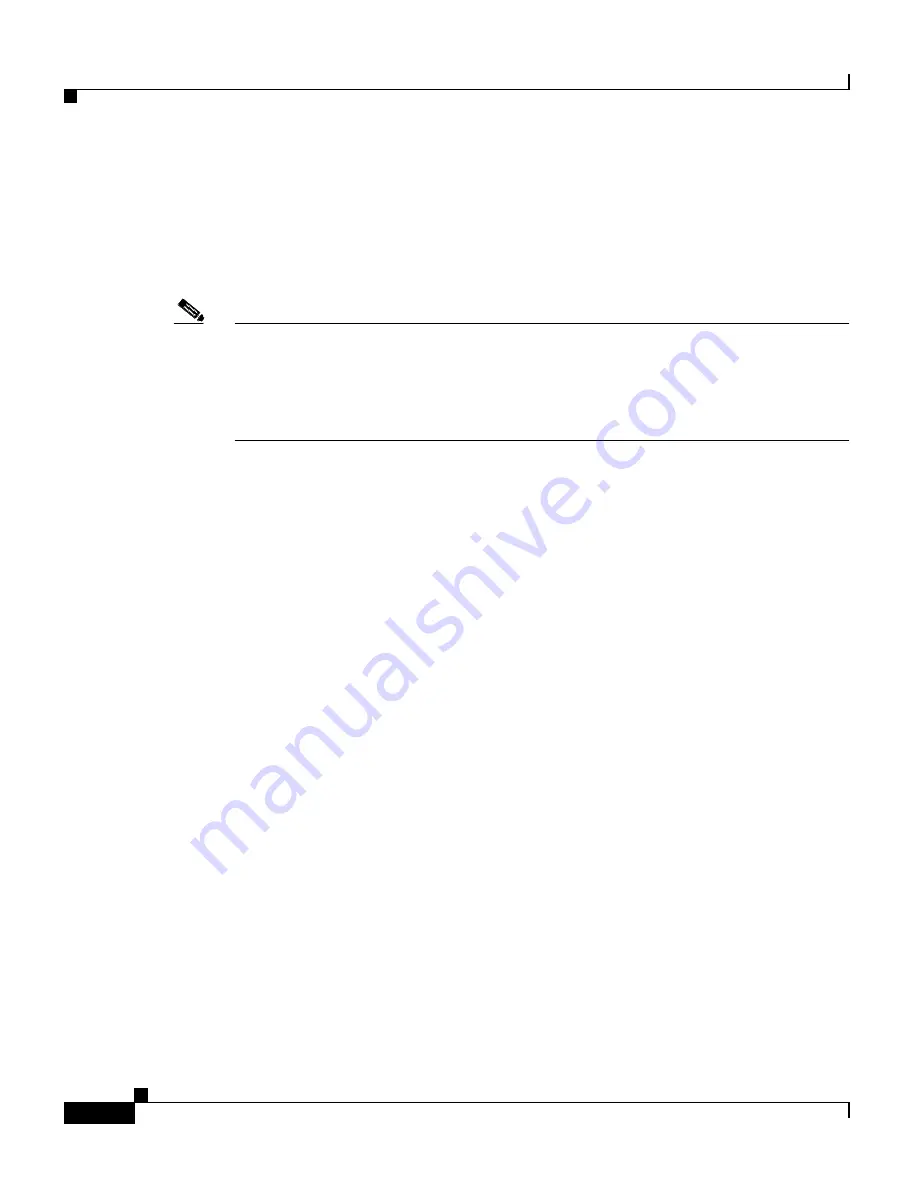
Chapter 2 Managing the GSS from the CLI
Managing GSS Files
2-22
Cisco Global Site Selector Administration Guide
OL-10410-01
Securely Copying Files
The GSS supports the secure copying of files from the GSS device where you are
logged in, or from another device to the GSS device where you are currently
logged in.
Note
The GSS supports one-way communication only in SCP. You can copy GSS files
from the GSS where you are logged in to an external device. You can also copy
files from an external device to the GSS. However, from an external device, you
cannot execute the
scp
command and get files from the GSS. You can only use
scp
from the GSS.
Use the
scp
command to securely copy files from the following:
•
A GSS device that you are logged in to:
scp
{
source_path
[
source_filename
]
user
@
target_host
:
target_path
}
•
Another device to the GSS device that you are currently logged in to:
scp
{
user
@
source_host
:/
source_path
[
source_filename
]
target_path
}
The argument are as follows:
•
source_path
—Relative directory path and filename on the source device of
the file being transferred.
•
source_filename
—Name of the file to be copied.
•
user@target_host
—Login account name and hostname for the device to
which you are copying files.
•
target_path
—Relative directory path on the target device to which the file is
being copied.
•
user@source_host
— Login account name and hostname for the device from
which you are copying files.
After you log in to the CLI of the GSS that you intend to copy files to or from,
enter the
scp
command as previously described. You may be prompted to log in
to the remote device before you can navigate to the target directory.
To securely copy files from a GSS device that you are logged in to, enter:
gssm1.example.com#
scp
/tmp/system.log
[email protected]:/dump/home






























