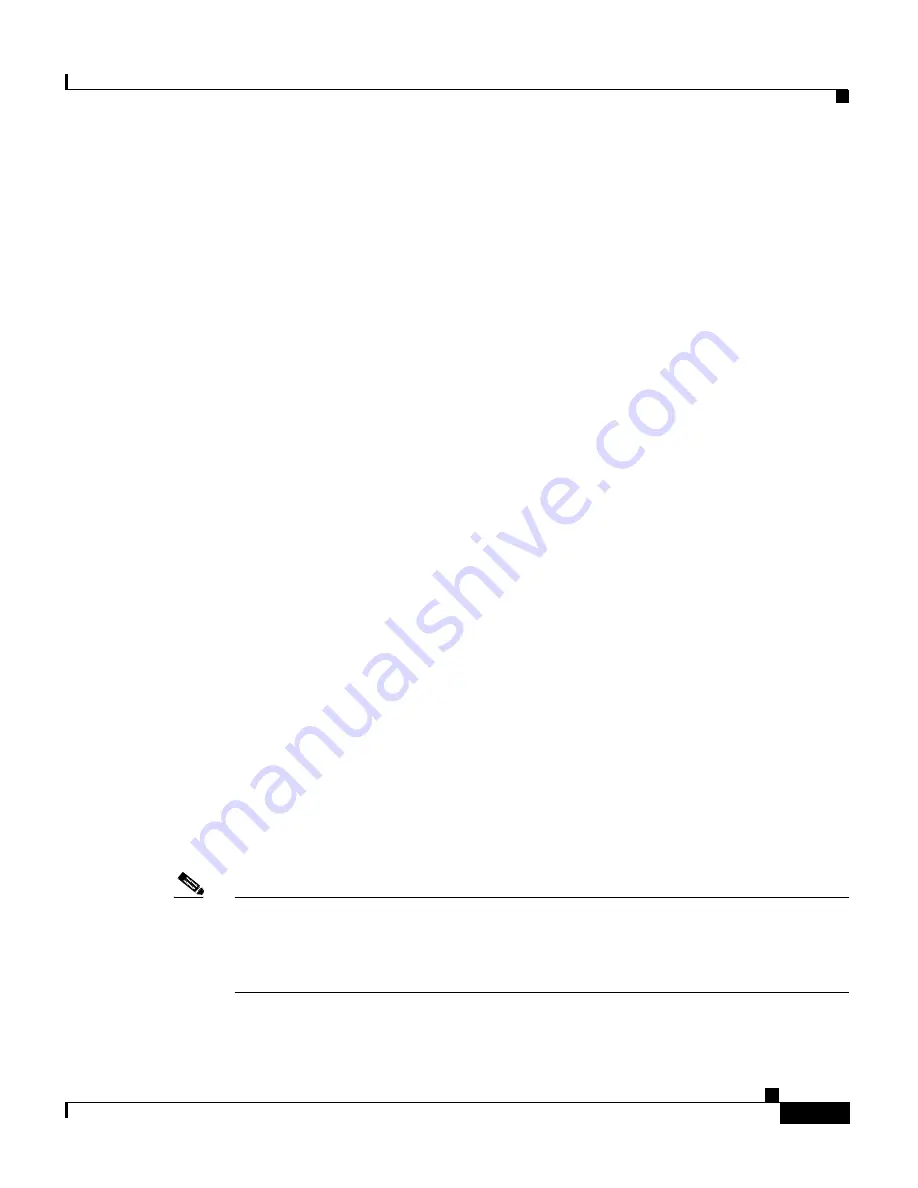
A-3
Cisco Global Site Selector Administration Guide
OL-10410-01
Appendix A Upgrading the GSS Software
Backing up and Archiving the Primary GSSM
Backing up and Archiving the Primary GSSM
Before you upgrade your GSS software, ensure that you have a full backup of your
primary GSSM database and that you archive the backup by moving it to a remote
device. The GSSM database maintains all network and device configuration
information, as well the DNS rules that are used by your GSS devices to route
DNS queries from users to available hosts.
If necessary, you can quickly restore your GSS network to its previous state by
performing a full backup at any time. A full backup does not interfere with the
functions of the primary GSSM or other GSS devices.
See the
“Performing a Full Primary GSSM Backup”
section in
Chapter 7, Backing
Up, Restoring, and Downgrading the GSSM Database
for instructions on
performing a full backup of your primary GSSM. Performing a full backup
requires access to the CLI.
You are now ready to obtain the upgrade file and upgrade the software on a GSS
device. See the
“Obtaining the Software Upgrade”
section.
Obtaining the Software Upgrade
Before you can update your GSS software, obtain the appropriate software update
file from Cisco Systems as follows:
•
Access the Cisco.com website and locate the software update files.
•
Download the software update files to a server within your own organization
that is accessible using FTP or SCP from your GSSs and GSSMs.
You must have a Cisco.com username and password to download a software
update from Cisco.com. To acquire a Cisco.com login, go to
http://www.cisco.com
and click the
Register
link.
Note
You need a service contract number, Cisco.com registration number and
verification key, Partner Initiated Customer Access (PICA) registration
number and verification key, or packaged service registration number to obtain
a Cisco.com username and password.
















































