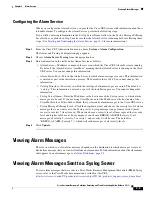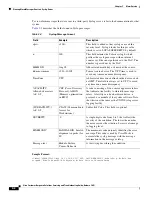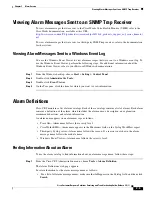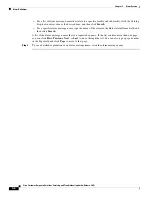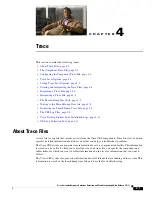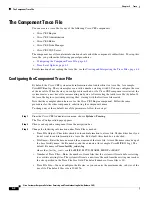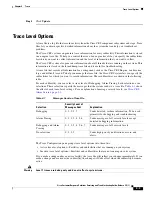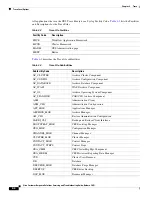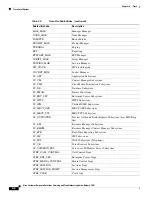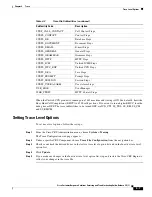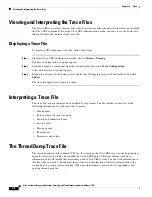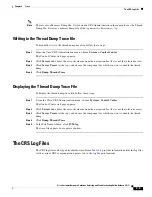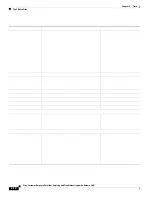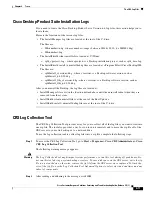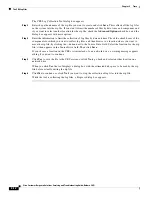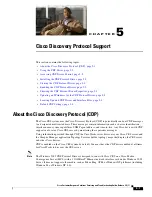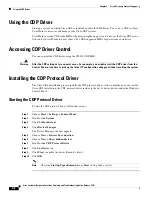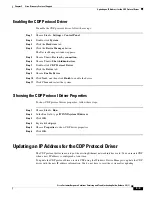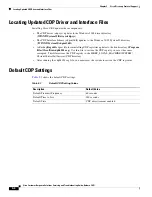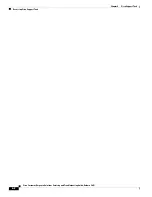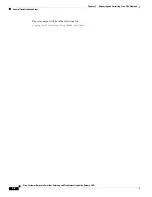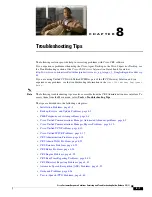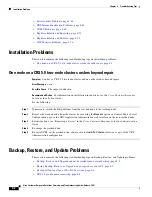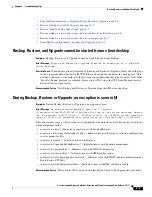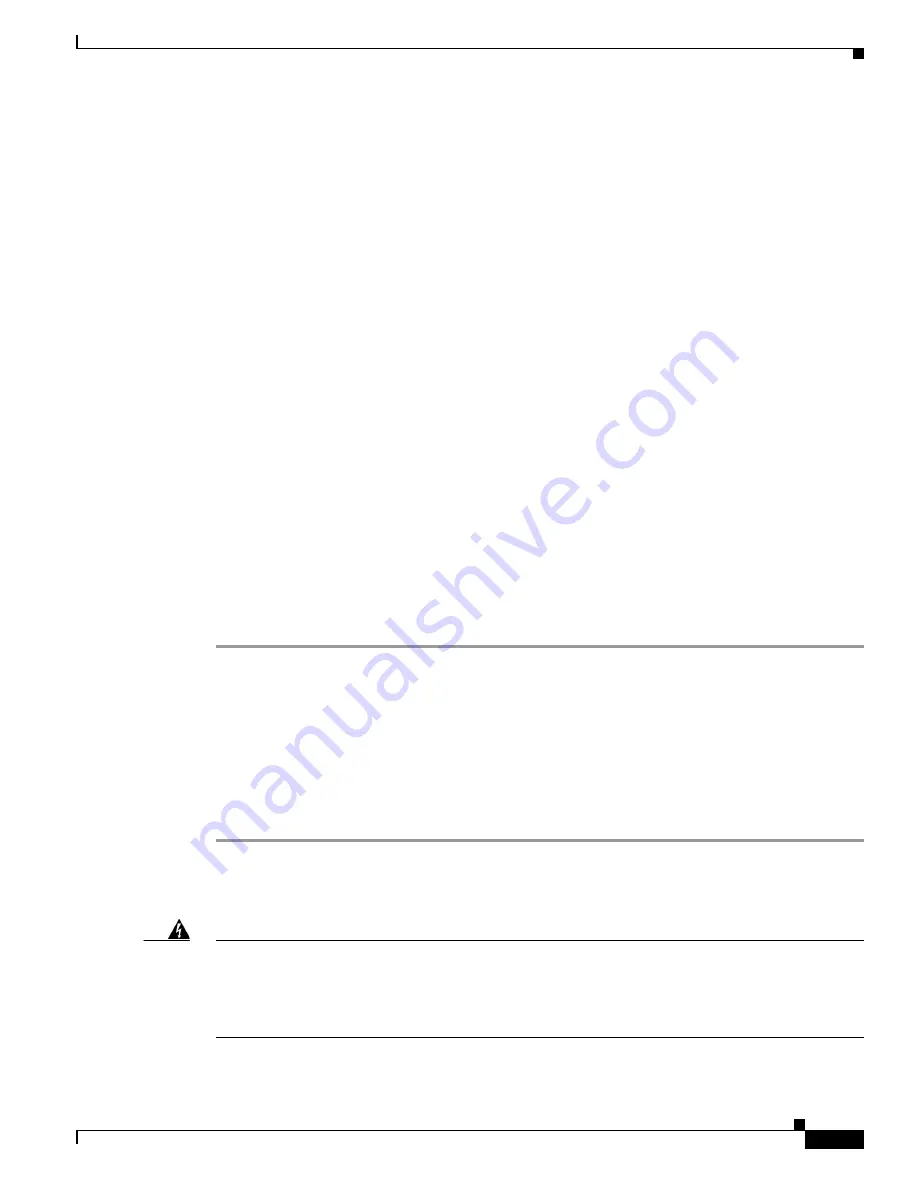
4-11
Cisco Customer Response Solutions Servicing and Troubleshooting Guide, Release 5.0(1)
Chapter 4 Trace
The CRS Log Files
Cisco Desktop Product Suite Installation Logs
If you need to locate the Cisco Desktop Product Suite, Version 6.4, log files, this section helps you to
locate them.
Here are the locations of the various log files:
•
The Install Manager log files are located at the root of the C: drive:
The files are:
–
IM<number>.dbg - where <number> ranges between 0001 & 0010, (i.e IM0001.dbg)
–
IM<number>.log
•
The InstallShield silent install file is located at C:\Winnt:
–
splk_<project>.log - where <project> is a Desktop installation project, such as splk_base.log.
•
The InstallShield install / uninstall debug files are located at <Program Files>\Cisco\Desktop\IM:
The files are:
–
splkInstall_<version>.dbg - where <version> is a Desktop software version, such as
splkInstall_6.4.0.20.dbg
–
splkInstall_Obj_<version>.dbg - where <version> is a Desktop software version, such as
splkInstall_Obj_6.4.0.20.dbg.
After you uninstall the Desktop, the log files are located at:
•
Install Manager files exist in the location defined above until the uninstall reboot when they are
removed from the system.
•
InstallShield silent uninstall file is at the root of the BootUp drive.
•
InstallShield install / uninstall debug files are at the root of the C: drive.
CRS Log Collection Tool
The CRS Log Collection Tool provides a way for you to collect all of the log files you want to view into
one zip file. The tool also provides a way for you to run it remotely and to move the zip file off of the
CRS server to your own desktop or to a network drive.
To use the log collection tool to collect log files into a zip file, complete the following steps:
Step 1
To access the CRS Log Collection Tool, go to
Start > Programs > Cisco CRS Administrator > Cisco
CRS Log Collection Tool
.
The following warning message appears:
Warning
The Log Collection Tool might impact system performance, so run this tool during off peak hours. Do
not run this tool during a system backup or restore. To save disk space on the CRS server, write the zip
file to a network drive; otherwise, remove the zip file from the CRS server once captured. To limit the
size of the zip file, use the Log Collection Tool Advanced Options to select start and end times and any
subset of components.
Step 2
After reading and adhering to the message, click
OK
.
Содержание Cisco Unified Queue Manager
Страница 12: ...Contents x Cisco Customer Response Solutions Servicing and Troubleshooting Guide Release 5 0 1 ...
Страница 21: ...P A R T I Serviceability ...
Страница 22: ......
Страница 61: ...P A R T I I Troubleshooting ...
Страница 62: ......