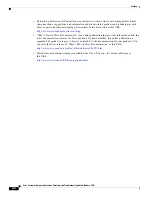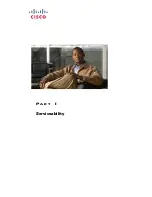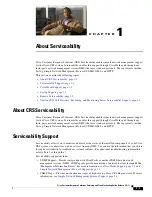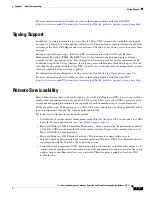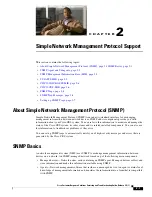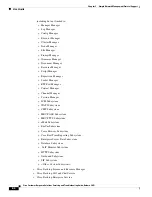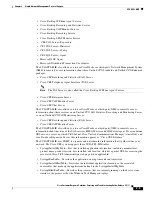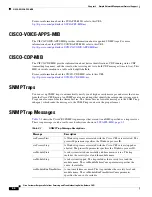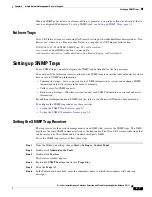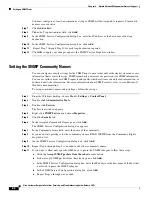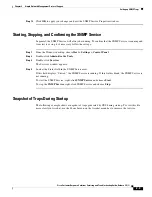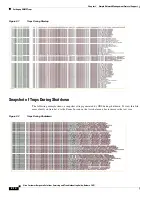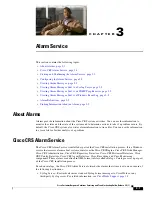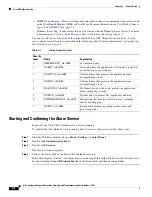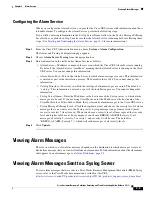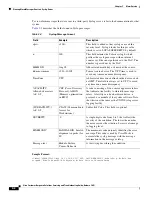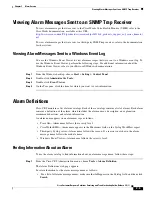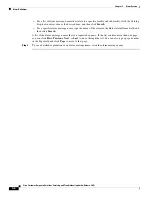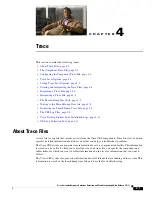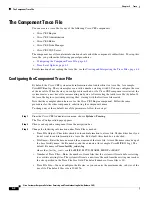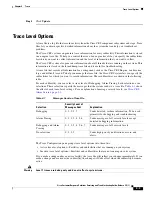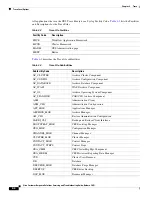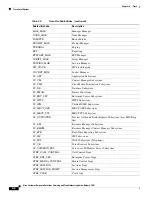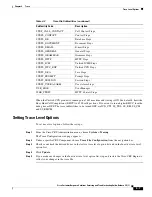2-8
Cisco Customer Response Solutions Servicing and Troubleshooting Guide, Release 5.0(1)
Chapter 2 Simple Network Management Protocol Support
Setting up SNMP Traps
You must configure at least one community string or SNMP will not respond to requests. Community
name is case-sensitive
Step 7
Click
Add to List
.
Step 8
Under the Trap destinations field, click
Add
.
Step 9
In the SNMP Service Configuration dialog box, enter the IP address or the host name of the trap
destination.
Step 10
In the SNMP Service Configuration dialog box, click
Add
.
Step 11
Repeat Step 7 through Step 10 for each trap destination required.
Step 12
Click
OK
to apply your changes and exit the SNMP Service Properties window.
Setting the SNMP Community Names
You can configure security settings for the SNMP traps to ensure that only authorized system can access
information that is sent to the traps. SNMP community names serve as passwords for SNMP information.
You can set valid sources for SNMP requests and specify whether systems can only read information, or
both read and write information. For more information about SNMP security, refer to your Microsoft
Windows documentation.
To set up community names and privileges, follow these steps:
Step 1
From the Windows desktop, choose
Start > Settings > Control Panel
.
Step 2
Double-click
Administrative Tools
.
Step 3
Double-click
Services
The Services window appears.
Step 4
Right-click
SNMP Services
and choose
Properties
.
Step 5
Click the
Security
tab.
Step 6
In the Accepted Community Names pane, click
Add
.
The SNMP Service Configuration dialog box appears.
Step 7
In the Community Name field, enter the name of the community.
Step 8
If you need write privileges for the community, choose READ WRITE from the Community Rights
drop-down list.
Step 9
On the SNMP Service Configuration dialog box, click
Add
.
Step 10
Repeat Step 6 through Step 9 as needed to add other community names.
Step 11
If you want to allow only specific NMS hosts to query the SNMP subagent, follow these steps:
a.
Click the
Accept SNMP packets from these hosts
radio button.
b.
In the Accept SNMP packets from these hosts pane, click
Add
.
c.
In the SNMP Service Configuration dialog box, enter the IP address or the host name of the host that
is allowed to query the SNMP subagent.
d.
In the SNMP Service Configuration dialog box, click
Add
.
e.
Repeat Steps a through d as needed.
Содержание Cisco Unified Queue Manager
Страница 12: ...Contents x Cisco Customer Response Solutions Servicing and Troubleshooting Guide Release 5 0 1 ...
Страница 21: ...P A R T I Serviceability ...
Страница 22: ......
Страница 61: ...P A R T I I Troubleshooting ...
Страница 62: ......