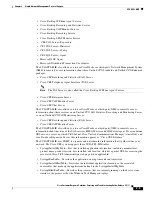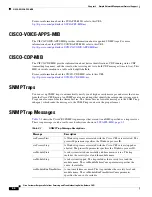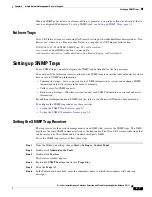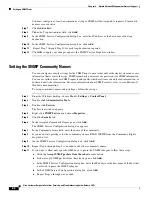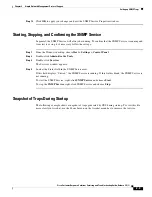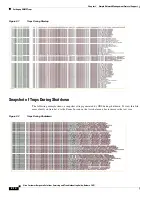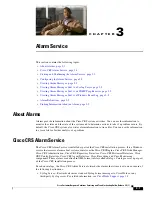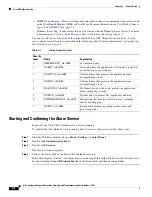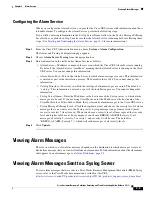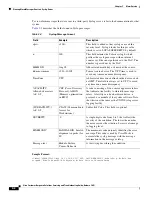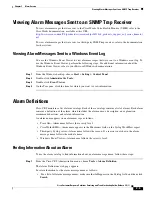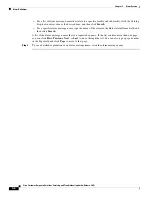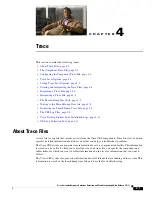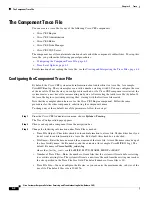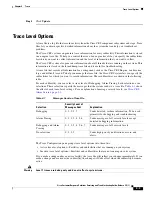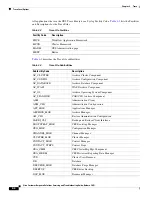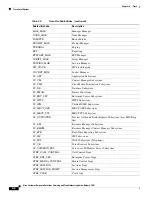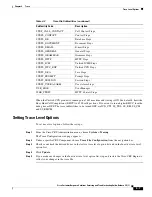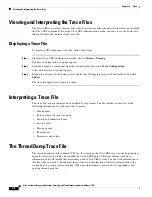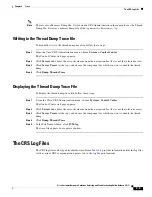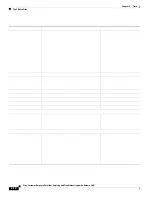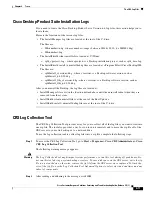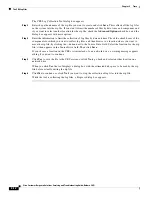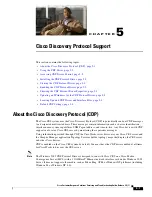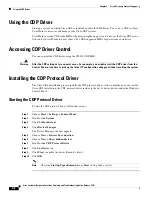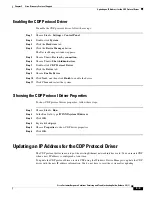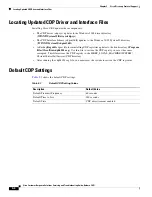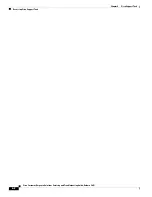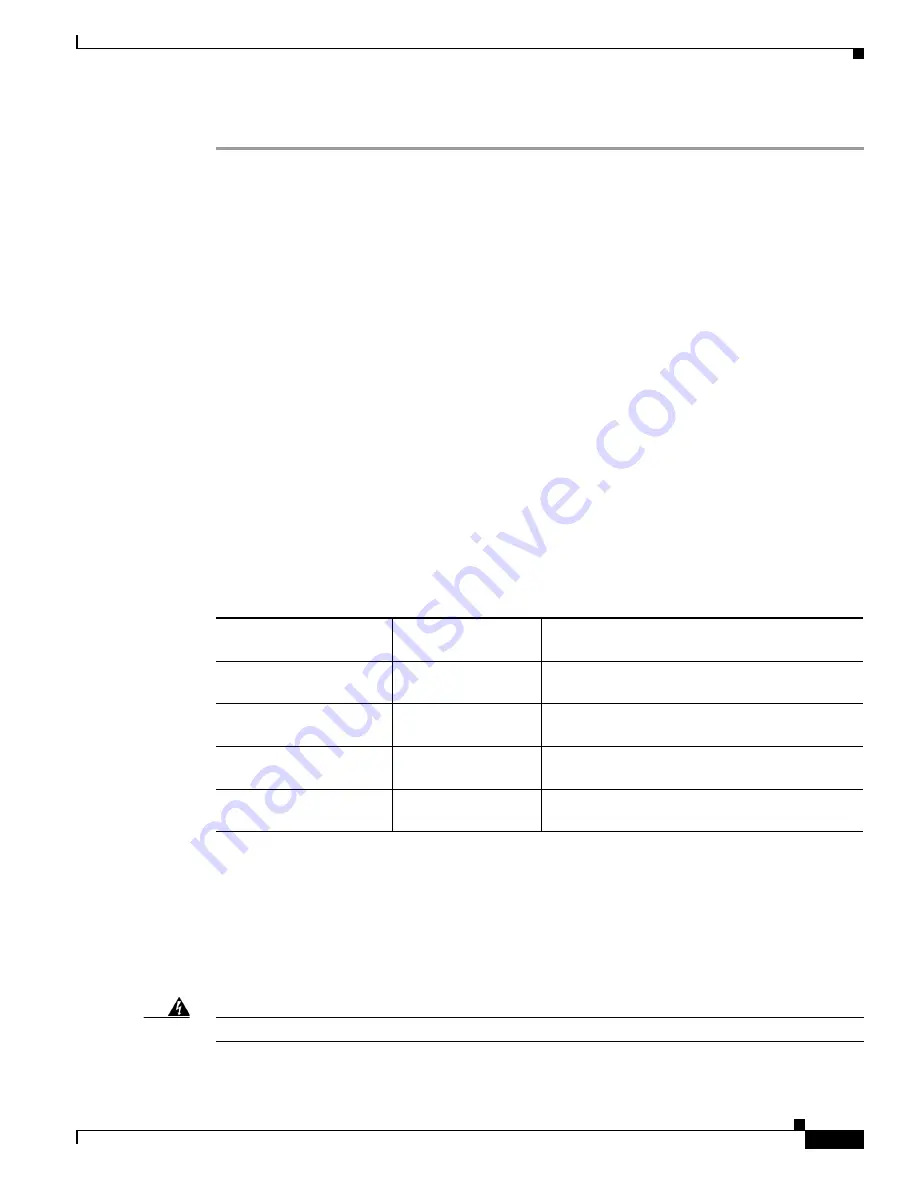
4-3
Cisco Customer Response Solutions Servicing and Troubleshooting Guide, Release 5.0(1)
Chapter 4 Trace
Trace Level Options
Step 4
Click
Update
.
Trace Level Options
A trace file is a log file that records activity from the Cisco CRS component subsystems and steps. Trace
files let you obtain specific, detailed information about the system that can help you troubleshoot
problems.
The Cisco CRS system can generate trace information for every subfacility. This information is stored
in an engine trace file. To help you control the size of an engine trace file, you specify the subfacilities
for which you want to collect information and the level of information that you want to collect.
The Cisco CRS system also generates information about all threads that are running on the system. This
information is stored in the thread dump trace file and is useful for troubleshooting.
A trace file that records all information for a component, such as the Cisco CRS Engine, can become
large and difficult to read. To help you manage the trace file, the Cisco CRS system lets you specify the
subfacilities for which you want to record information. These subfacilities are shown in the following
table.
For each subfacility, you can select a trace level of Debugging, Alarm Tracing, both selections, or no
selections. These selections specify the messages that the system sends to a trace file.
Table 4-1
shows
the effect of each trace level settings. For an explanation of message severity levels, see
Cisco CRS
Alarm Service, page 3-1
.
Table 4-1
Messages Sent to a Trace File
Selection
Severity Level of
Messages Sent
Explanation
Debugging
0, 1, 2, 3, 7
Sends detailed, verbose information. To be used
primarily for debugging and troubleshooting.
Alarm Tracing
0, 1, 2, 3, 4, 5, 6
Sends messages of all severity levels except
detailed debugging information.
Debugging and Alarm
Tracing
0, 1, 2, 3, 4, 5, 6, 7
Sends messages of all severity levels.
No selections
0, 1, 2, 3
Sends high-priority notifications, errors, and
alerts.
The Trace Configuration pane groups trace level options into these lists:
•
Active trace level options—Facilities and subfacilities that are running on your system
•
Inactive trace level options—Facilities and subfacilities that are not running on your system
If you make a change under an active facility, the trace file will reflect your change immediately. If you
make a change under an inactive subfacility, the change will take effect when the subfacility becomes
active.
Warning
Level 7 traces are debug only and do not reflect a system issue.
Содержание Cisco Unified Queue Manager
Страница 12: ...Contents x Cisco Customer Response Solutions Servicing and Troubleshooting Guide Release 5 0 1 ...
Страница 21: ...P A R T I Serviceability ...
Страница 22: ......
Страница 61: ...P A R T I I Troubleshooting ...
Страница 62: ......