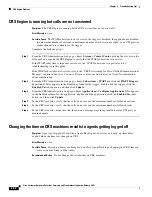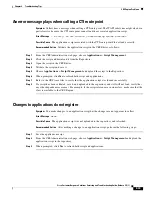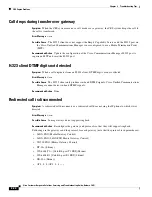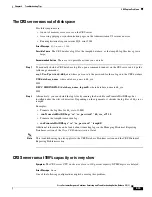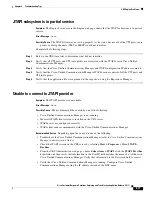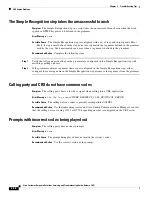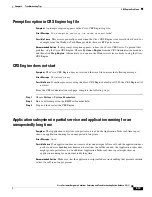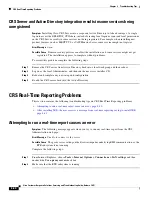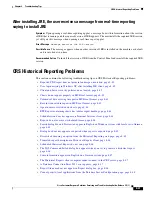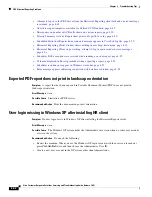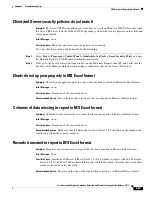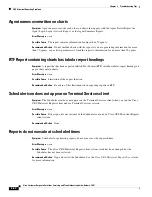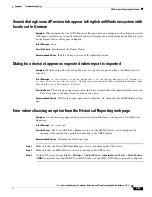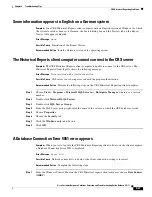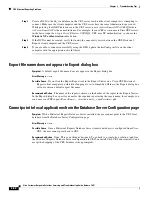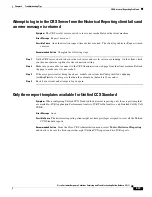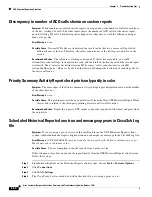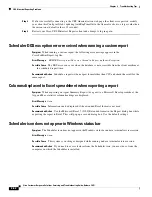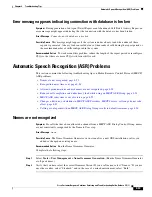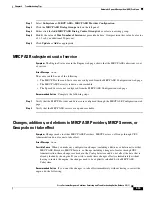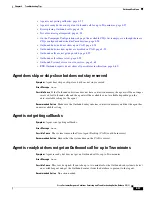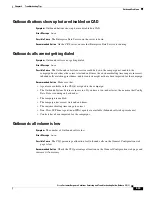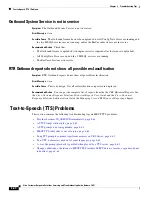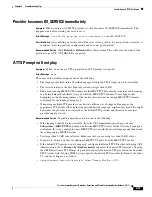8-46
Cisco Customer Response Solutions Servicing and Troubleshooting Guide, Release 5.0(1)
Chapter 8 Troubleshooting Tips
CRS Historical Reporting Problems
Truncated report description in Historical Reports client
Symptom
Historical Report(s) in a localized version, such as Spanish, has the report description
truncated in the Historical Reports client user interface.
Error Message
None.
Possible Cause
The report description seems to appear incomplete in the description box of the Historical
Reports client user interface.
Recommended Action
Click the description box of the Historical Reports client user interface, and scroll
to view the complete localized text.
Scheduled Historical Reports do not run
Symptom
Historical Reports scheduled through the Historical Reports client do not run.
Error Message
None.
Possible Cause
The problem could be caused by an issue in the Historical Reports client schedule settings
or in the Historical Reports Scheduler connectivity.
Complete the following steps:
Step 1
Check whether the schedules are listed in the Historical Reports client. To do this, launch the Historical
Reports client, and go to
Settings > Scheduler
. In the Scheduled Reports dialog box verify that the
"Daily" recurring schedules are listed.
Step 2
By default, the "daily" schedule ends after running one occurrence. To keep them running forever, select
"No end date" in the Schedule Configuration dialog box.
Step 3
Check the proxy server configuration in the web browser. Open the Internet Explorer browser and go to
Internet Options > Connections > LAN settings
. Check to be sure the
Use a proxy server
check box
is selected. If so, click
Advanced
and add the CRS server to the list of exceptions.
The SQL Command Failed dialog box appears when you try to generate a
historical report
Symptom
The CRS Historical reports client computer displays the SQL Command Failed dialog box
when you try to generate a historical report. This dialog box specifies an error number,
n.
Error Message
Error:
<number>
Possible Cause
This error can occur in a variety of situations.
Recommended Action
On the computer on which you received the SQL Command Failed dialog box, open
the most recent Historical Reports log file. Search for the error number. The cause of the error will
appear near the error number. You can use this information to resolve the problem.
Содержание Cisco Unified Queue Manager
Страница 12: ...Contents x Cisco Customer Response Solutions Servicing and Troubleshooting Guide Release 5 0 1 ...
Страница 21: ...P A R T I Serviceability ...
Страница 22: ......
Страница 61: ...P A R T I I Troubleshooting ...
Страница 62: ......