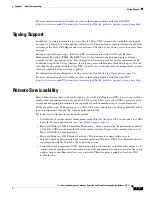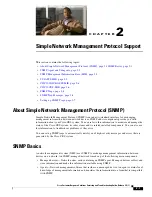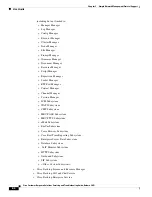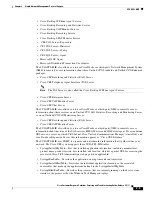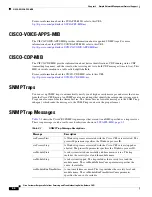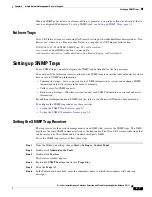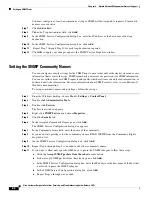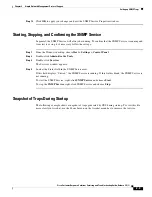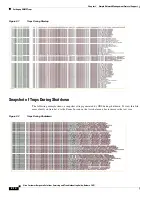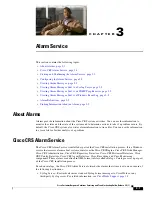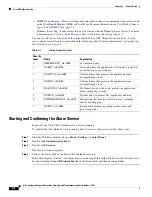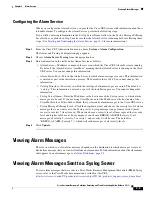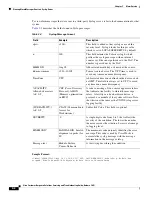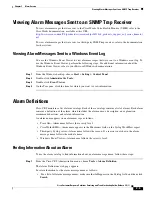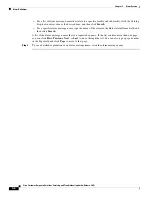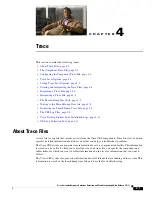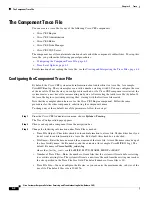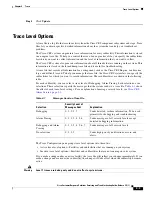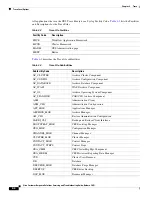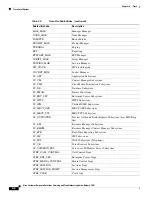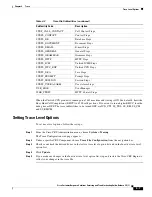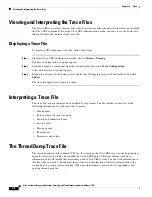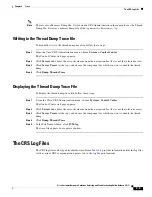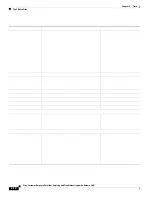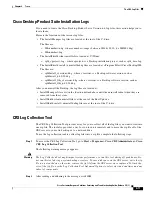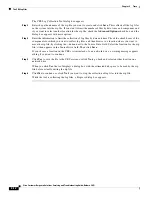3-3
Cisco Customer Response Solutions Servicing and Troubleshooting Guide, Release 5.0(1)
Chapter 3 Alarm Service
Viewing Alarm Messages
Configuring the Alarm Service
When you configure the Alarm Service, you provide the Cisco CRS system with information about how
to handle alarms. To configure the Alarm Service, perform the following steps.
If you will be entering information in the Syslog Server Name field or in the Syslog Message Filtering
Level field, as explained in Step 3, make sure that the Alarm Service is running before following these
steps. (See
Starting and Confirming the Alarm Service, page 3-2
for more information.)
Step 1
From the Cisco CRS Administration menu, choose
System > Alarm Configuration
.
The Alarm and Tracing Configuration page appears.
Step 2
Choose
Alarm Server Tracing
from the navigation bar.
Step 3
Enter information in the fields under Alarm Service as follows:
•
Alarm Server—IP address or name of the server on which the Cisco CRS Alarm Service is running.
By default, the Alarm Server is “localhost,” meaning that the Alarm Service is running on the Cisco
CRS server. You cannot change this information.
•
Alarm Server Port—Port on the Alarm Server to which alarm messages are sent. This information
is entered as part of the installation process. The default value is 1444. You cannot change this
information.
•
Catalog Directory—Directory in which the catalogs of alarm messages are stored. The default is
“catalog”. This information is entered as part of the installation process. You cannot change this
information.
•
Syslog Server Name—Enter the IP address or the host name of the Syslog server to which alarm
messages are be sent. If you are using CiscoWorks, enter the IP address or the host name of the
CiscoWorks server. If this field is blank, the system sends alarm messages to the Cisco CRS server.
•
Syslog Message Filtering Level—Click the drop-down arrow and choose the severity level of alarm
messages that you want sent to the Syslog server. Syslog messages range from severity 0 (most
severe) to severity 7 (least severe). When you choose a severity level, all messages of that severity
level and higher will be sent. For example, if you choose ERROR_ALARM (Severity 3), all
messages of severity 3, severity 2, severity 1, and severity 0 will be sent. The default is
“DEBUG_ALARM (Severity 7)”, which will send messages of all severity levels.
Step 4
Click
Update
.
Viewing Alarm Messages
The way in which you view alarm messages depends on the destination to which messages were sent.
Each alarm message that you view will include an alarm name. To find information about the alarm name
that appears in an alarm message, see
Alarm Definitions, page 3-5
.
Viewing Alarm Messages Sent to a Syslog Server
To view alarm messages that were sent to a CiscoWorks Resource Management Essentials (RME) Syslog
server, refer to the CiscoWorks documentation, available at this URL:
http://www.cisco.com/en/US/products/sw/cscowork/ps2073/tsd_products_support_series_home.html
Содержание Cisco Unified Queue Manager
Страница 12: ...Contents x Cisco Customer Response Solutions Servicing and Troubleshooting Guide Release 5 0 1 ...
Страница 21: ...P A R T I Serviceability ...
Страница 22: ......
Страница 61: ...P A R T I I Troubleshooting ...
Страница 62: ......