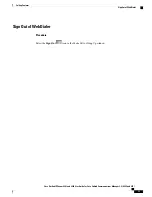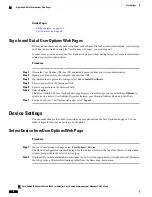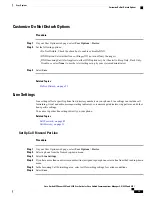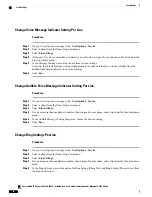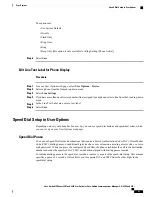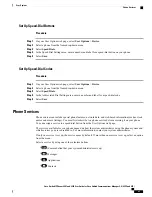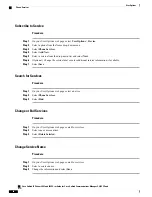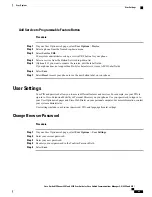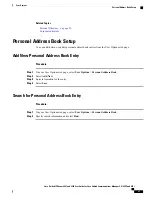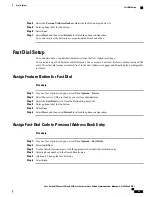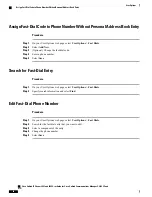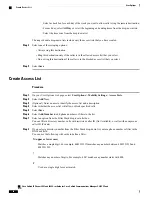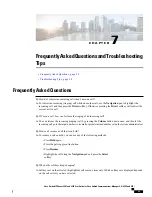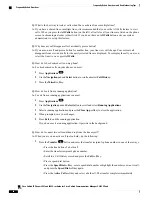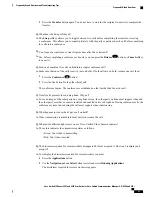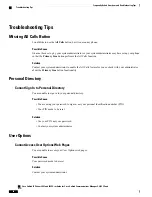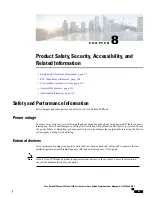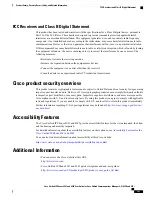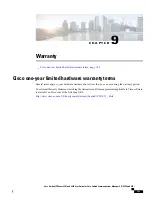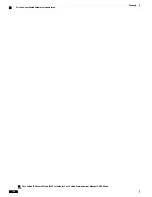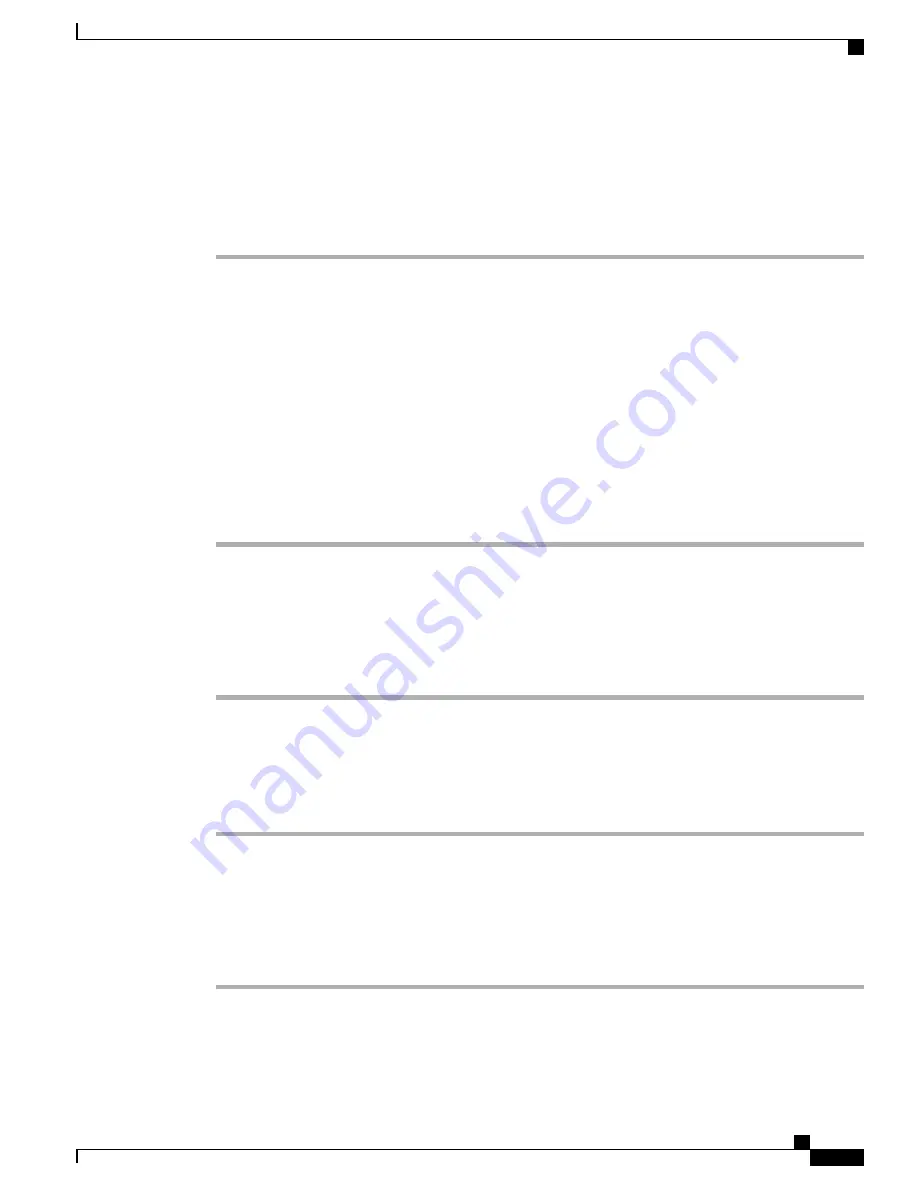
Step 4
Select the
Personal Address Book service
from the Button drop-down list.
Step 5
Enter a phone label for the button.
Step 6
Select
Save
.
Step 7
Select
Reset
and then select
Restart
to refresh the phone configuration.
You can now press the button to access personal address book codes.
Fast Dial Setup
You can add, delete, or update fast-dial entries from the User Options web page.
You can create up to 500 fast-dial and PAB entries. You can create a new fast-dial entry without using a PAB
entry. These fast-dial entries are labeled
“
raw
”
in the User Options web pages and do not display a configurable
text label.
Assign Feature Button for Fast Dial
Procedure
Step 1
On your User Options web page, select
User Options
>
Device
.
Step 2
Select the service URL provided by your system administrator.
Step 3
Select the
Fast Dial
service from the Button drop-down list.
Step 4
Enter a phone label for the button.
Step 5
Select
Save
.
Step 6
Select
Reset
and then select
Restart
to refresh the phone configuration.
Assign Fast-Dial Code to Personal Address Book Entry
Procedure
Step 1
On your User Options web page, select
User Options
>
Fast Dials
.
Step 2
Select
Add New
.
Step 3
Use the Search Options area to find the appropriate Personal Address Book entry.
Step 4
Select a phone number in the Search Results area.
Step 5
(Optional) Change the fast-dial code.
Step 6
Select
Save
.
Cisco Unified IP Phones 8941 and 8945 User Guide for Cisco Unified Communications Manager 9.0 (SCCP and SIP)
89
User Options
Fast Dial Setup