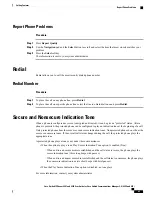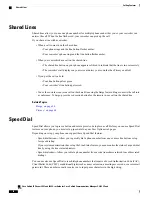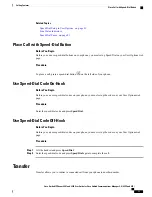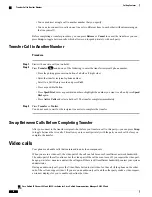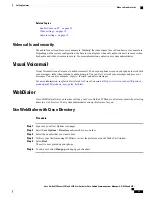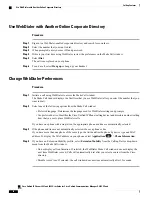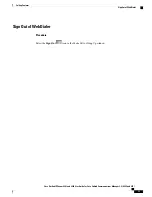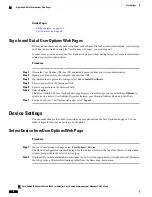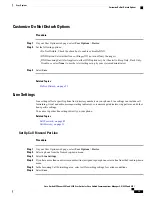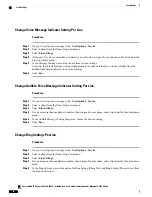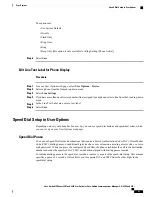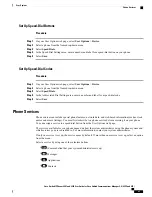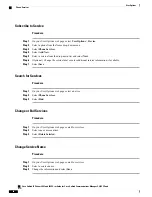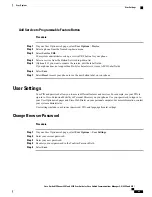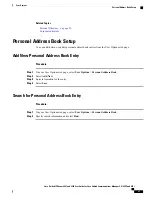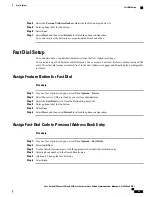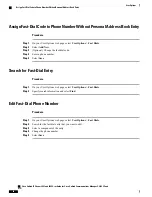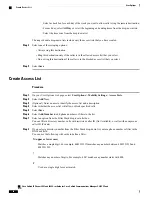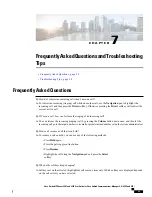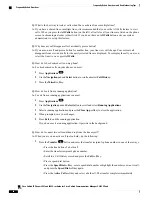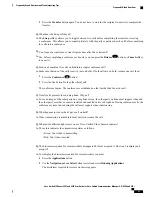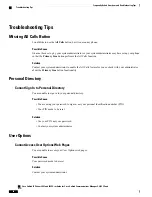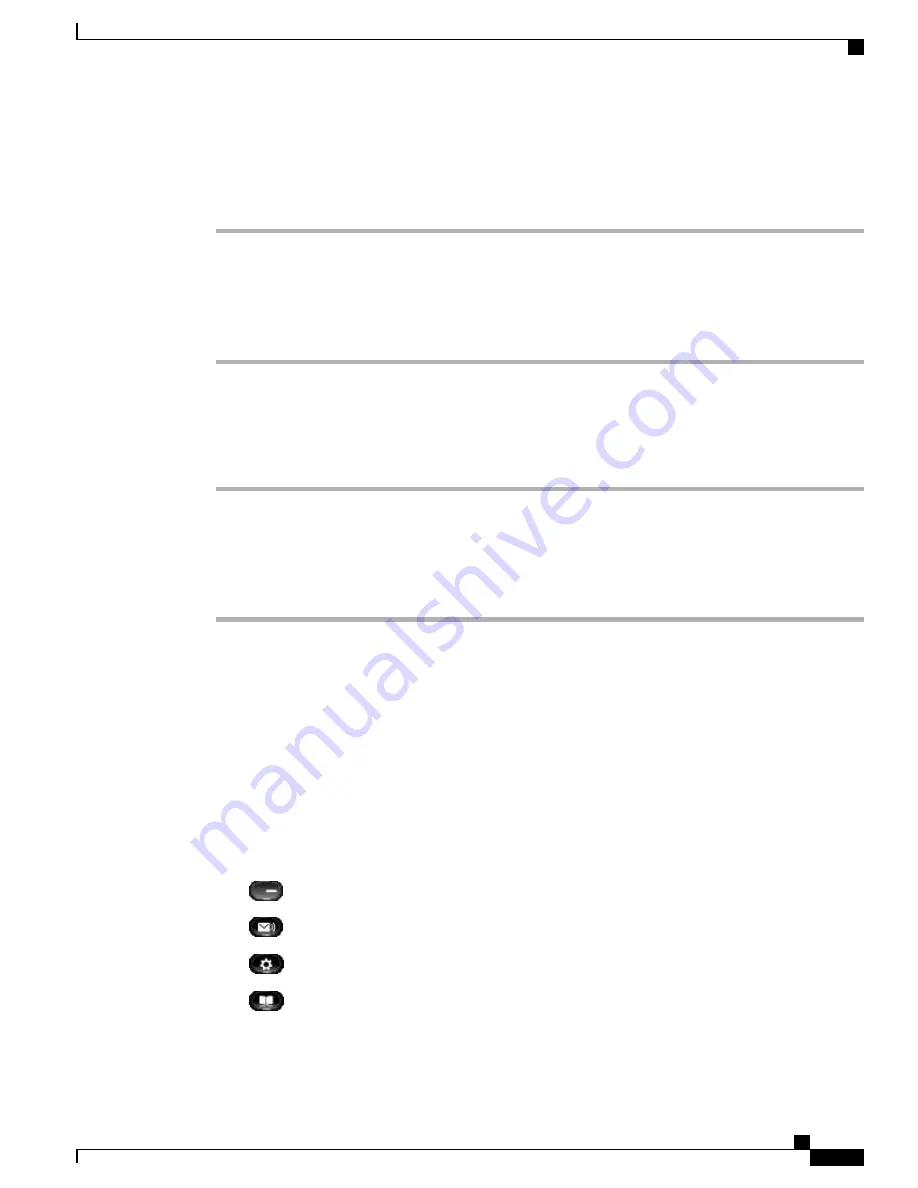
Set Up Speed-Dial Buttons
Procedure
Step 1
On your User Options web page, select
User Options
>
Device
.
Step 2
Select a phone from the Name drop-down menu.
Step 3
Select
Speed Dials
.
Step 4
In the Speed Dial Settings area, enter a number and label for a speed-dial button on your phone.
Step 5
Select
Save
.
Set Up Speed-Dial Codes
Procedure
Step 1
On your User Options web page, select
User Options
>
Device
.
Step 2
Select a phone from the Name drop-down menu.
Step 3
Select
Speed Dials
.
Step 4
In the Abbreviated Dial Settings area, enter a number and label for a speed-dial code.
Step 5
Select
Save
.
Phone Services
Phone services can include special phone features, network data, and web-based information (such as stock
quotes and movie listings). You must first subscribe to a phone service before accessing it on your phone.
You can assign a service to a speed-dial button from the User Options web page.
The services available for your phone depend on how the system administrator set up the phone system and
which services you are subscribed to. For more information, contact your system administrator.
If only one service is set up, the service opens by default. If more than one service is set up, select an option
from the menu.
Select a service by using one of these feature buttons:
•
(Feature button that your system administrator sets up)
•
Messages
•
Applications
•
Contacts
Cisco Unified IP Phones 8941 and 8945 User Guide for Cisco Unified Communications Manager 9.0 (SCCP and SIP)
83
User Options
Phone Services