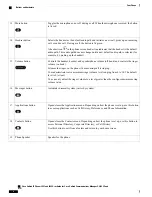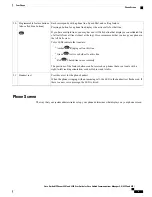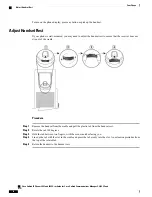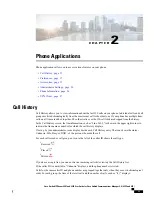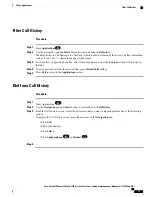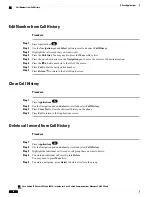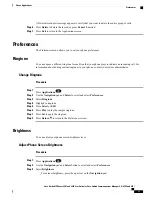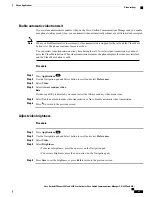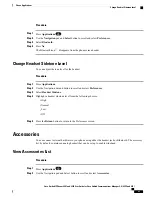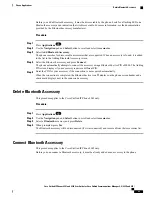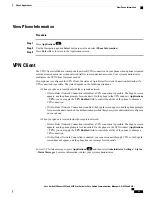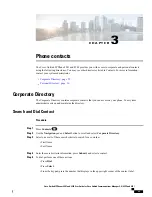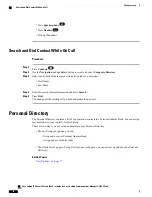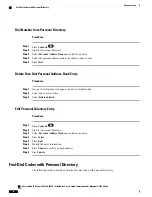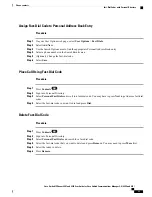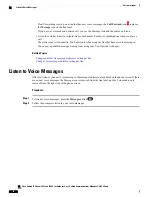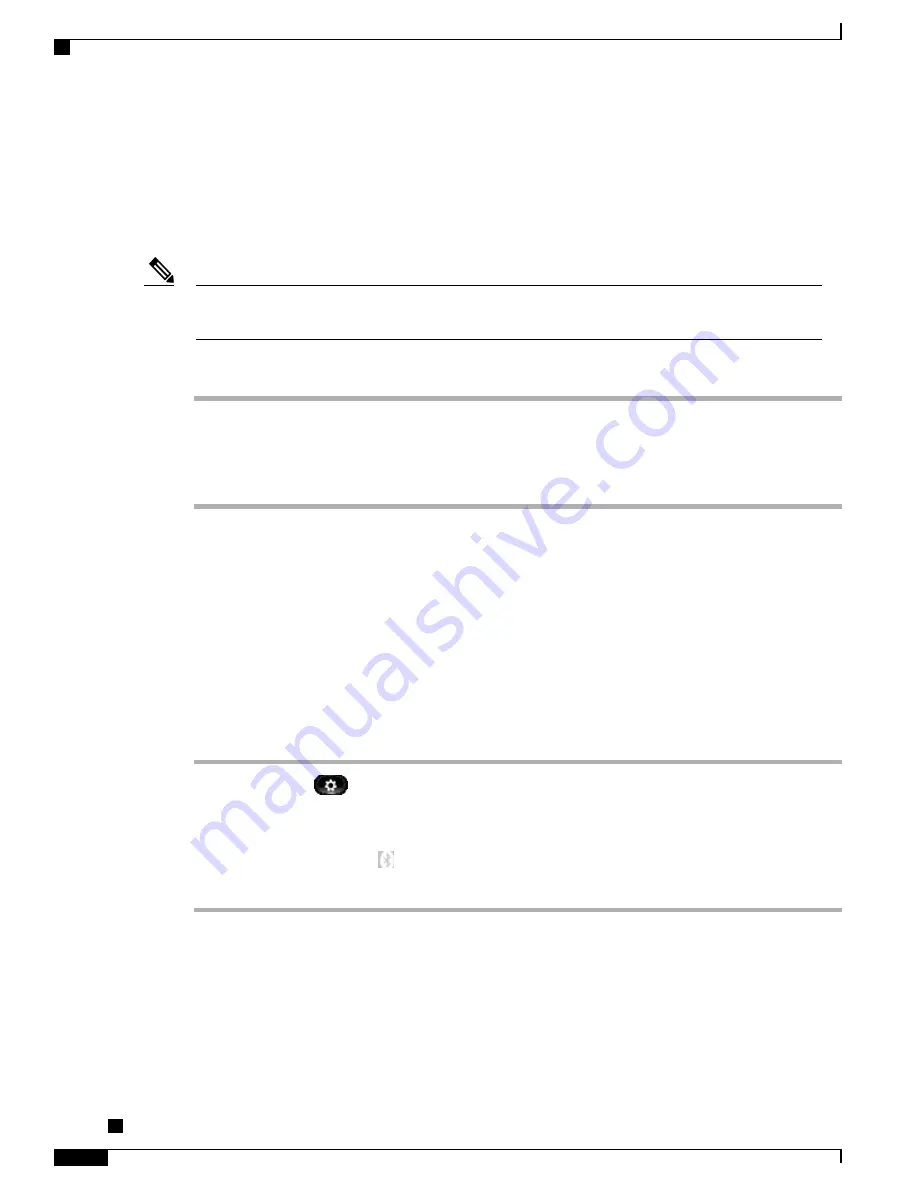
Enable Video on PC
When you connect a PC to your Cisco Unified IP phone PC port and login to a CAST client (for example,
Cisco Jabber), you can send and receive video on the PC while the audio remains on the phone.
The phone must be physically connected to the first network interface card (NIC1) in the PC.
If you connect a computer to the phone during an on-going video call, the video automatically moves to
the PC. To move the video back to the phone for the current session, press Show Video.
Note
Procedure
Step 1
Press
Applications
.
Step 2
Use the Navigation pad and Select button to select
Preferences
.
Step 3
Select
Video
>
Video through computer
.
Step 4
Select
Yes
.
Bluetooth
If your system administrator has set up the Bluetooth feature for your phone, you can turn it on and off from
your phone.
Turn On Bluetooth
This procedure applies to the Cisco Unified IP Phone 8945 only.
Procedure
Step 1
Press
Applications
.
Step 2
Use the
Navigation
pad and
Select
button to scroll and select
Preferences
.
Step 3
Select
Bluetooth
.
Step 4
Press
Yes
. The Bluetooth icon
displays on the phone screen header.
To add a Bluetooth accessory from this screen, select
Bluetooth
again.
Turn Off Bluetooth
This procedure applies to the Cisco Unified IP Phone 8945 only.
Cisco Unified IP Phones 8941 and 8945 User Guide for Cisco Unified Communications Manager 9.0 (SCCP and
SIP)
22
Phone Applications
Enable Video on PC