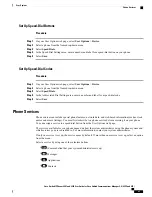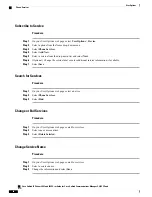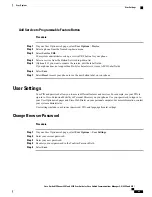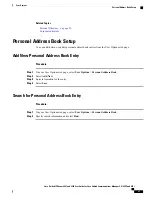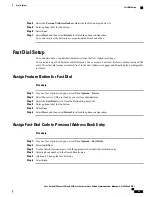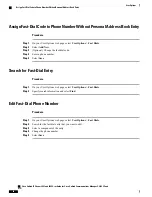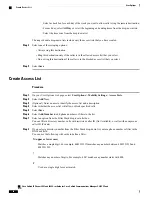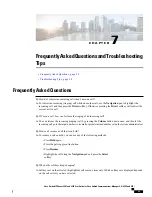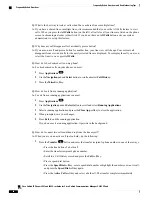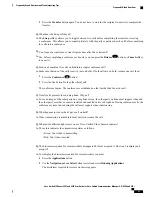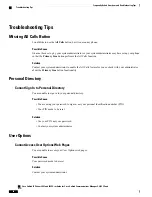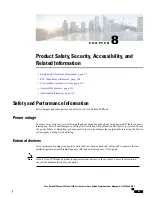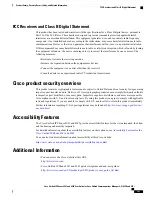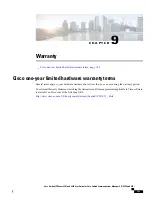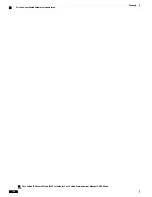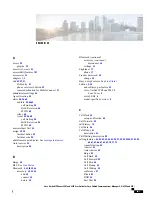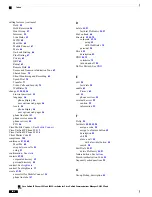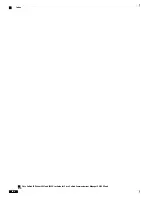What is the best way to look at calls when I have a shared line or multiple lines?
Q.
If you have a shared line or multiple lines, it is recommended that you use the All Calls feature to view
calls. When you press the
All Calls
button (on the left), all calls for all your lines are listed on the phone
A.
screen in chronological order (oldest first). If you do not have an
All Calls
button, ask your system
administrator to set up this feature.
Why does my call disappear after I accidently press a button?
Q.
If you are on a call and press a button for another line, your line view will change. Your current call
disappears from view and calls for the newly selected line are displayed. To redisplay the call you are on,
select the line it is on or press
All Calls
.
A.
How do I check missed calls on my phone?
Q.
To check missed calls on your phone you must:
A.
1
Press
Applications
.
2
Use the
Navigation
pad and
Select
button to scroll and select
Call History
.
3
Press the
Missed
softkey.
How do I exit from a running application?
Q.
To exit from a running applications you must:
A.
1
Press
Applications
.
2
Use the
Navigation
pad and
Select
button to scroll and select
Running Applications
.
3
Select a running application and press the
Close App
softkey to close the application.
4
When prompted, save your changes.
5
Press
Exit
to end the running application.
If you do not exit a running application, it persists in the background.
How do I connect two calls and then drop from the line myself?
Q.
When you are on an active call (not on hold), do the following:
A.
1
Press the
Transfer
button and enter the transfer recipient
’
s phone number in one of these ways:
•
Press the line button of a held call.
•
Enter the transfer recipient
’
s phone number.
•
Scroll to a Call History record and press the
Call
softkey.
•
Press a speed-dial button.
•
Press the
Speed Dial
softkey, enter a speed-dial number or highlight the number you want to call,
and press the
Speed Dial
softkey again.
•
Press the
Active Calls
softkey and select a held call. The transfer completes immediately.
Cisco Unified IP Phones 8941 and 8945 User Guide for Cisco Unified Communications Manager 9.0 (SCCP and
SIP)
96
Frequently Asked Questions and Troubleshooting Tips
Frequently Asked Questions