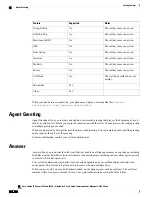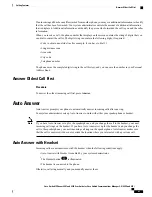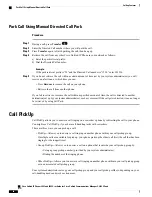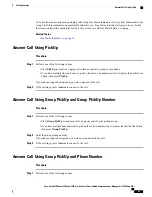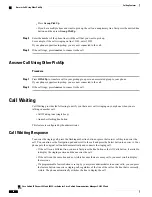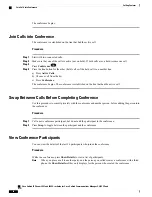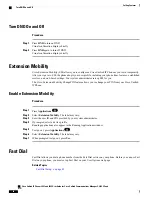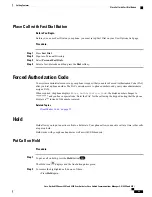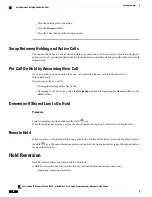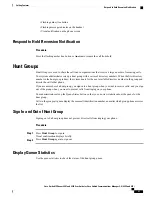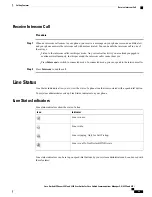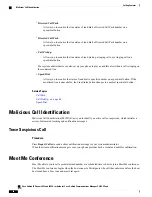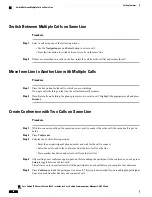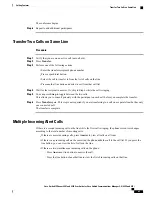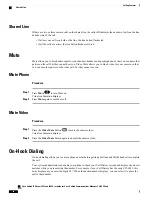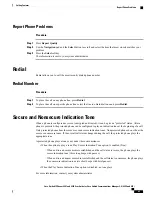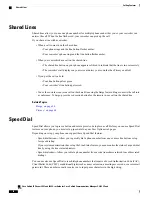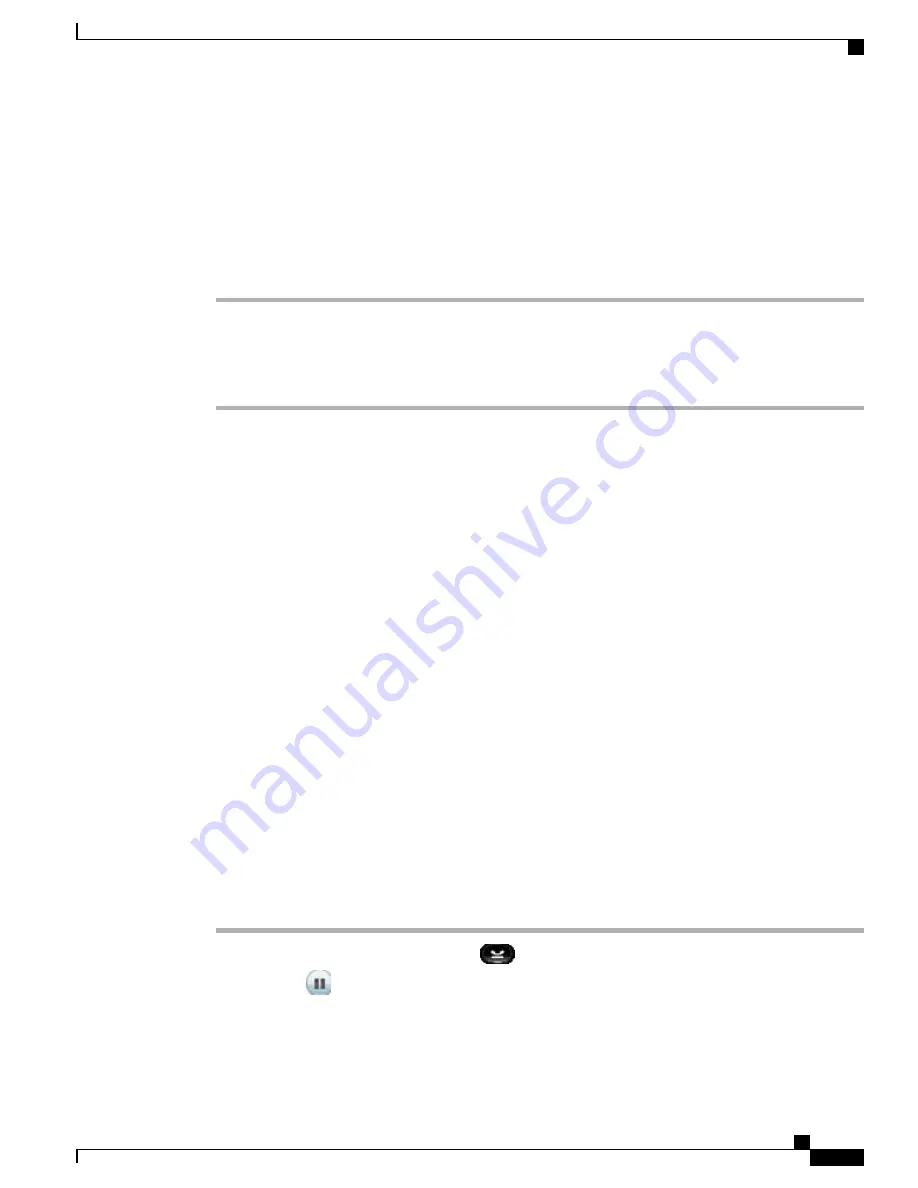
Place Call with Fast Dial Button
Before You Begin
Before you can use Fast Dial on your phone, you must set up Fast Dial on your User Options web page.
Procedure
Step 1
Press
Fast Dial
.
Step 2
Sign in to Personal Directory.
Step 3
Select
Personal Fast Dials
.
Step 4
Select a fast-dial code and then press the
Dial
softkey.
Forced Authorization Code
Your system administrator can set up your phone to request that you enter a Forced Authorization Code (FAC)
after you dial a phone number. The FAC controls access to phone numbers, and your system administrator
assigns FACs.
When required, the phone displays
Enter Authorization Code
, the dialed number changes to
“
********
”
, and you hear a special tone. Enter the FAC for the call using the keypad, noting that the phone
displays a
“
*
”
instead of the number entered.
Related Topics
Client Matter Code, on page 51
Hold
Hold allows you to put an active call into a held state. Your phone allows one active call at a time; other calls
are put on hold.
Hold works with your phone handset as well as with USB headsets.
Put Call on Hold
Procedure
Step 1
To put a call on hold, press the
Hold
button
.
The Hold icon
displays and the line button pulses green.
Step 2
To resume the highlighted call, do one of these:
•
Press
Hold
again.
Cisco Unified IP Phones 8941 and 8945 User Guide for Cisco Unified Communications Manager 9.0 (SCCP and SIP)
55
Calling Features
Place Call with Fast Dial Button