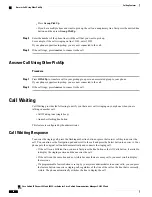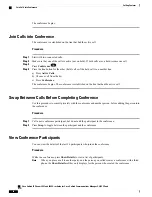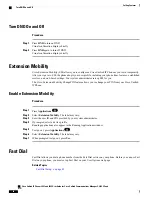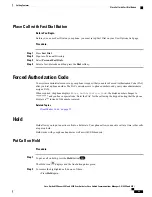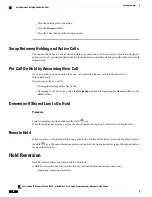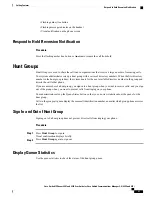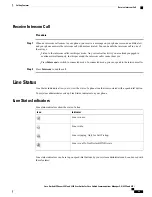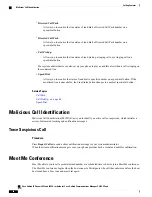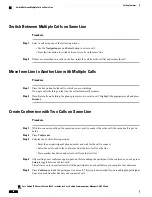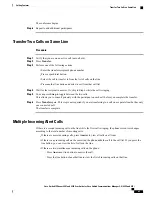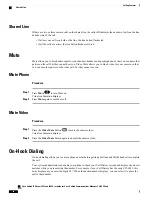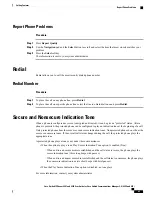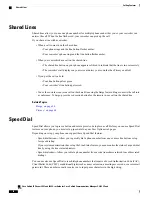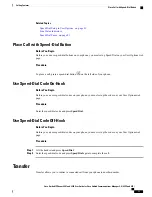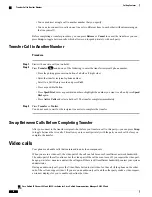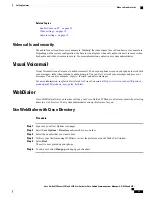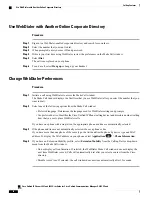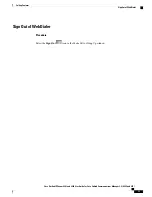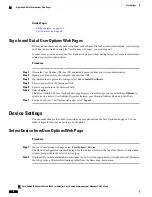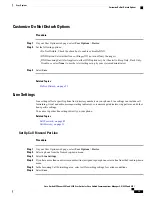Switch Between Multiple Calls on Same Line
Procedure
Step 1
Select a call using one of the following actions:
•
Use the
Navigation
pad and
Select
button to select a call.
•
Press the line button to switch between two calls on the same line.
Step 2
If there are more than two calls on the line, select the call from the call list and resume the call.
Move from Line to Another Line with Multiple Calls
Procedure
Step 1
Press the line button for the call to which you are switching.
If a single call is holding on the line, the call automatically resumes.
Step 2
If multiple calls are holding, the phone prompts you to select a call. Highlight the appropriate call and press
Resume
.
Create Conference with Two Calls on Same Line
Procedure
Step 1
With two connected calls on the same line, select a call to make it the active call (the second call is put on
hold).
Step 2
Press
Conference
.
Step 3
Perform one of the following actions:
•
Enter the new participant's phone number and wait for the call to connect.
•
Select the call to add to the conference from the list of calls on the line.
•
Press another line button and select a call from that call list.
Step 4
After calling a new conference participant, but before adding the participant to the conference, you can press
Swap
to toggle between the two calls.
This allows you to consult privately with the participant on each call before you complete the conference.
Step 5
Press
Conference
to add the participant to your call. This step is not required if you are adding the participant
from a separate line that has only one connected call.
Cisco Unified IP Phones 8941 and 8945 User Guide for Cisco Unified Communications Manager 9.0 (SCCP and
SIP)
64
Calling Features
Switch Between Multiple Calls on Same Line