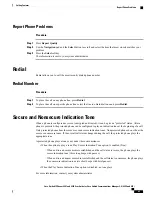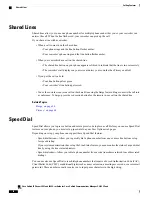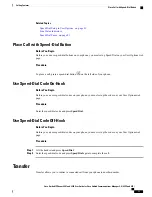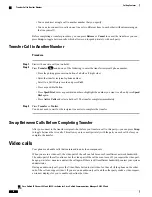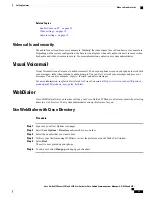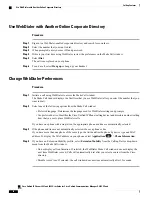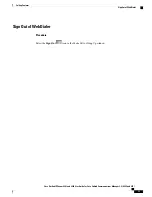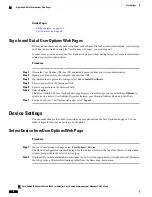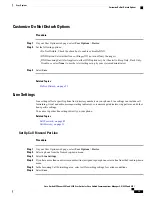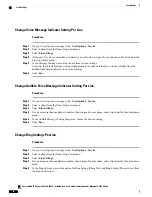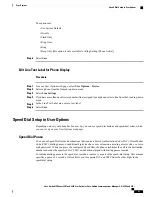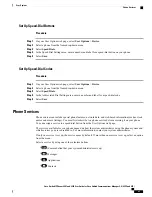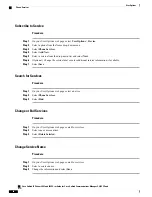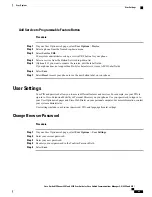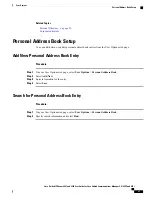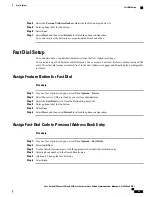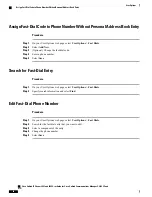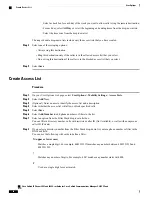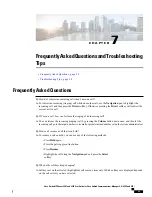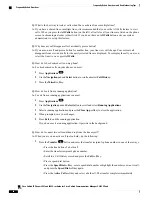The options are:
•
Use System Default
•
Disable
•
Flash Only
•
Ring Once
•
Ring
•
Beep Only [this option is only available for Ring Setting (Phone Active)]
Step 6
Select
Save
.
Edit Line Text Label for Phone Display
Procedure
Step 1
On your User Options web page, select
User Options
>
Device
.
Step 2
Select a phone from the Name drop-down menu.
Step 3
Select
Line Settings
.
Step 4
If you have more than one directory number (line) assigned to your phone, select a line from the Line drop-down
menu.
Step 5
In the Line Text Label area, enter a text label.
Step 6
Select
Save
.
Speed Dial Setup in User Options
Depending on how your phone has been set up, you can use speed-dial buttons and speed-dial codes, which
you can set up on your User Options web pages.
Speed Dial Pause
You can use Speed Dial to reach destinations that require a Forced Authorization Code (FAC), Client Matter
Code (CMC), dialing pauses, or additional digits (such as a user extension, a meeting access code, or a voice
mail password). When you press the configured Speed Dial, the phone establishes the call to the destination
number and sends the specified FAC, CMC, and additional digits with dialing pauses inserted.
To include dialing pauses in the speed dial, include a comma (,) as part of the speed-dial string. This comma
specifies a pause of 2 seconds. It also allows you to separate FAC and CMC from the other digits in the
speed-dial string.
Cisco Unified IP Phones 8941 and 8945 User Guide for Cisco Unified Communications Manager 9.0 (SCCP and SIP)
81
User Options
Speed Dial Setup in User Options