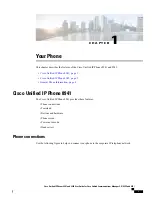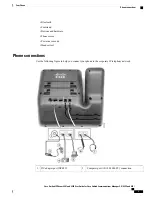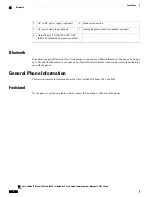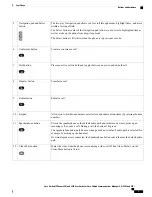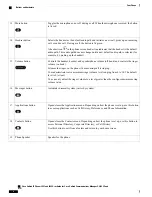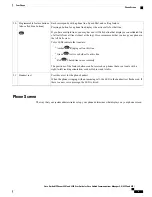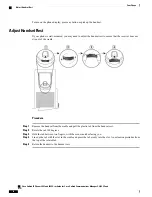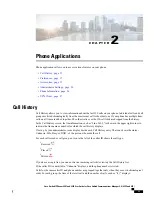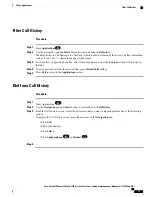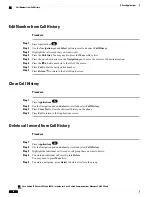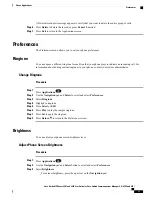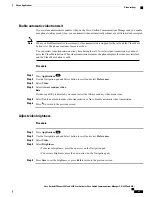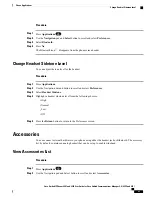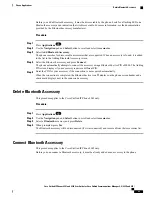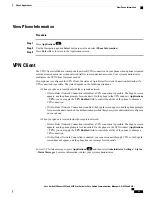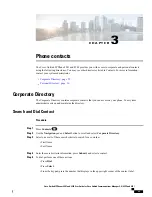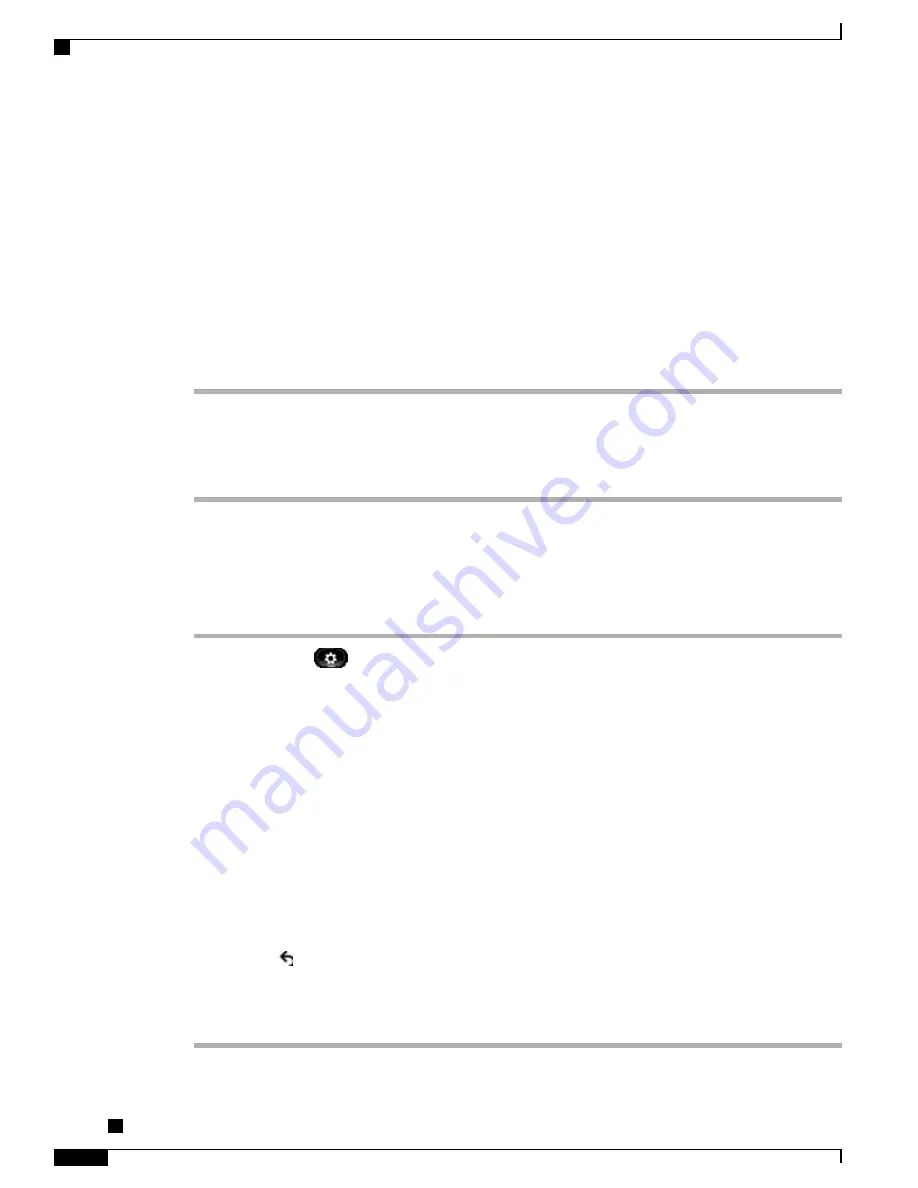
•
Incoming (Received) and outgoing (Placed) calls are grouped together.
•
Missed calls are grouped together in a separate group.
Hunt group and multiparty calls show an icon to the right of the caller ID that differentiates the call from a
normal call, and these calls are not grouped even when they are next to each other in the list.
A plus (+) symbol on entries in call history, redial, or call directory indicates that your phone is set up to list
international calls. For more information, see your system administrator.
View Call History
Procedure
Step 1
Press
Applications
.
Step 2
Select
Call History
.
Step 3
Use the Navigation pad and Select button to scroll and select a call record or call group.
Step 4
Press
Exit
to return to the Applications screen.
View Call Record Details
Procedure
Step 1
Press
Applications
.
Step 2
Use the
Navigation
pad and
Select
button to scroll and select
Call History
.
Step 3
Select a call record or group and press Details (you may need to press the
More
softkey first).
•
For each individual call, the Details screen displays the line information in the upper right corner, such
as
“
Line: 5782,
”
and the call name, call number, alternate number (if available), call disposition (call
type), call duration, and time of the call.
•
For each call group, the details shown are the same as for an individual call. The only difference is that
the multiple call-related information is shown, such as call disposition (call type), call duration, and time
of call, because this is a group of calls (Placed/Received or Missed). In a group of Missed calls, individual
records show no call duration.
•
For each multiparty or hunt group call, the Details screen displays the line information in the upper right
corner. For the caller ID and number listed at the top of the screen, the following information displays:
call name, call number, alternate number, and as applicable, the hunt group information, if available.
Step 4
Press
Return
to return to the Call History screen.
Step 5
Press
Exit
to return to the Applications screen.
Step 6
While on a connected call, press
Show Details
to show the Call Details screen. This screen displays single
call information and call duration and updates every second.
Cisco Unified IP Phones 8941 and 8945 User Guide for Cisco Unified Communications Manager 9.0 (SCCP and
SIP)
14
Phone Applications
View Call History