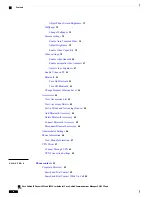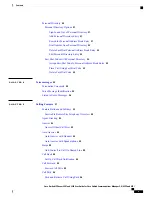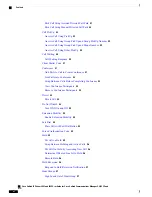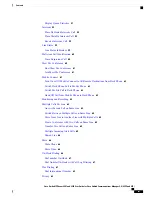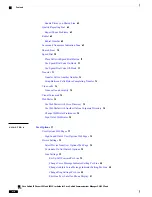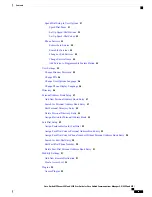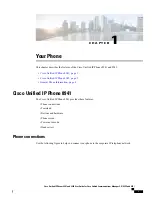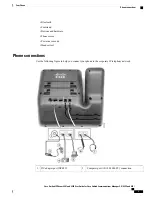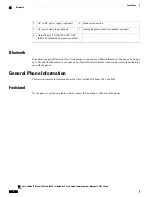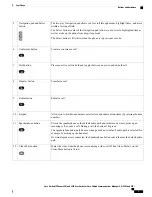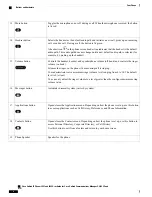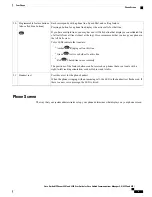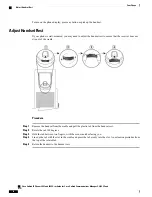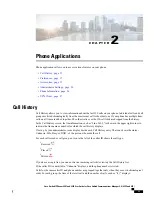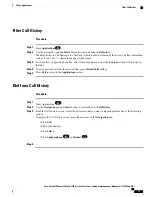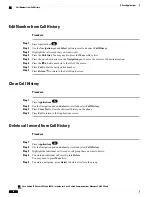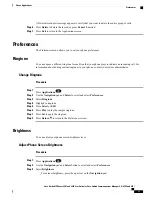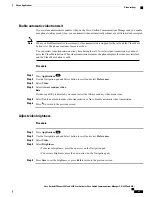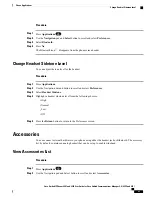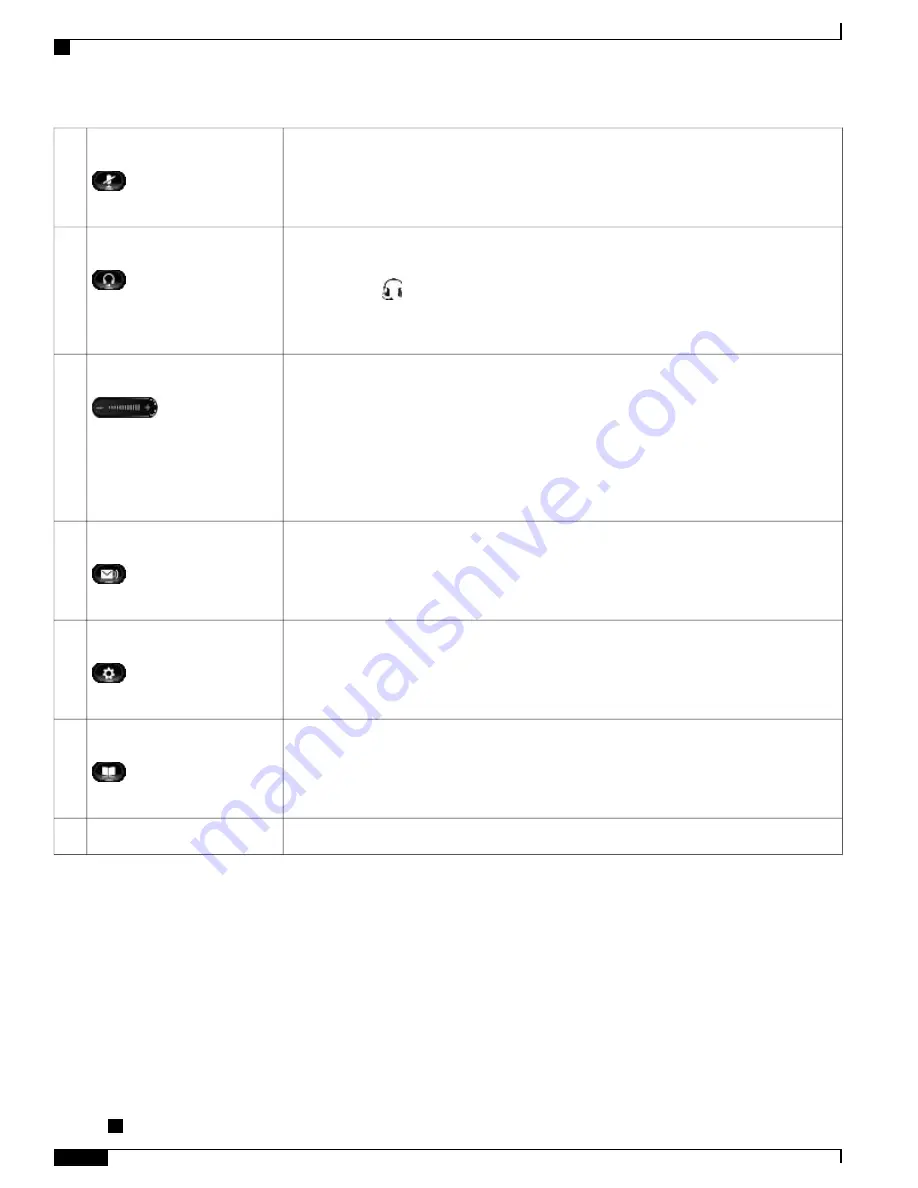
Toggles the microphone on or off during a call. When the microphone is muted, the button
is lit red.
Mute button
13
Selects the headset as the default audio path and initiates a new call, picks up an incoming
call, or ends a call. During a call, the button is lit green.
A headset icon
in the phone screen header line indicates that the headset is the default
audio path. This audio path does not change until a new default audio path is selected (for
example, by picking up the handset).
Headset button
14
Controls the handset, headset, and speakerphone volume (off hook) and controls the ringer
volume (on hook).
Silences the ringer on the phone if an incoming call is ringing.
Your administrator sets a minimum ringer volume level ranging from 0 to 14. The default
level is 0 (silent).
You can only adjust the ringer volume to a level greater than the configured minimum ring
volume value.
Volume button
15
Autodials voicemail system (varies by system).
Messages button
16
Opens/closes the Applications menu. Depending on how the phone is set up, use this button
to access applications such as Call History, Preferences, and Phone Information.
Applications button
17
Opens/closes the Contacts menu. Depending on how the phone is set up, use this button to
access Personal Directory, Corporate Directory, or Call History.
Use this button to exit from a feature and return to your home screen.
Contacts button
18
Speaker for the phone.
Phone Speaker
19
Cisco Unified IP Phones 8941 and 8945 User Guide for Cisco Unified Communications Manager 9.0 (SCCP and
SIP)
8
Your Phone
Buttons and hardware