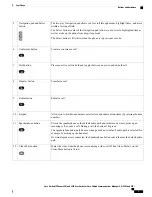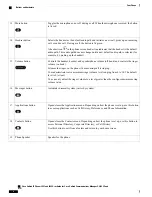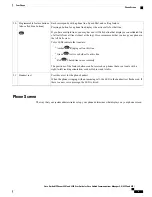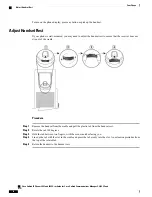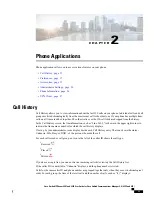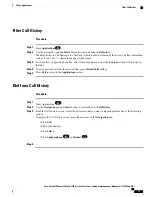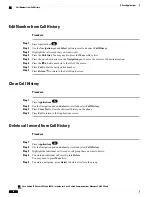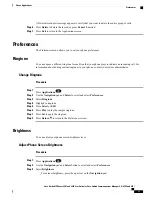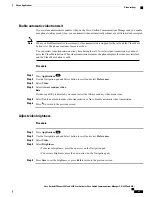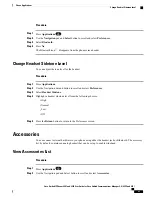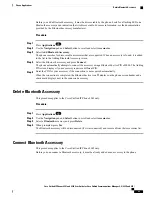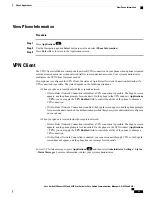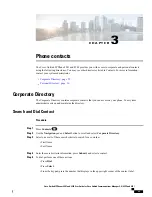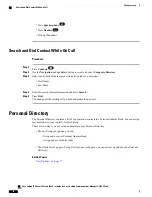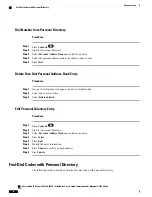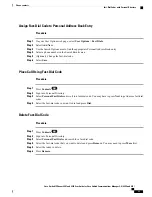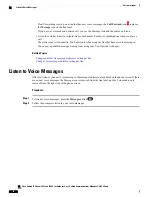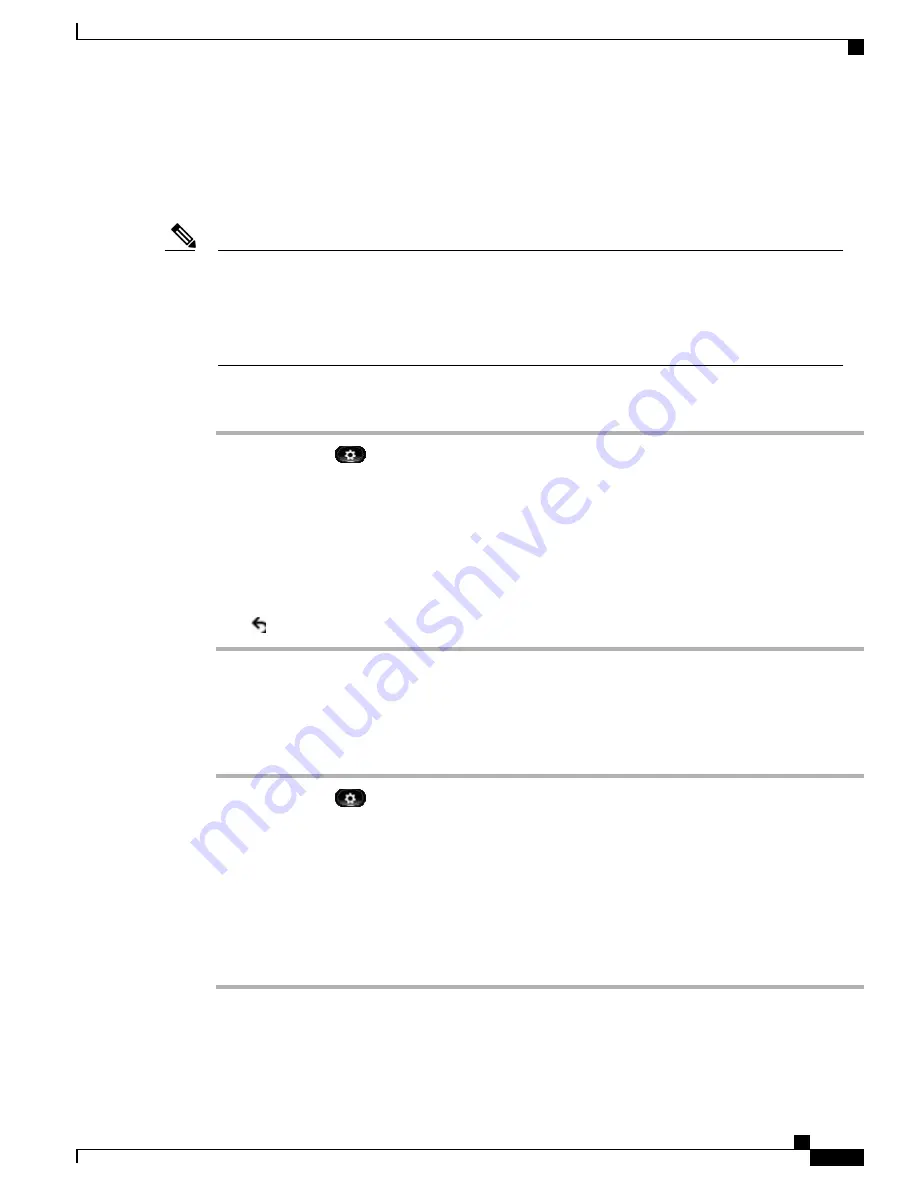
Enable automatic video transmit
If your system administrator enables video on the Cisco Unified Communications Manager and you enable
your phone to always send video, you can transmit video automatically whenever a call is initiated or accepted.
When you disable automatic video transmit, video transmission is stopped for the call, and the Video Mute
button is lit. The phone continues to receive video.
You can restart video transmission at any time during the call. To restart video transmission, you must
press the Video Mute button. When video transmission resumes, the phone displays the video user interface,
and the Video Mute button is unlit.
Note
Procedure
Step 1
Press
Applications
.
Step 2
Use the Navigation pad and Select button to scroll and select
Preferences
.
Step 3
Select
Video
.
Step 4
Select
Always send my video
.
Note
If video capability is disabled, you cannot select the Always send my video menu item.
Step 5
Select
Yes
to enable automatic video transmission or
No
to disable automatic video transmission.
Step 6
Press
to return to the previous screen.
Adjust video brightness
Procedure
Step 1
Press
Applications
.
Step 2
Use the Navigation pad and Select button to scroll and select
Preferences
.
Step 3
Select
Video
.
Step 4
Select
Brightness
.
•
To increase brightness, press the up arrow on the Navigation pad.
•
To decrease brightness, press the down arrow on the Navigation pad.
Step 5
Press
Save
to set the brightness, or press
Exit
to return to the previous screen.
Cisco Unified IP Phones 8941 and 8945 User Guide for Cisco Unified Communications Manager 9.0 (SCCP and SIP)
21
Phone Applications
Video settings