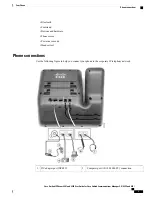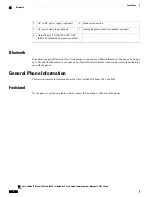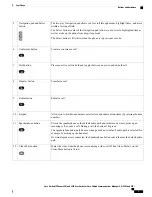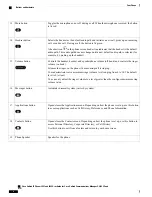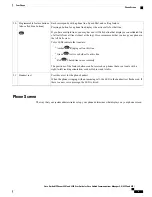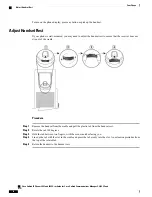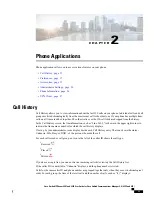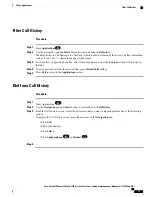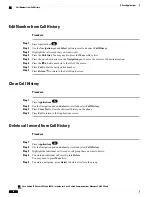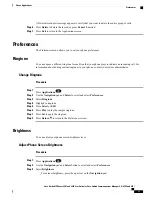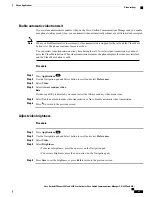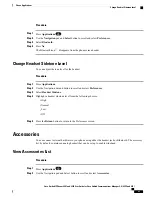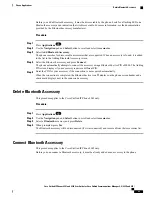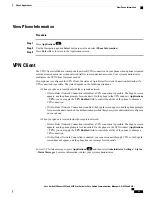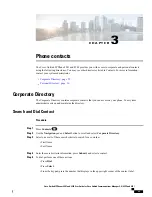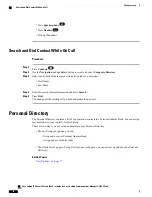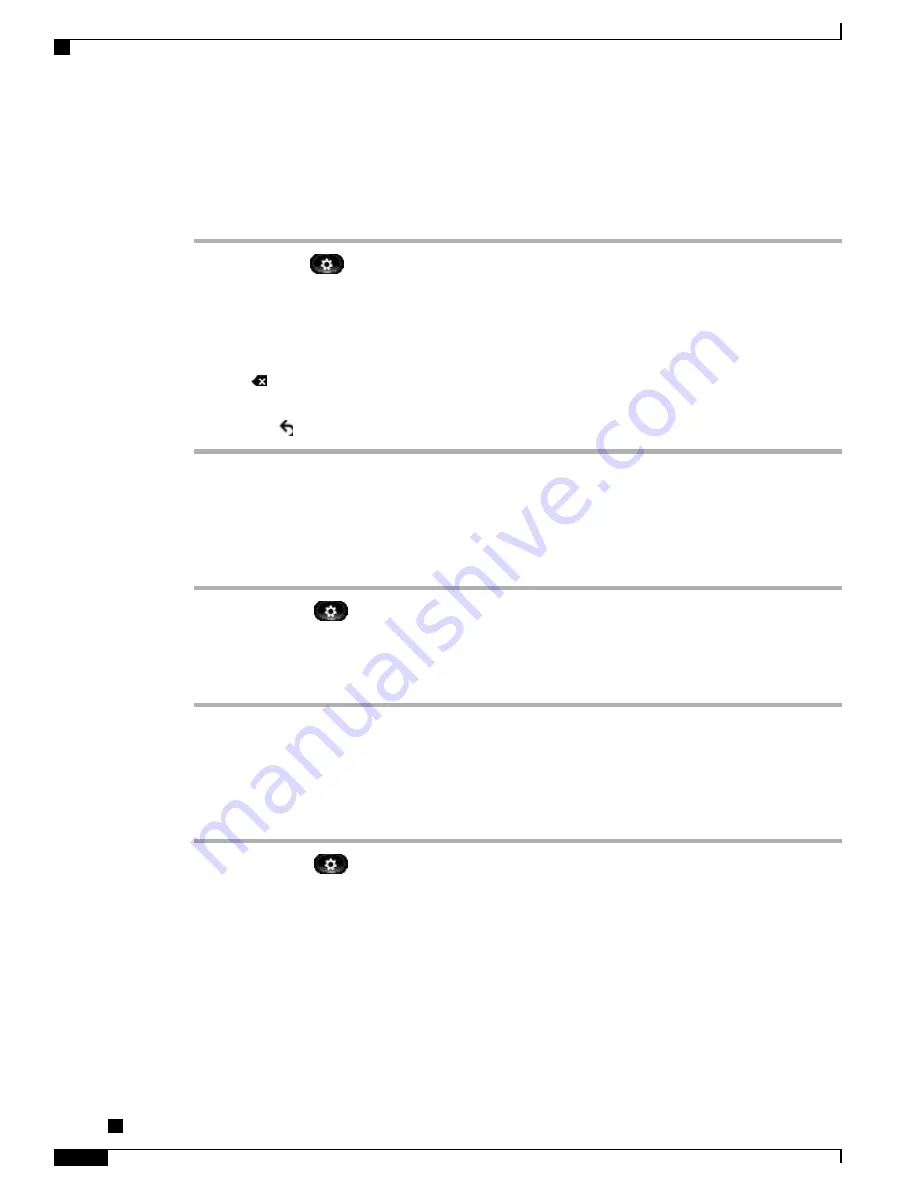
Edit Number from Call History
Procedure
Step 1
Press Applications
.
Step 2
Use the
Navigation
pad and
Select
button to scroll and select
Call History
.
Step 3
Highlight the call record that you want to edit.
Step 4
Press the
Edit Dial
. You may need to press the
More
softkey first.
Step 5
Press the up or down arrow on the
Navigation
pad to move the cursor to the desired location.
Step 6
Press the
to delete numbers to the left of the cursor.
Step 7
Press
Call
to dial the newly edited number.
Step 8
Press
Return
to return to the Call History screen.
Clear Call History
Procedure
Step 1
Press
Applications
.
Step 2
Use the Navigation pad and
Select
to scroll and select
Call History
.
Step 3
Press
Clear List
to clear the entire call history on the phone.
Step 4
Press
Exit
to return to the Applications screen.
Delete call record from Call History
Procedure
Step 1
Press
Applications
.
Step 2
Use the Navigation pad and
Select
to scroll and select
Call History
.
Step 3
Highlight the individual call record or call group that you want to delete.
Step 4
To delete an individual call record, press
Delete
.
You may need to press
More
first.
Step 5
To delete a call group, press
Delete
to delete all calls in the group.
Cisco Unified IP Phones 8941 and 8945 User Guide for Cisco Unified Communications Manager 9.0 (SCCP and
SIP)
16
Phone Applications
Edit Number from Call History