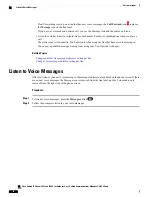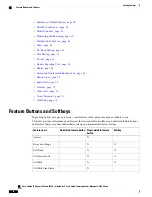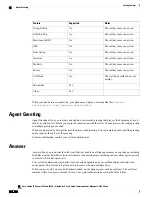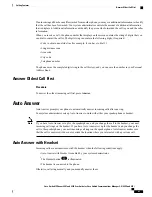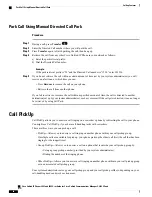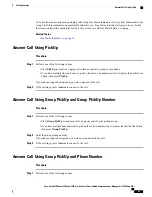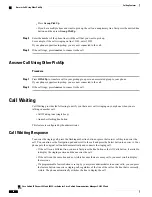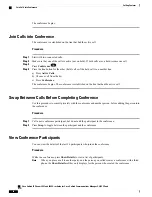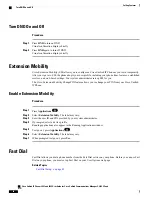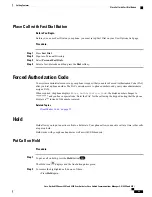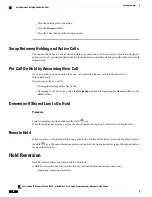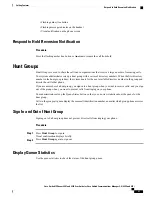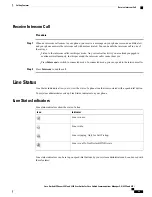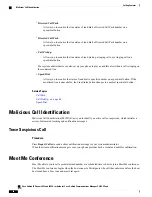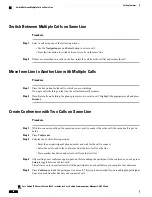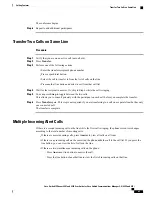Press
Group PickUp
.
•
•
If you have multiple lines and want to pick up the call on a nonprimary line, first press the desired line
button, and then press
Group PickUp
.
Step 2
Enter the number of the phone line with the call that you want to pick up.
For example, if the call is ringing on line 12345, enter 12345.
If your phone supports autopickup, you are now connected to the call.
Step 3
If the call rings, press
Answer
to connect to the call.
Answer Call Using Other PickUp
Procedure
Step 1
Press
OPickUp
to transfer a call in your pickup group or in an associated group to your phone.
If your phone supports autopickup, you are now connected to the call.
Step 2
If the call rings, press
Answer
to connect to the call.
Call Waiting
Call Waiting provides the following to notify you that a new call is ringing on your phone when you are
talking on another call:
•
Call Waiting tone (single beep )
•
An amber flashing line button
This feature is configured by the administrator.
Call Waiting Response
To answer the ringing call, press the flashing amber line button or press the Answer softkey to answer the
call. You can also use the Navigation pad and scroll to the call and press the Select button to answer it. Your
phone puts the original call on hold automatically and connects the ringing call.
•
If the call is on a different line, you must first press the line button or the All Calls button, if available,
to display the ringing session and then answer the call.
•
If the call is on the same line and not visible because there are many calls, you must scroll to display
the sessions.
•
If a programmable feature button is set up by your system administrator to answer calls, you can press
the feature button to answer a ringing call, regardless of the line of the call or the line that is currently
visible. The phone automatically switches the line to display the call.
Cisco Unified IP Phones 8941 and 8945 User Guide for Cisco Unified Communications Manager 9.0 (SCCP and
SIP)
50
Calling Features
Answer Call Using Other PickUp